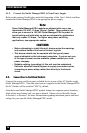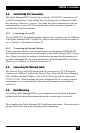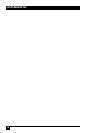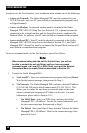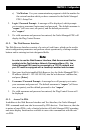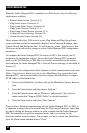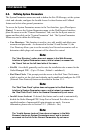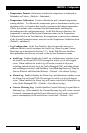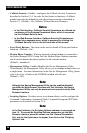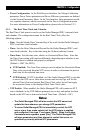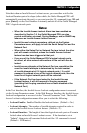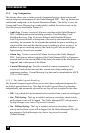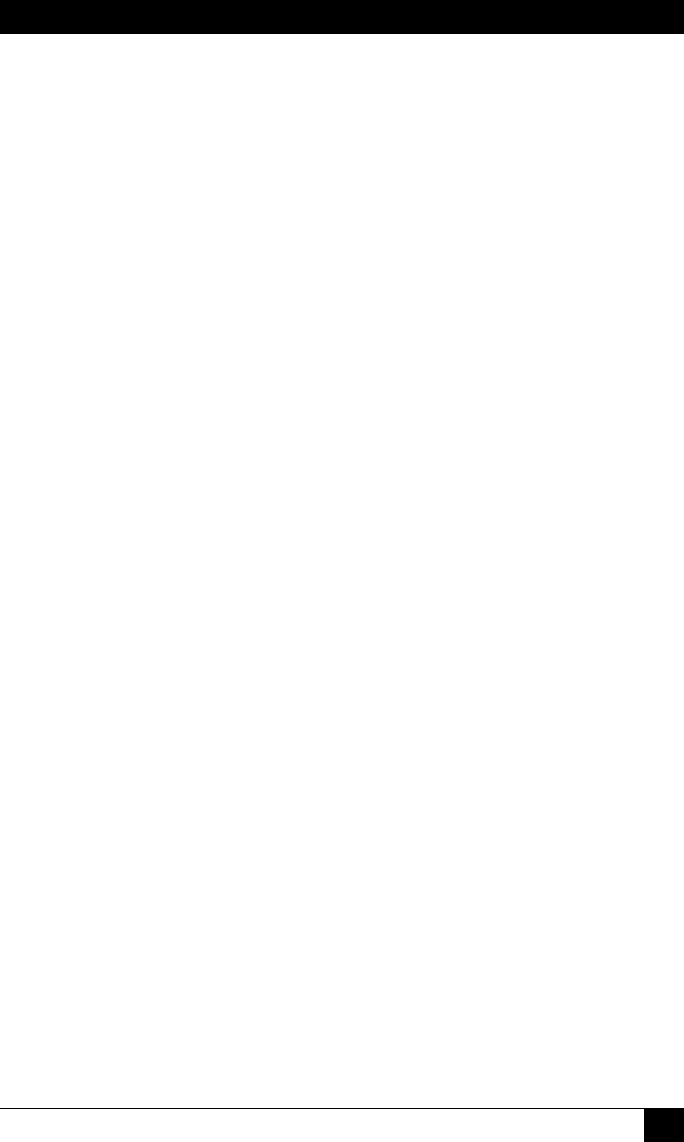
CHAPTER 5: Configuration
33
5.2. Configuration Menus
Although the Web Browser Interface and Text Interface provide two separate means
for selecting parameters, both interfaces allow access to the same set of basic
parameters, and parameters selected via one interface will also be applied to the
other. To access the conguration menus, proceed as follows:
• Text Interface: Refer to the Help Screen (/H) and then enter the appropriate
command to access the desired menu. When the conguration menu appears,
key in the number for the parameter you wish to dene, and follow the
instructions in the resulting submenu.
• Web Browser Interface: Use the links and y-out menus on the left hand of
the screen to access the desired conguration menu. To change parameters,
click in the desired eld and key in the new value or select a value from the
pull-down menu. To apply newly selected parameters, click on the "Change
Parameters" button at the bottom of the menu or the "Set" button next to
the eld.
The following sections describe options and parameters that can be accessed via each
of the conguration menus. Please note that in most cases, essentially the same set
of parameters and options are available to both the Web Browser Interface and
Text Interface.
Notes:
• Configuration menus are only available when you have logged
into command mode using a password that permits Administrator
Level commands. SuperUser accounts are able to view
configuration menus, but are not allowed to change parameters.
• Configuration menus are not available when you are
communicating with the Outlet Managed PDU via PDA
• When defining parameters via the Text Interface, make certain
to press the [Esc] key to completely exit from the configuration
menu and save newly defined parameters. When parameters
are defined via the Text Interface, newly defined parameters will
not be saved until the "Saving Configuration" message has been
displayed and the cursor returns to the command prompt.