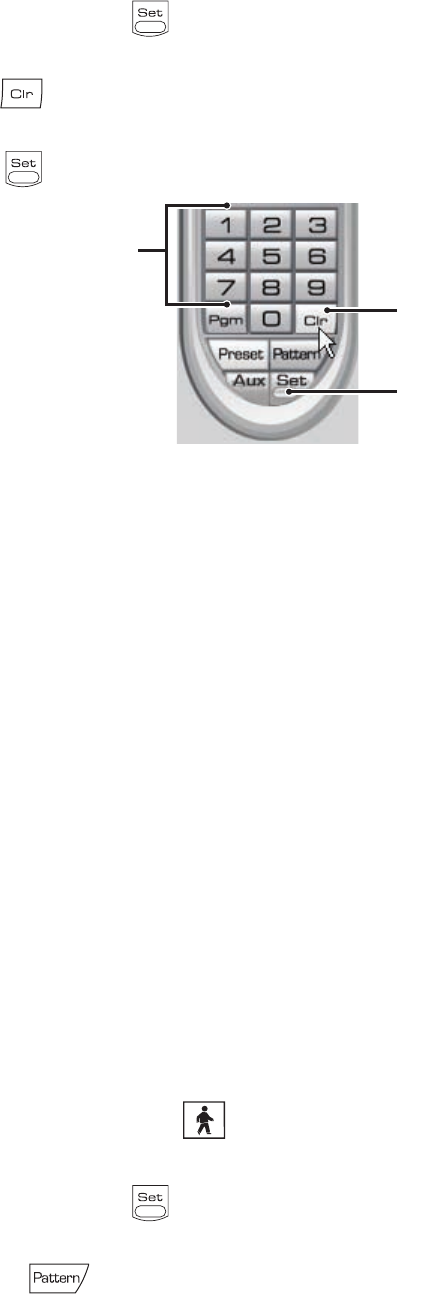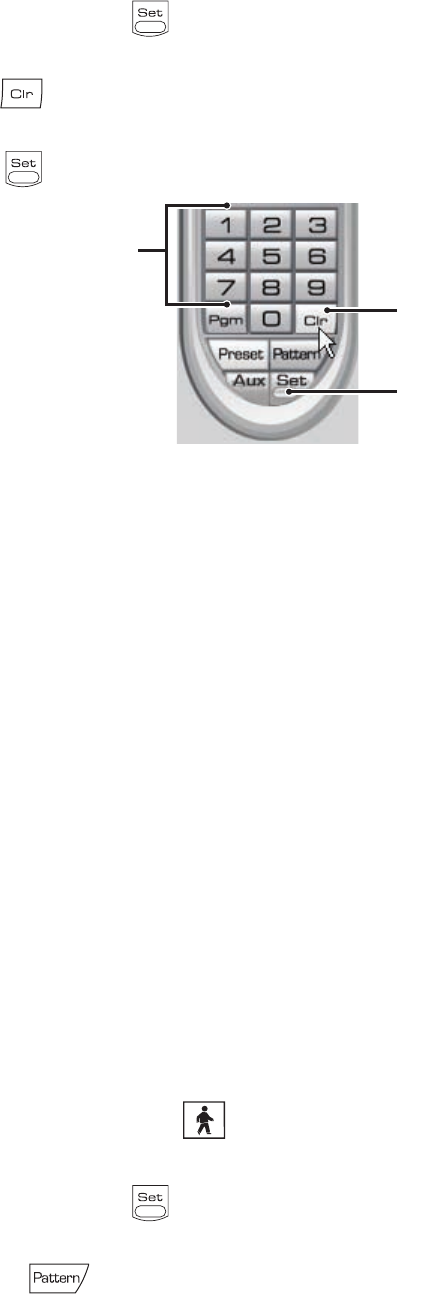
C2631M-C (7/09) 59
CLEARING A PRESET
To clear a preset:
1. On the PTZ keypad, click the Set button to enter programming mode.
2. Click the number of the preset you want to clear from the PTZ keypad.
3. Click the Clr button .
4. Repeat steps 2 and 3 to clear multiple presets.
5. Click the Set button to exit programming mode.
Figure 26. Clearing a Preset
PTZ PATTERNS
A pattern is a user-defined, viewable camera path with a definite beginning and end. Patterns are made up of a sequence of standard pan, tilt
and lens commands. Patterns are stored in the internal memory of the PTZ device, such as a Spectra
®
dome, that is connected to the DX8100.
The Spectra III supports one pattern and the Spectra III SE supports up to four unique PTZ patterns. Depending on the type and configuration of
the PTZ device, the DX8100 can address up to four unique PTZ patterns. Once defined, a pattern can be activated with a series of on-screen
commands. A pattern will run continuously until it is deactivated.
Only PTZ-enabled cameras that support pattern programming through D, P, Coaxitron, or supported third-party protocols can use this feature.
This section describes how to program, activate, and clear patterns, and access the programming features of remote cameras. This section
includes the following topics:
• Programming a Pattern
• Activating a Pattern on page 60
• Clearing a Pattern on page 60
• Accessing Programming Features of Remote Cameras on page 61
PROGRAMMING A PATTERN
This section describes how to program a pattern. Certain PTZ devices, such as Pelco’s Spectra series domes, will display an on-screen message
stating the amount of remaining memory available for pattern programming.
Start Programming a Pattern
To program a pattern:
1. On the PTZ keypad toolbar, click the Live button .
2. Drag a camera from the Site Tree onto a view panel.
3. On the PTZ keypad, click the Set button to enter programming mode.
4. Using the PTZ keypad, select a number for the pattern (1-4).
5. Click the Pattern button .
ᕢ
ᕣ
ᕡ