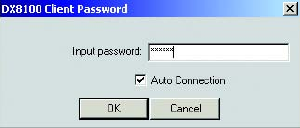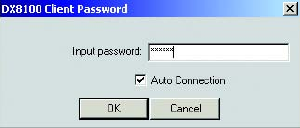
C2631M-C (7/09) 25
CONNECTING TO A REMOTE SITE
You can view live and playback video, and listen to live and playback audio, from multiple DX8100 HVR servers simultaneously. The Client
application can connect to remote sites automatically.
To connect to an active DX8100 server on the network:
1. Right-click the remote site name from the Site Tree. The Remote Site Connect shortcut menu is displayed.
2. Select Connect from the shortcut menu.
AUTOMATICALLY CONNECTING TO A REMOTE SITE
To automatically connect to a remote site:
1. Start the DX8100 Client application. The DX8100 Client Password dialog box opens.
Figure 4. DX8100 Client Password Dialog Box
2. Click the Auto Connection check box.
3. Enter a valid password in the “Input password” box.
4. Click OK. The DX8100 Client application starts and will automatically connect to the remote DX8100 servers on the network.
LOGGING IN TO A REMOTE SITE
After a connection to a remote site has been established, you must log in with a valid user name and password to access the features of the
DX8100 Series HVR.
The DX8100 comes equipped with the built-in user account, “Guest.” Each time the unit is turned on, the Guest account is automatically
activated. In addition to the Guest account, there are four other user access levels, or groups, that can be configured on the DX8100. The Guest
user is granted only limited access to the system. The other four access levels range from the Administrator group, with the most rights and
privileges, to the Restricted group, with the least rights and privileges. For more information about the rights and permissions of the user group
to which you have been assigned, refer to Definition of User Access Levels on page 170.
To operate and configure all but the most basic features of the DX8100, you must be assigned a user account other than Guest. If you have not
been assigned a user account, contact your system administrator before proceeding.
To log in to a remote site:
1. Select a remote DX8100 Series HVR site from the Site Tree.
2. From the DX8100 menu bar, choose File > User Log-in.
You can also log in to a remote site by right-clicking its site name and then selecting User Log-In from the shortcut menu.
3. Enter a valid user name in the User Name field and a valid password in the Password field.
4. Click OK.