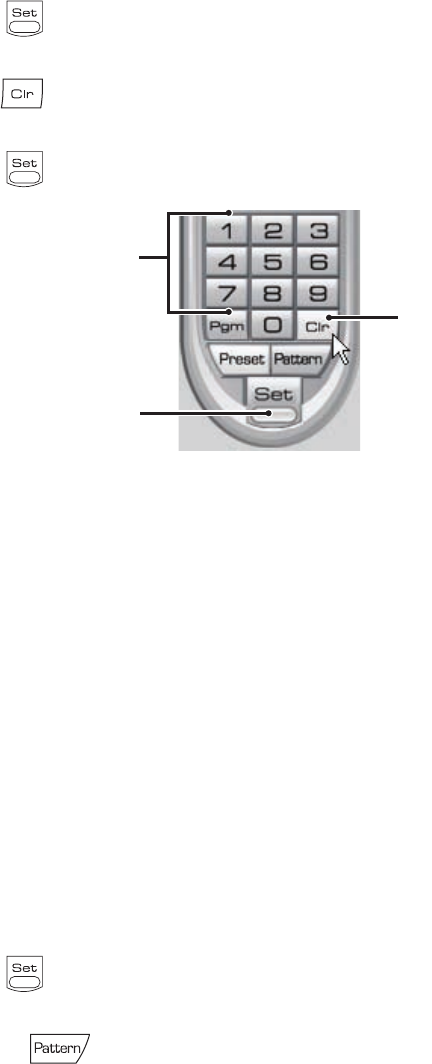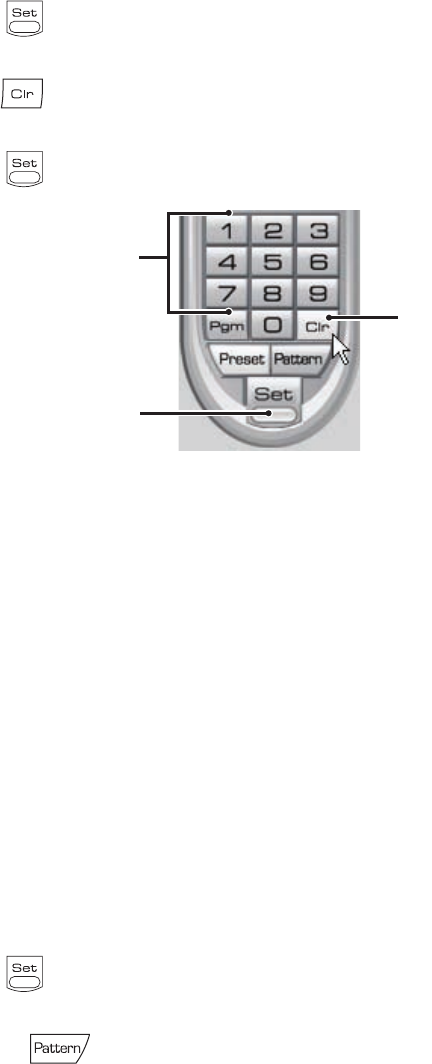
C2631M-C (7/09) 239
Clearing a Preset
To clear a preset:
1. Click the Set button to enter programming mode.
2. Click the number of the preset you want to clear from the PTZ keypad.
3. Click the Clr button .
4. Repeat steps 2 and 3 to clear multiple presets.
5. Click the Set button to exit programming mode.
Figure 213. Clearing a Preset Using Web Client
PTZ PATTERNS
A pattern is a user-defined, viewable camera path with a definite beginning and end. Patterns are made up of a sequence of standard pan/tilt,
and lens commands. Patterns are stored in the internal memory of the PTZ device, such as a Spectra dome, that is connected to the DX8100.
Depending on the type and configuration of the PTZ device, the DX8100 can address up to four unique PTZ patterns. Once defined, a pattern can
be activated with a series of on-screen commands. A pattern will run continuously until it is deactivated.
Only PTZ-enabled cameras that support pattern programming through Pelco D, P, or Coaxitron protocols can use this feature.
This section describes how to work with patterns and includes the following topics:
• Programming a Pattern on page 239
• Activating a Pattern on page 240
• Clearing a Pattern on page 240
• Accessing Programming Features of Remote Cameras on page 241
Programming a Pattern
To program a pattern:
1. Drag a camera from the Site Tree onto a view panel.
2. Click the Set button to enter programming mode.
3. Using the PTZ keypad, select a number for the pattern (1-4).
4. Click the Pattern button .
5. Navigate the camera through a series of movements using the on-screen PTZ, and focus controls.
ᕡ
ᕢ
ᕣ