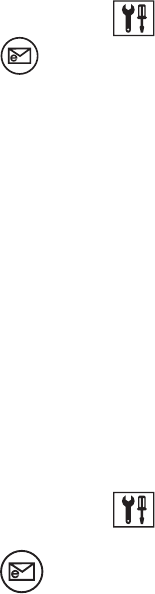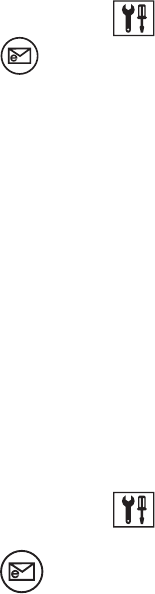
180 C2631M-C (7/09)
Up to 32 IP addresses can be assigned to each camera. The DX8100 can transmit up to 10 IP addresses simultaneously.
To link a camera to one or more clients:
1. On the DX8100 toolbar, click the Setup button . The Setup dialog box opens to the Camera page.
2. Click the Notification button . The Notification page is displayed.
3. In the Camera Setup section, click a camera button (Camera 1-32). The Emergency Agent Selection dialog box opens.
4. Click the check box to select the name of the client site you want to notify when a motion, alarm, or video loss event is detected by this
camera.
5. Repeat steps 1 and 2, for up to 32 cameras on the current site.
6. Click the Apply button at the bottom of the screen.
7. Configure the server event transmission time. For information about setting the duration and transmission interval, refer to Setting Server
Event Transmission Time on page 180.
SETTING SERVER EVENT TRANSMISSION TIME
After clients have been added and linked to cameras, you must set the amount of time a server sends images after an event occurs and the
interval between sending each image (for one of more clients). For information about adding clients, refer to Adding Client Emergency Agents to
be Notified on page 178. For information about linking cameras, refer to Linking Cameras to Client Emergency Agents on page 179.
To set the duration for sending images and the transmission interval:
1. On the DX8100 toolbar, click the Setup button . The Setup dialog box opens to the Camera page.
2. Click the Notification button . The Notification page is displayed.
3. In the Option section of the Emergency Agent page, enter the amount of time (in seconds) that you want the DX8100 to continue sending
still images after an alarm, motion, or video loss event has been detected.
4. Enter the time interval (in seconds) that you want the DX8100 to wait between sending each still image.
5. Click Apply.
EMERGENCY E-MAIL NOTIFICATION SETUP
The DX8100 can be configured to send e-mail notifications alerting users of motion, alarm, and video loss events. Users with Power User access
and higher can configure the notification function. Notifications can be sent to a single e-mail address or a group of addresses, either
immediately after an event occurs or periodically according to a predefined schedule. You can configure up to 32 e-mail groups, and up to 32
members can be assigned to each e-mail group.
Before sending notifications, you must provide information about your e-mail server and establish the events (motion, alarm, and video loss) that
you want to include in the e-mail message. Timing and frequency of the e-mail notifications must also be set. You should test the e-mail
notification function immediately after configuration to ensure your system is set up correctly.
NOTES:
• To use emergency e-mail notification, the DX8100 Series HVR must be connected to a LAN that maintains an SMTP mail server. The
network must also be connected to either an intranet or the Internet depending on the location of the e-mail accounts to which you want to
send notifications. Consult your network administrator for information about configuring e-mail notification on your local network.
• The DX8100 does not support the Secure Sockets Layer (SSL) protocol required by Simple Mail Transfer Protocol (SMTP) servers.
• The DX8100 does not support Google
™
Gmail.
This section describes how to set up emergency e-mail notification and includes the following topics:
• Accessing the Emergency E-mail Notification Setup on page 181
• Configuring Emergency E-mail Notification on page 181
• Setting Up the Time Period on page 183
• Sending E-mail Notifications on page 190