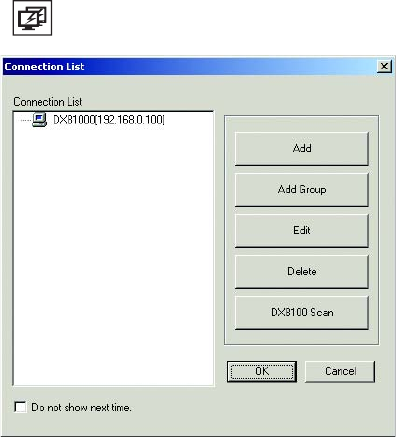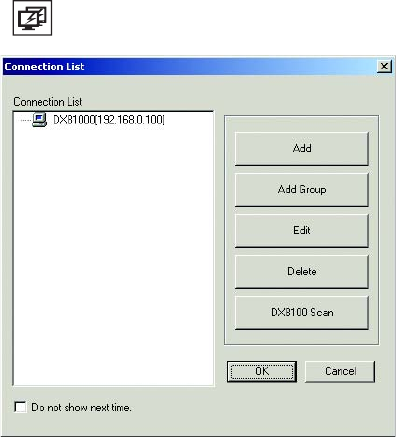
228 C2631M-C (7/09)
3. If your server is on Network Address Translation (NAT), click the Server on NAT check box.
4. Enter an IP address range to search for HVR sites.
a. Enter the first three octets of the IP range you want to search, for example 192.80.2.
b. Enter the beginning value for the search range in the fourth octet, for example 001.
c. Enter the final value for the search range in the box provided, for example 254.
NOTE: Each octet of the IP address must be an integer from 1-255.
5. Click Find.
6. Select one or more DX8100 servers to add to the Site Tree.
7. Click Add. The site appears in the Connection List.
8. Click OK to return to the Connection List dialog box.
GROUPING DX8100 SERVERS IN THE CONNECTION LIST
The DX8100 Web Client allows you to group DX8100 servers in the connection list. This section describes how to group DX8100 servers in the
connection list, and add a DX8100 server with a known/unknown IP address to a group. The following topics are included:
• Adding a Group to the Connection List
• Adding a DX8100 Server to a Group with a Known IP Address on page 229
• Adding a DX8100 Server to a Group with an Unknown IP Address on page 230
Adding a Group to the Connection List
To add a group to the connection list:
1. Click the Connection List button . The Connection List dialog box opens.
Figure 196. Connection List Dialog Box
2. Click Add Group. The Add Group dialog box appears.
3. Enter the name of the group you want to create.
4. Click OK. The group name is added to the connection list.