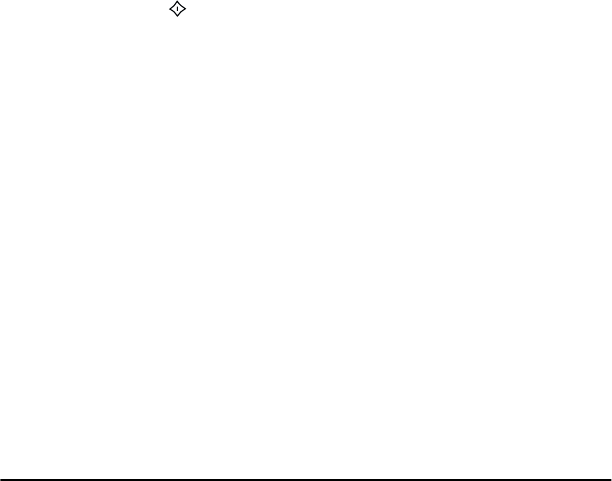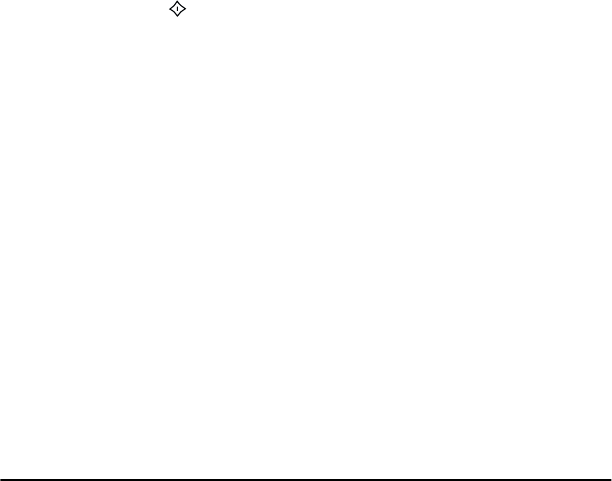
3-18 Using the Control Panel for Printers
7. Change this to
CFG TCP/IP YES
by pressing
[Value]
. Then
press
[Select]
.
8. Press
[Item]
until
BOOTP YES
or
BOOTP NO
appears.
9. To change the BOOTP setting, press
[Value]
. Then press
[Select]
.
• If
BOOTP YES
is set, the printer is configured to retrieve its
TCP/IP parameters over the network using BOOTP or DHCP.
No other TCP/IP prompts will be displayed on the printer’s
control panel.
• If
BOOTP NO
is set, the printer is configured to accept TCP/
IP parameters from the printer’s control panel. Press
[Item]
to scroll through each TCP/IP parameter. Press
[Value
and
[Select]
to assign the value of each parameter.
Note that a valid IP address is required for proper operation
of the card. When assigning an IP address, you must enter
the value of each byte.
You can configure the subnet mask bytes (SM), syslog server
IP address (LG), default gateway (GW), and timeout
(TIMEOUT) in the same manner.
The TIMEOUT parameter default is 90 seconds. Up to
3600 seconds can be configured. If set to “0”, the timeout
feature of the HP JetDirect card is disabled—TCP/IP
connections will remain open until closed by the server.
10. To activate the printer and save your changes, press the online/
offline button .
To configure the network operating system, see the HP JetDirect
software installation guide included with the product.