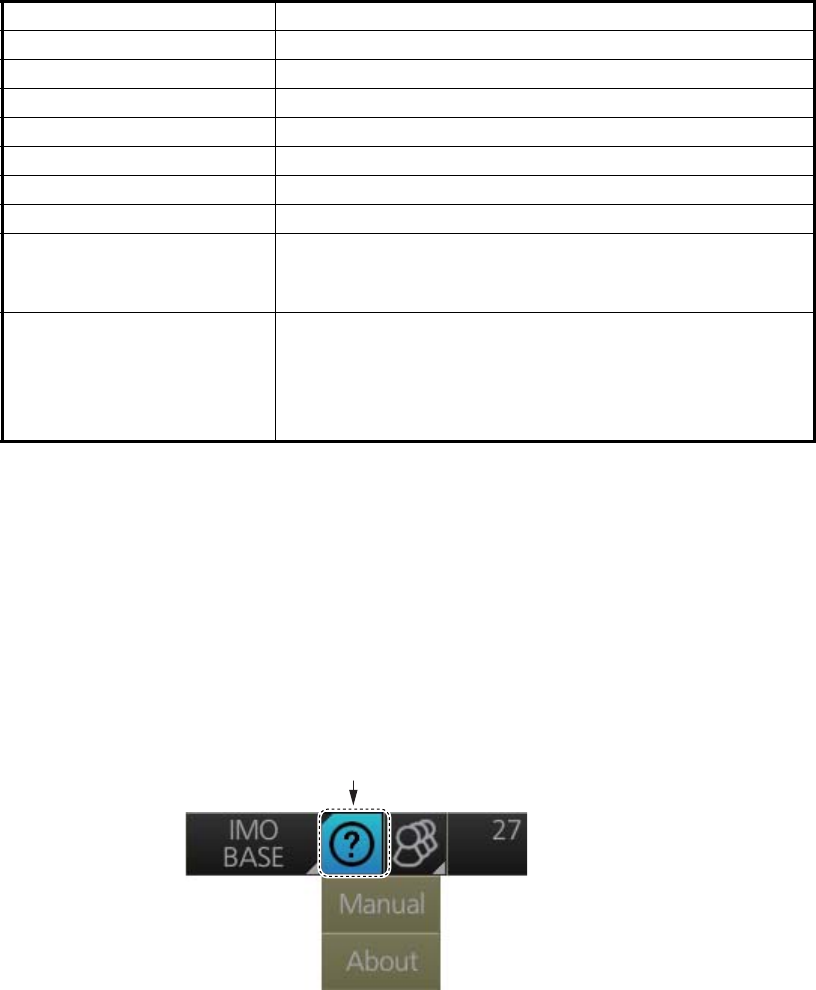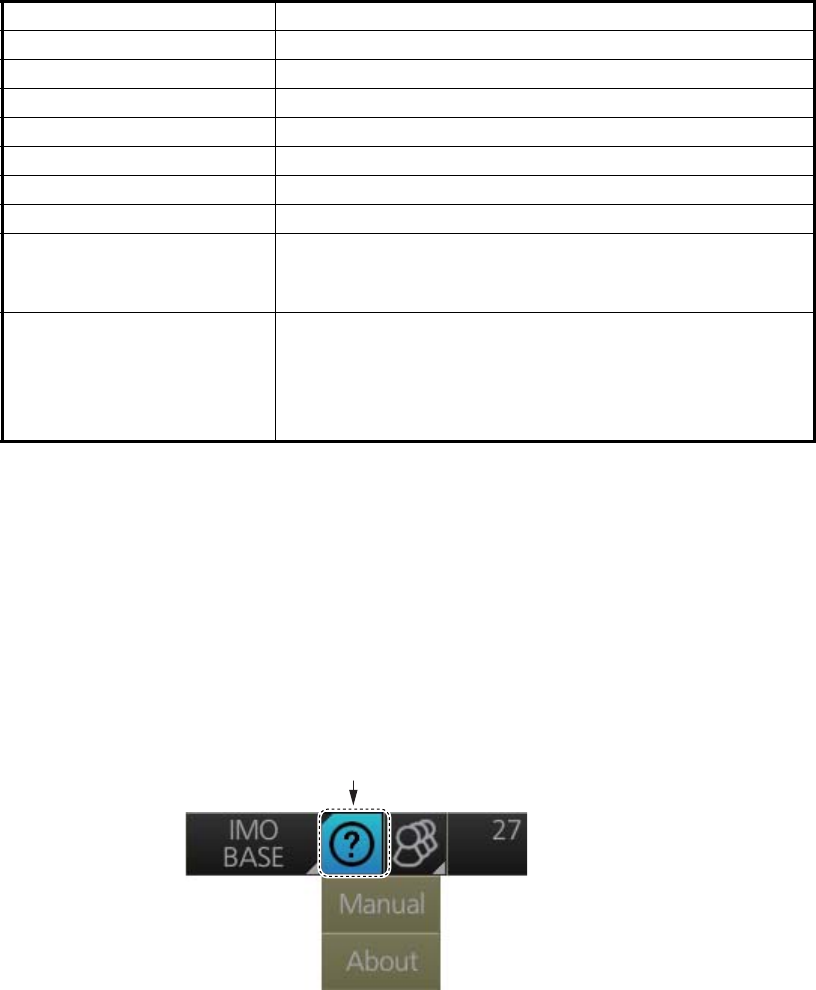
1. OPERATIONAL OVERVIEW
1-33
1.22 How to View Chart Software Version No., Chart
System Information, and Operator's Manual
You can show chart program no., chart system information, and the operator's manual
as follows:
1. Click the [Operating Mode] button at the left end of the Status bar to select [Chart
for Radar].
2. Click the [?] button on the Status bar.
3. Select [Manual] to show the operator's manual, or [About] to show chart and sys-
tem information.
On the [About] screen, click the [Version] tab to show the chart software version no.,
conning software version no., S52 presentation library version, ENC user permit no.,
and C-MAP SDK software version no. Click the [System 1] tab to show system infor-
mation: CPU type, RAM capacity, SSD free/SSD capacity, Equipment ID and dongle
information. [Function] shows the system’s capabilities. Click the [System 2] tab to
show the startup time for this equipment.
AIS CPA AUTO ACT ALL
Operating mode RADAR
MAP (Radar map) No change
Route No change
Alert AZ1/AZ2: OFF, Lost TGT: OFF
Antenna connection status No change
RANGE RING OFF
PI LINE PI1 to PI6: OFF
Number of PI line, mode, bearing range truncate: No
change
SPD (Own Ship Sensor
Setting)
Stabilization Mode: Bottom*
Sensor Type: GPS*
Sensor Setting: No change (System or Local)
*: These settings can not be applied, the settings are
changed according to the priority order of SPD.
Items Settings
[?] button