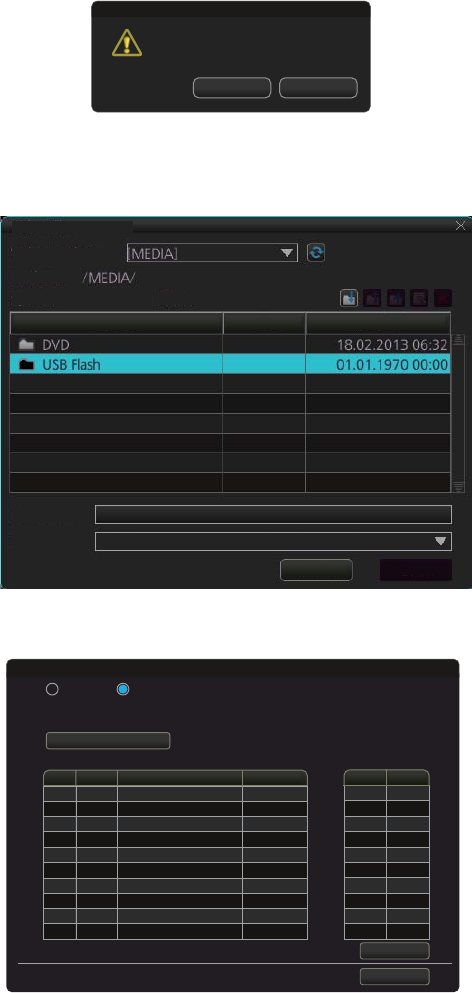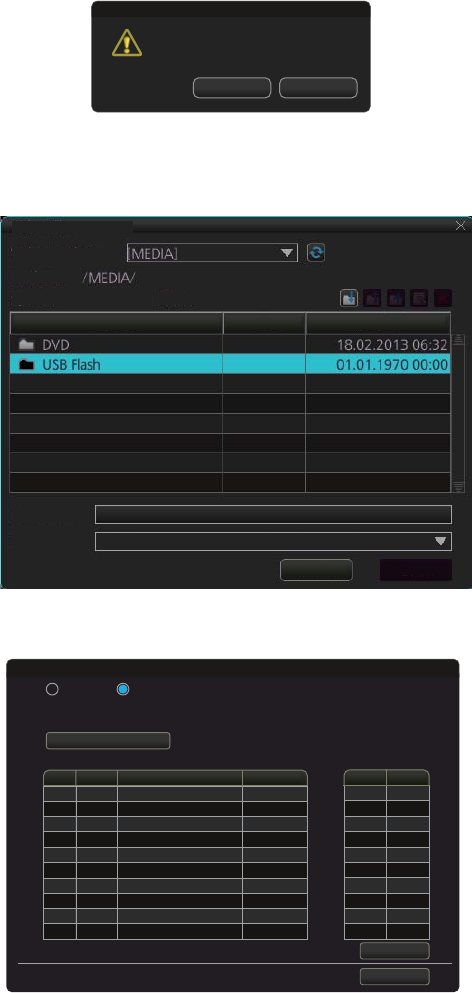
5. RADAR MAP AND TRACK
5-10
5.11 How to Import Radar Map
You can import a radar map created on another equipment (FAR-3xx0 or FAR-2xx7).
Copy the radar maps to a USB flash memory.
1. Set the USB flash memory that contains the radar map(s) to import in the USB port
on the Control Unit.
2. Open the menu then select the [5 MAP•MARK] and [1 MARK SETTING] menus.
3. Go to page 2 of the menu, select [1 MAP MARK MANAGE]. The confirmation
message appears.
4. Click the [OK] button to show the [Map Convert] dialog box.
5. Check [Import] at the top-left position of the dialog box then click the [Select file to
import] button to show the [Select file] dialog box.
6. Select the folder that contains the file to import then click the [Open] button to
show the [Map Convert] dialog box.
7. Check the radar map(s) (Map1 to Map10) to which the data created on another
equipment are imported.
8. Click the [Import] button to import the data to the radar map(s) selected at step 7.
Note: When importing a radar map created on another FAR-2xx7, the radar maps
marks and lines are converted. See the tables on pages 5-11 and 5-12.
Attention
Do you wish to open
map convert window?
Cancel
OK
X
Select file
Volume select:
Lock in:
Space: Total
Name Size Modified
File Name:
File Type:
Cancel
Open
Export File(*.mrk;*.MRK)
From ToNo.
Map1
Map2
Map3
Map4
Map5
Map6
Map7
Map8
Map9
Map10
NO COMMENT
NO COMMENT
NO COMMENT
NO COMMENT
NO COMMENT
NO COMMENT
NO COMMENT
NO COMMENT
NO COMMENT
NO COMMENT
Comment Points
0/4000
0/4000
0/4000
0/4000
0/4000
0/4000
0/4000
0/4000
0/4000
0/4000
Select file to import
Import file: 2107000.MRK
Points: 76
Export Import
Import
Exit
Map Convert