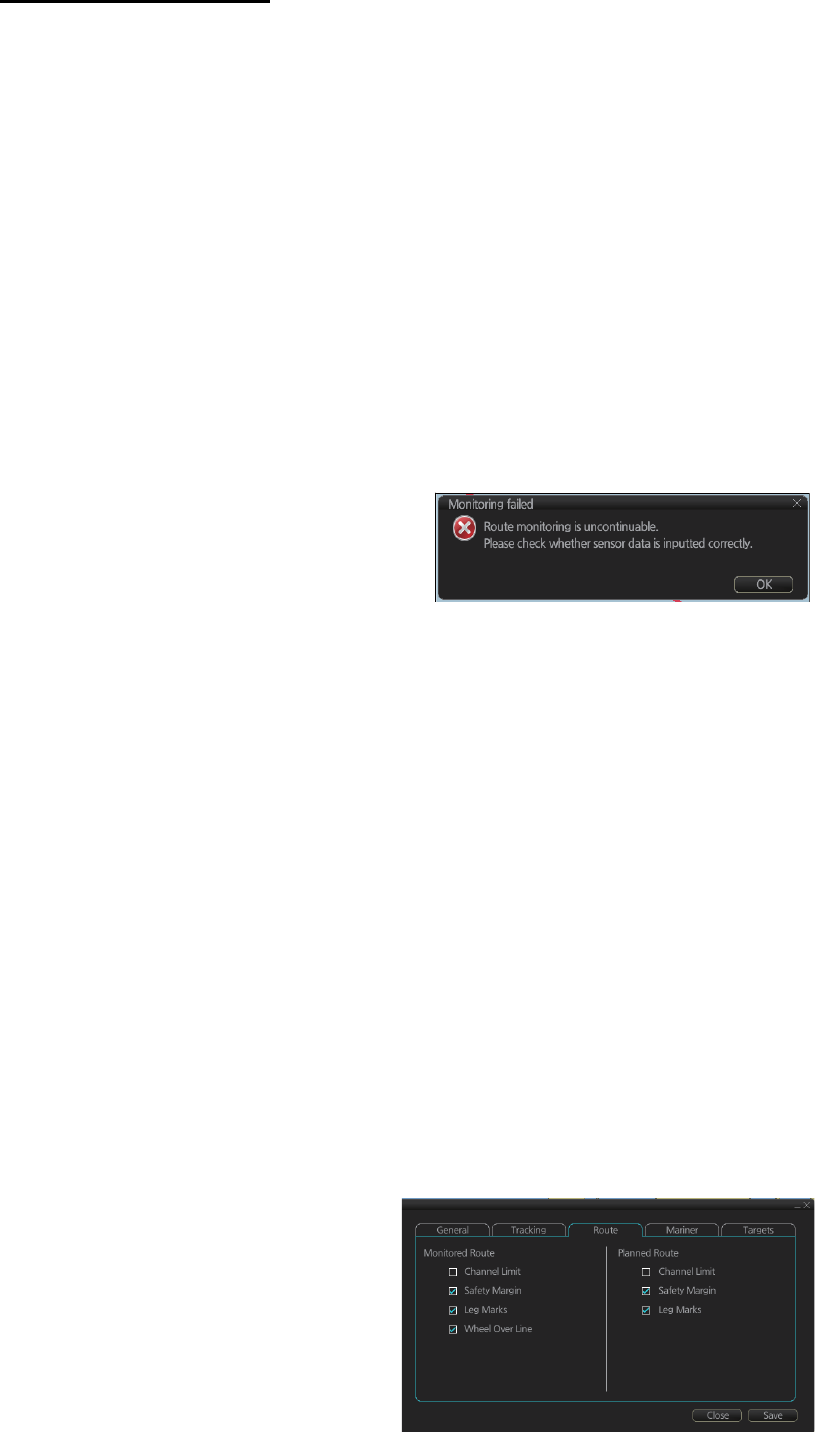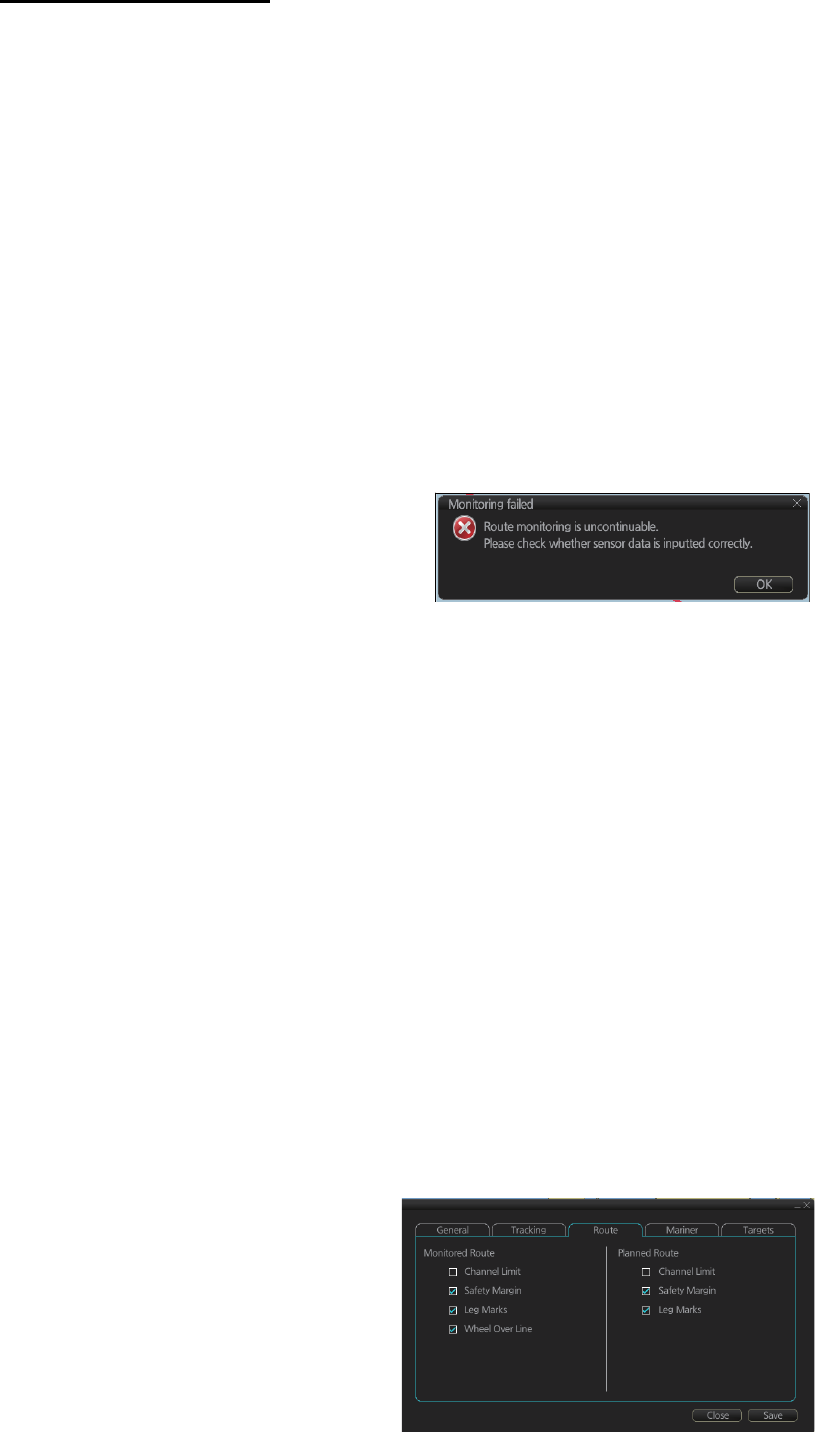
14. HOW TO MONITOR ROUTES
14-3
About monitoring routes
14.2 How to Stop Route Monitoring (Manual, Auto)
In the Voyage navigation mode, click the [Route] and [Unselect] buttons. Route mon-
itoring is also stopped automatically. See “route monitoring is stopped” in the Trouble-
shooting table in section 24.5 for details.
14.3 How to Select What Parts of a Route to Display
You can specify what parts of the
monitored route to display. Click the
[DISP], [SET] and [Symbol DISP]
buttons on the InstantAccess bar.
Click the [Route] tab.
When you select a route for monitoring, the messages shown below appear, on the
[Select Route] dialog box or in a message window, when a route cannot be opened
for monitoring.
• "Impossible turn at waypoint XX" (XX=waypoint no.). Geometry of the route makes
it impossible for the ship to accomplish a turn. Modify the route to make the turn
possible.
• "Unchecked / Check condition differs". The route has not been checked. Check the
route, on the [Alert Parameters] page.
• "Monitored in the NAVI mode". The route is currently being monitored.
• "More than one WPT needed". The route has only one waypoint. Add more way-
points to the route.
• "Route monitoring cannot be started. Please check ship’s position and conditions."
Click the [OK] button to close the message. Check ship’s position and conditions
of the route.
If you have small-scale chart(s) on display that have the whole eastern/western (0-
180°E/0-180°W) hemisphere and a part of the other hemisphere on display, there is
a limitation to display a route. To avoid this, set chart center so that the whole eastern/
western hemisphere is not on the screen.
If, in the radar mode, route monitoring is
stopped, the alert 691 "RM Stop - Exceed
Max XTE", 692 "RM Stop - Disconnect
Sensors", or 693 "RM Stop - Other Caus-
es" appears. If this occurs, switch to the
Chart for Radar mode. The pop-up shown below appears. Click the OK button. Find
the reason why route monitoring was stopped and then restart route monitoring.
Route monitoring is temporarily stopped (route is greyed out) and an alert appears
when position, speed or heading is lost. To restore route monitoring, change the sen-
sor system from System to Local (from the Sensor Information box), manually enter
the lost data, check [Set Drift], then switch to the DR mode.
Route data is sent to the radar at the start of route monitoring or when the ship transits
a waypoint. If a route is not displayed on the radar, stop then restart monitoring at the
radar chart. A route is erased from the radar when route monitoring is stopped or the
radar chart is restarted. To redisplay the route, stop then restart monitoring at the ra-
dar chart.