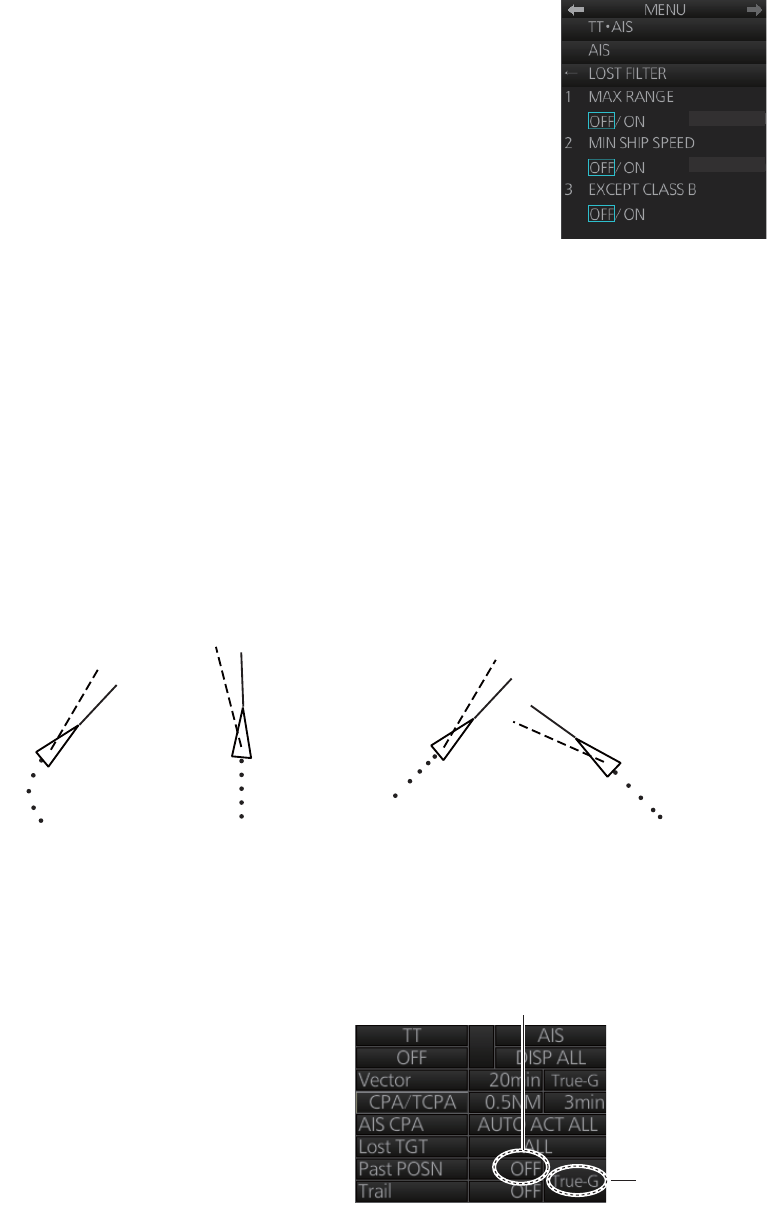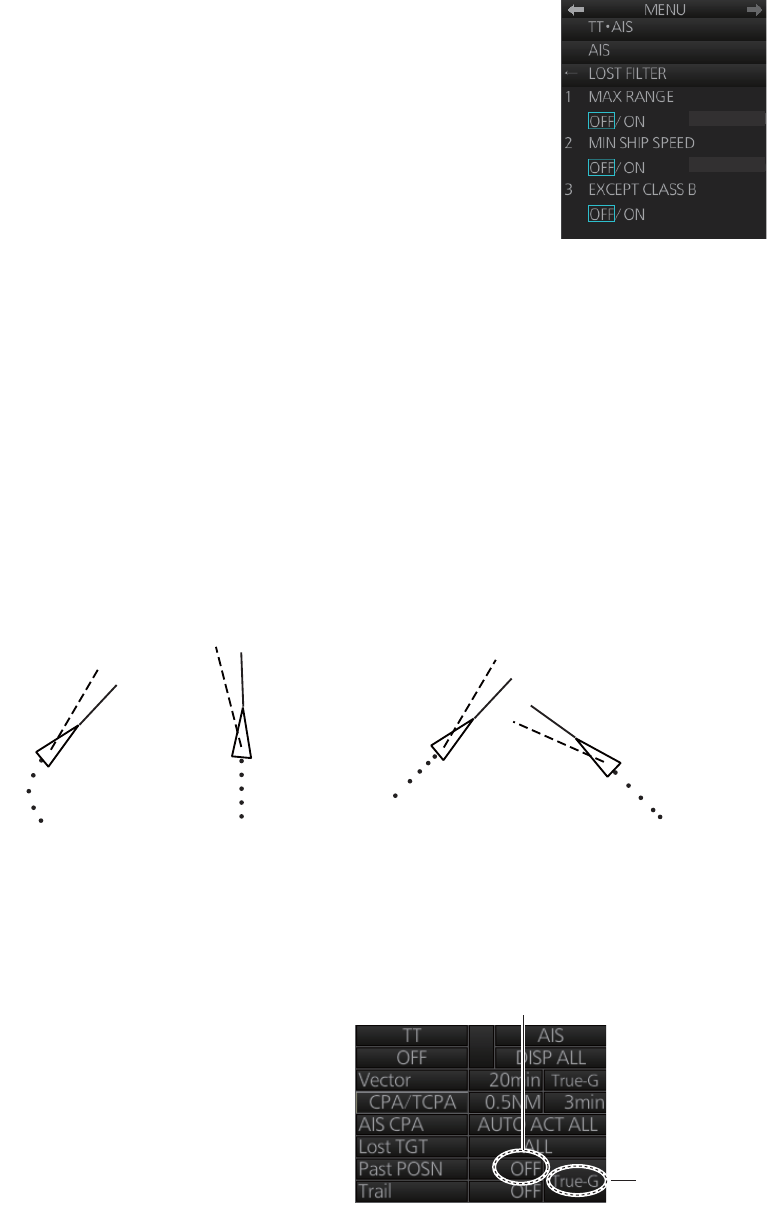
4. AIS OPERATION
4-12
4.11.2 How to set the AIS lost target filter
If you are in an area where AIS targets often become lost, the lost target alert may ac-
tivate frequently. In this case, you may want to specify which targets to classify as lost
targets, to prevent frequent triggering of the lost target alert.
1. Right-click the AIS mode indication then click [AIS Menu]
to show that menu.
2. Open the [6 LOST FILTER] menu.
3. Set each menu item, referring to the description below.
[1 MAX RANGE]: Set the maximum range to use. Any
AIS target at a distance greater than set here will not trig-
ger the lost target alert.
[2 MIN SHIP SPEED]: Set the minimum speed to use.
Any AIS target whose speed is slower than set here will
not trigger the lost target alert.
[3 EXCEPT CLASS B]: Select [ON] to exclude class B AIS targets from the lost
target alert.
4. Close the menu.
4.12 How to Display AIS Target Past Positions
The past position display shows equally time-spaced dots marking past positions of
activated AIS targets. If a target changes its speed, the spacing will be uneven. If it
changes course, its plotted course will not be a straight line.
Below are sample past position displays.
4.12.1 How to enable/disable the
past position display, select
past position reference
Click the indications circled in the figure
below to set the plot interval (or disable
the display) and the past position refer-
ence (true or relative).
1.0kn
0NM
(a) Ship turning
(b) Ship running
straight
(c) Ship reduced
speed
(d) Ship increased
speed
Past position
reference
Plot interval, past
position display
ON/OFF