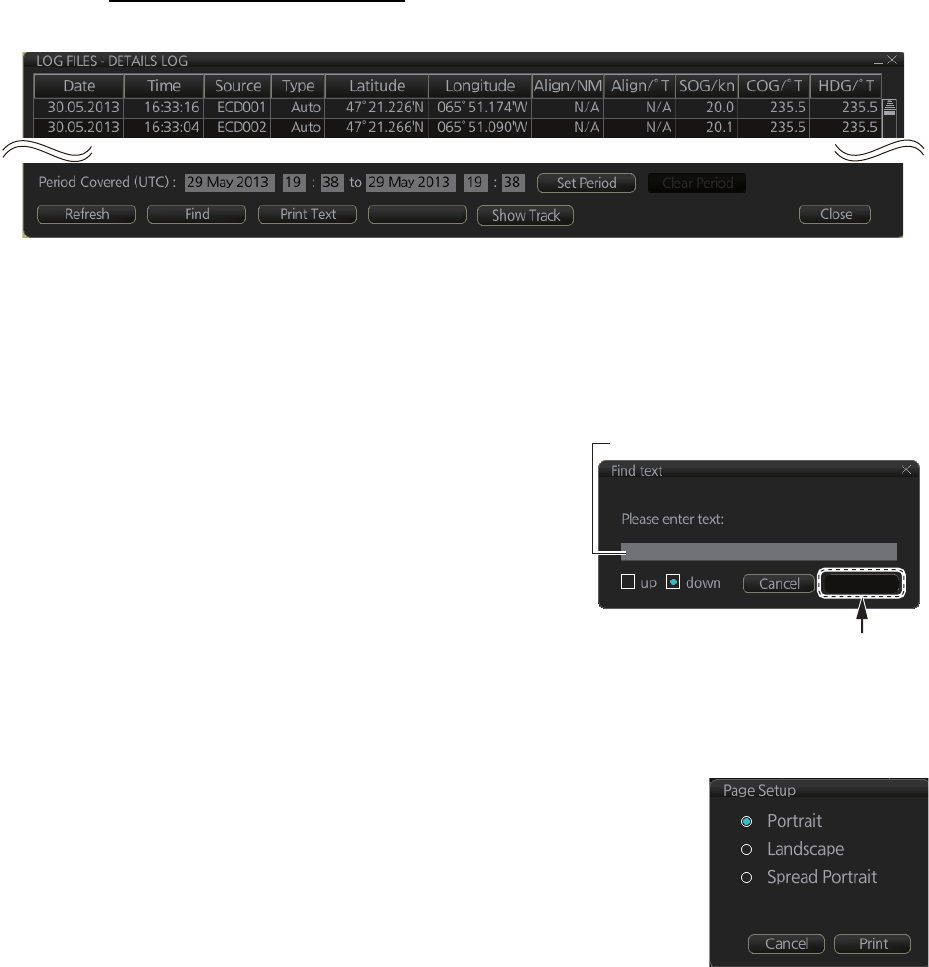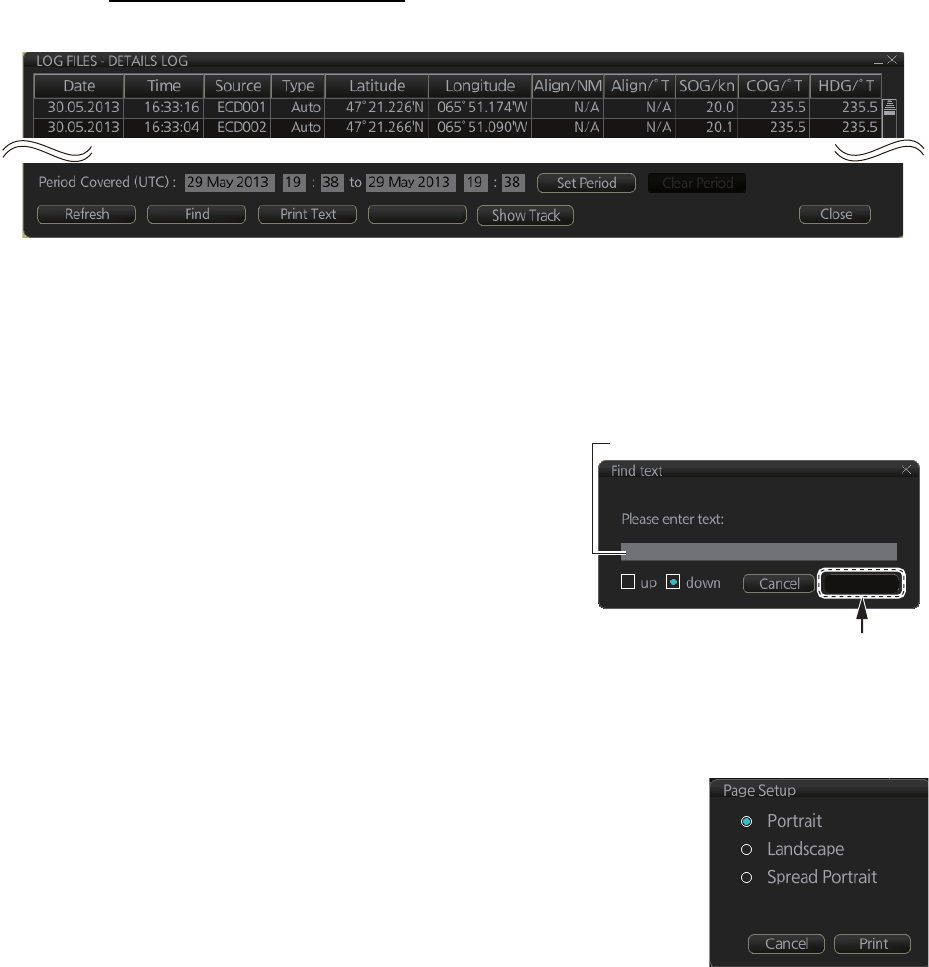
19. RECORDING FUNCTIONS
19-5
19.2 Details Log
The [Details] log contains voyage information, recorded once per minute.
How to view the Details log
Click the [Record], [NAV Log] and [Detail] buttons on the InstantAccess bar.
• To show the logs of a specific period, enter the period to show with [Period Cov-
ered (UTC)] then click the [Set Period] button. Use the [Clear Period] button to dis-
play all logs.
• To refresh the log, click the [Refresh] button.
• To search the log, do as follows:
1) Click the [Find] button to show the [Find
text] box.
2) Click the input box then enter the text to
search.
3) Select the search direction with the up or
down radio button.
4) Click the [Find] button. The first matching
text is highlighted in yellow at the top of the
screen.
5) To continue the search click the [Find] button. To cancel the search, click the
[Cancel] button.
• To print the log, click the [Print Text] button. Select print-
ing format then click the [Print] button. [Spread Portrait]
prints two pages of data on one page.
• To show track for the period selected, click the [Show
Track] button. Use the [Hide Track] button to erase the
track.
• To export the log, click the [Export File] button. The file is
named
DetailsLogYYYYMMDDhhmmss.csv.
• [Date]
• [Time]
• [Source]: No. of unit which generated log
• [Type]: Type of position data
• [Auto]: Automatic input of position
• [Latitude], [Longitude]: Position as output by selected sensor
• [Align/NM], [Align/°T]: Range, bearing offset, if used
• [SOG/kn]: Speed over the ground
• [COG/°T]: Course over the ground
• [HDG/°T]: Heading
• [CORR/°T]: Gyro correction value, if used
Export File
Find
Input box
Input text in box and
[Find] button appears.