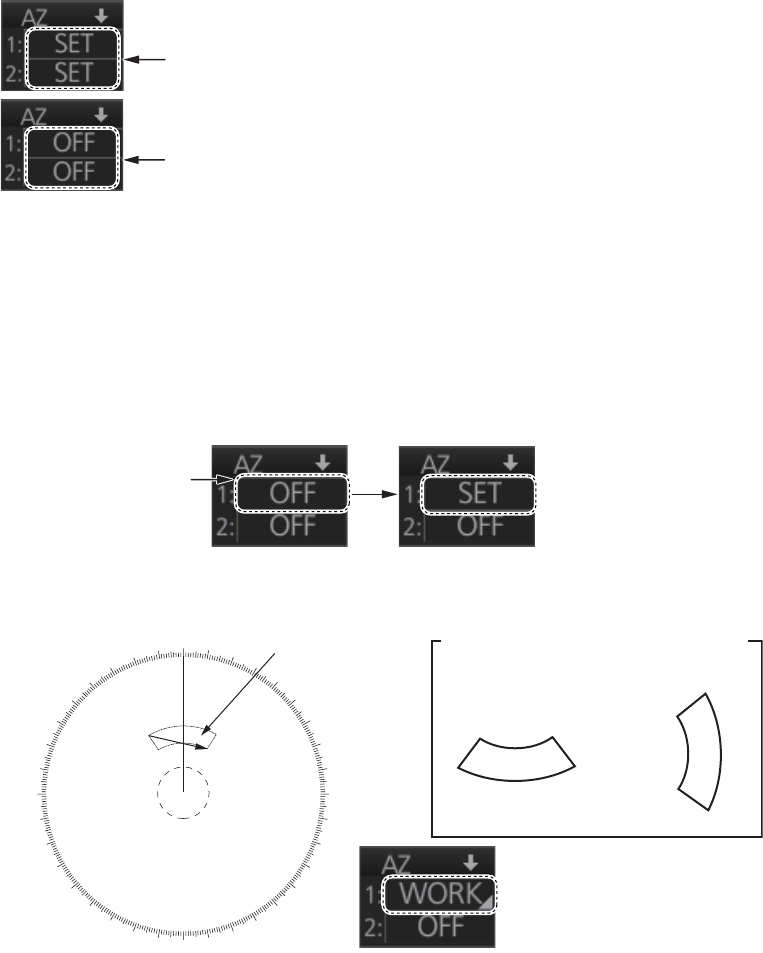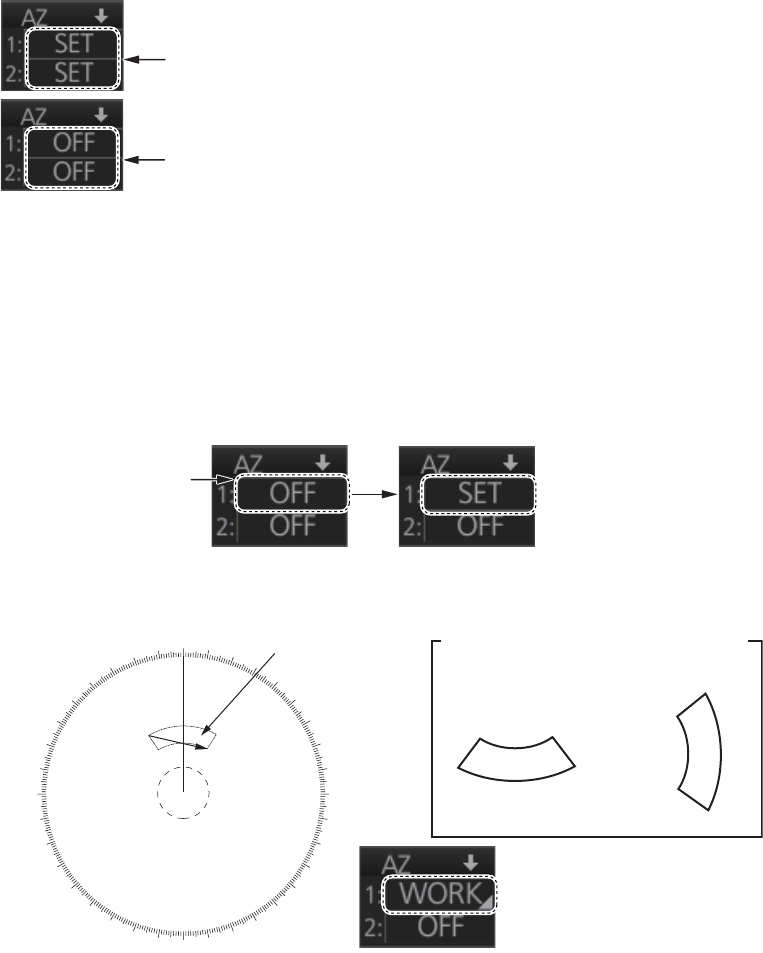
3. TARGET TRACKING (TT)
3-4
3.4.2 How to set an automatic acquisition zone
You can set an automatic acquisition zone to automatically track any targets entering
the zone. The acquisition zone can be fan-shaped or polygonal. The maximum track-
ing range is set during the installation.
Fan-shaped zone of AZ1: The range is fixed at 3 - 6 NM (width 0.5 - 1.0 NM).
Fan-shaped zone of AZ2: The range is available between 0.7 - 24 (or 32) NM (width
0.5 - 1.0 NM)
Polygon zone of AZ2: The zone can be set within the range of 0.125 NM to 120 NM.
Note: When processing two acquisition zones, create the zones in numerical order
and turn them off in reverse numerical order.
When a target enters an acquisition zone, the following occurs:
1. Click one of the boxes AZ1 or AZ2 at the right side of the screen. The indication
in the AZ box changes from [OFF] to [SET].
2. Click point A.
3. Click point B. The indication in the AZ box changes from [SET] to [WORK].
Note 1: You are alerted when the capacity for automatic acquisition is 95% and 100%.
These alerts are 522 "TT Auto ACQ 95%" and 523 "TT Auto ACQ 100%".
Note 2: If the range scale is changed to less than half of the acquisition zone, the AZ
box shows [OUT]. If the left button is pushed in this state, the acquisition alarm zone
goes into [SLEEP] state (inactive).
• the buzzer sounds
• the Alert 521 "TT New Target" appears in the [Alert] box
• the symbol of the target is red and flashes
• the AIS function is automatically turned on if it is off
To set the zone for AZ2, first set the zone for AZ1.
To turn off the zone for AZ1, first turn off the zone for AZ2.
For example,
click here for
Z1.
000
010
020
030
040
050
060
070
080
090
100
110
120
130
140
150
160
170
180
190
200
210
220
230
240
250
260
270
280
290
300
310
320
330
340
350
A
B
X
X
X
X
Acquisition zone
Point A
Point A
Point B
Other acquisition zone examples
Point B