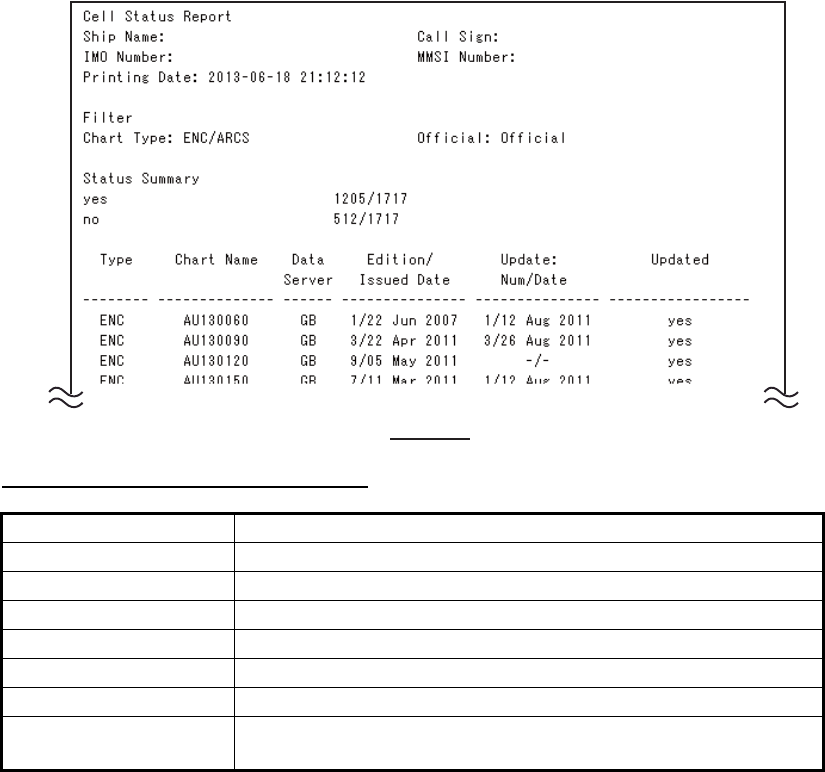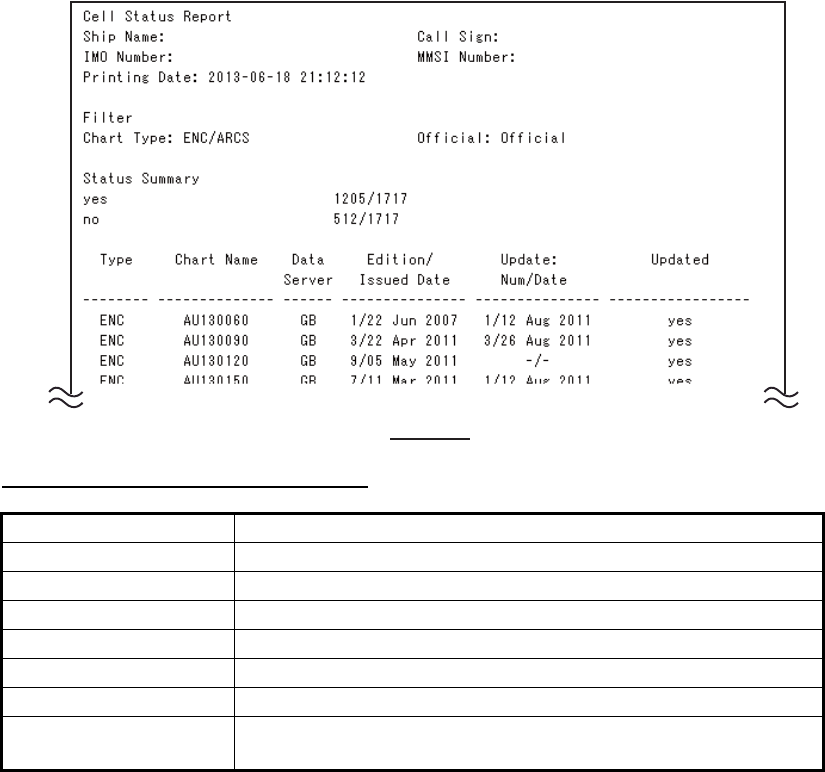
7. HOW TO MANAGE CHARTS
7-20
7.15.2 How to print the cell status list
1. In the Chart maintenance mode, click the [Cell Status] button on the
InstantAccess bar to show the [Cell Status] dialog box.
2. Check the charts to print.
3. On the [Filter] window, check the information to print.
4. Click the [Print List] button to print. (If you have selected more than 30 charts, the
message "The number of page is 1. Do you want to continue?." appears. Click the
[OK] button to continue, or the [Cancel] button to escape.)
Description of cell status printout
7.16 How to Delete Charts
1. Click the [Manage Charts] button to show the [Manage Charts] dialog box.
2. Click the block to the left of the chart to remove to show a checkmark. A context-
sensitive menu with [Select All] and [Deselect All] functions is available by right-
clicking the block to the left of [Type].
3. Click the [Delete Charts] button to delete the charts selected.
4. Click the [Close] button to finish.
Item Description
[Ship Name] Name of ship
[IMO Number] Ship’s IMO number
[Call Sign] Ship’s call sign
[MMSI Number] Ship’s MMSI number
[Printing Date] Date list printed
[Filter] Settings of the items in the [Filter] window.
[Status Summary] [yes]: charts with yes status/total number of charts
[no]: charts with no status/total number of charts
Example