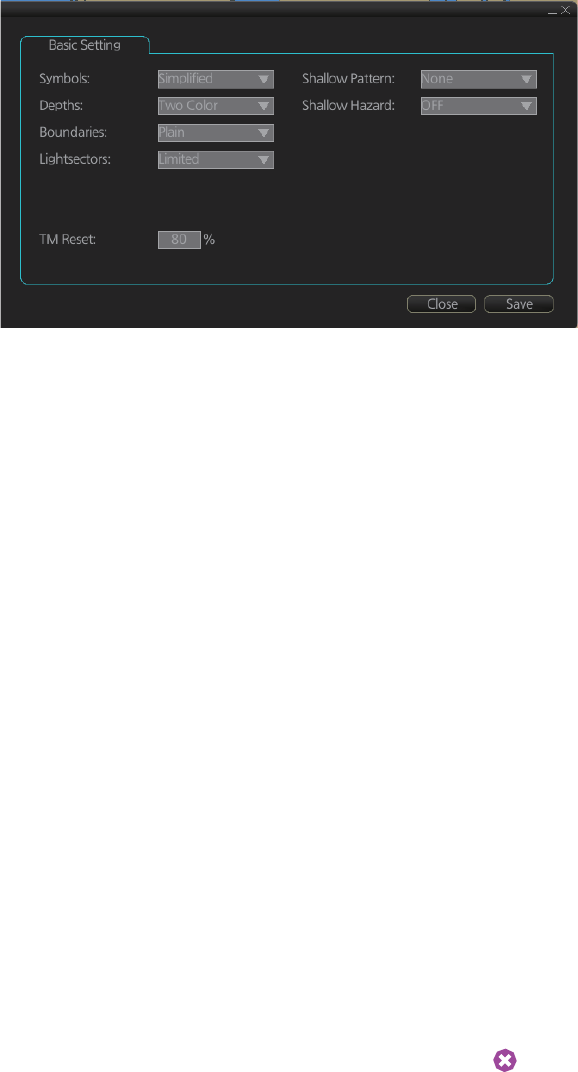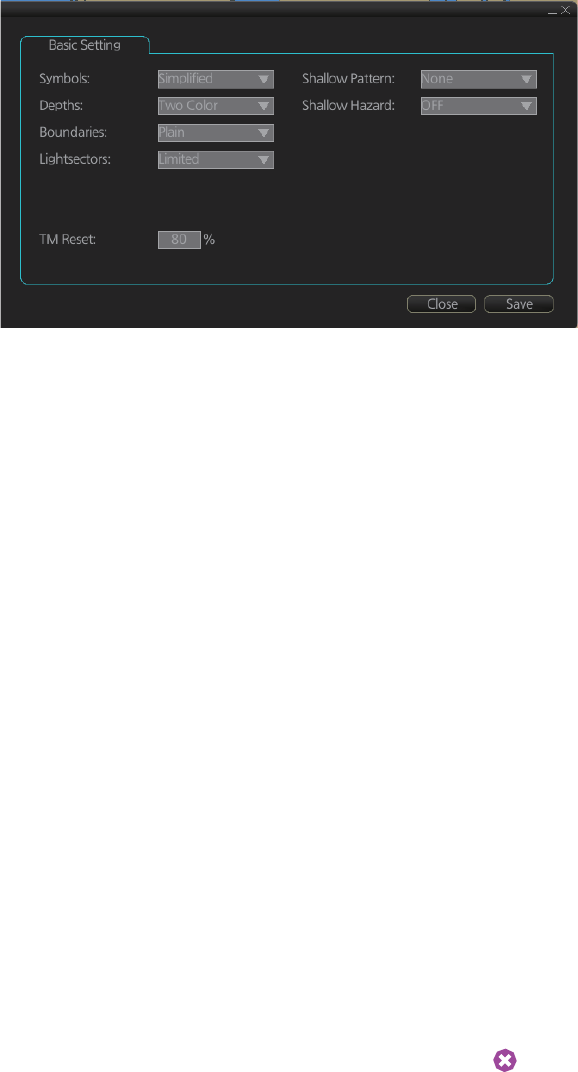
8. HOW TO CONTROL CHART OBJECTS
8-3
8.2.2 Basic Setting menu
To display this menu, click [DISP], [SET] and [Basic Setting] on the InstantAccess bar.
[Symbols]: Select how to display chart symbols. The options are:
[Simplified]: The shape of symbols is of modern design and the sea mark symbols are
filled in a color.
[Paper Chart]: The shape of symbols imitates traditional symbols used in paper
charts.
[Depths]: Set how to display different depth zones on the chart display.
[Two Color]: The chart display uses only two colors:
• Deeper than safety contour
• Shallower than safety contour
[Multi Color]: The chart display uses four different colors for contours:
• Deeper than user-selected deep contour
• Between deep contour and user-selected safety contour
• Between safety contour and user-selected shallow water contour
• Between shallow water contour and coastline
[Boundaries]: Set how to display boundaries of some chart features. The options are:
[Plain]: The line styles are limited to plain solid and dashed lines.
[Symbolized]: Some of the line styles use symbols to highlight the purpose of a line.
[Lightsectors]: Set how to display light sectors. The options are:
[Limited]: The length of a light sector is fixed at 25 mm independently of the displayed
scale.
[Full]: The length of a light sector represents its nominal range as defined by the chart
producer.
[Shallow Pattern]: Set how to display shallow water area. The options are:
[None]: Shallow water areas are not shown.
[Diamond]: Provided to distinguish shallow water at night.
[Shallow Hazard]: Show or hide the shallow hazard symbols ( ).
[TM Reset]: In the true motion mode, own ship moves until it reaches the true motion
reset borderline (set here), and then it jumps back to an opposite position on screen
based on its course. Set the limit for TM reset (in percentage). For example, "80" resets
the position when the own ship marker is at a location which is 80% of the range.