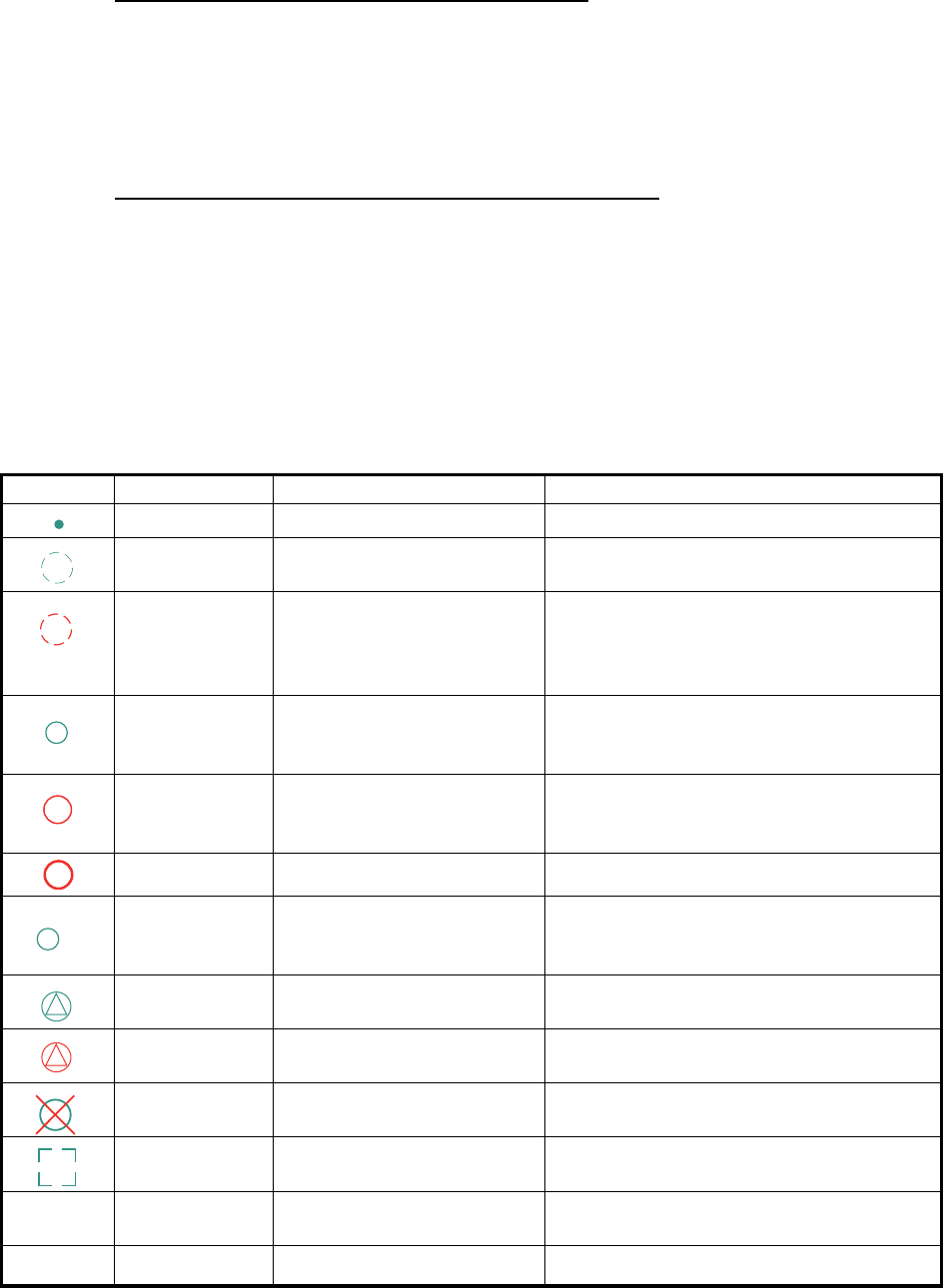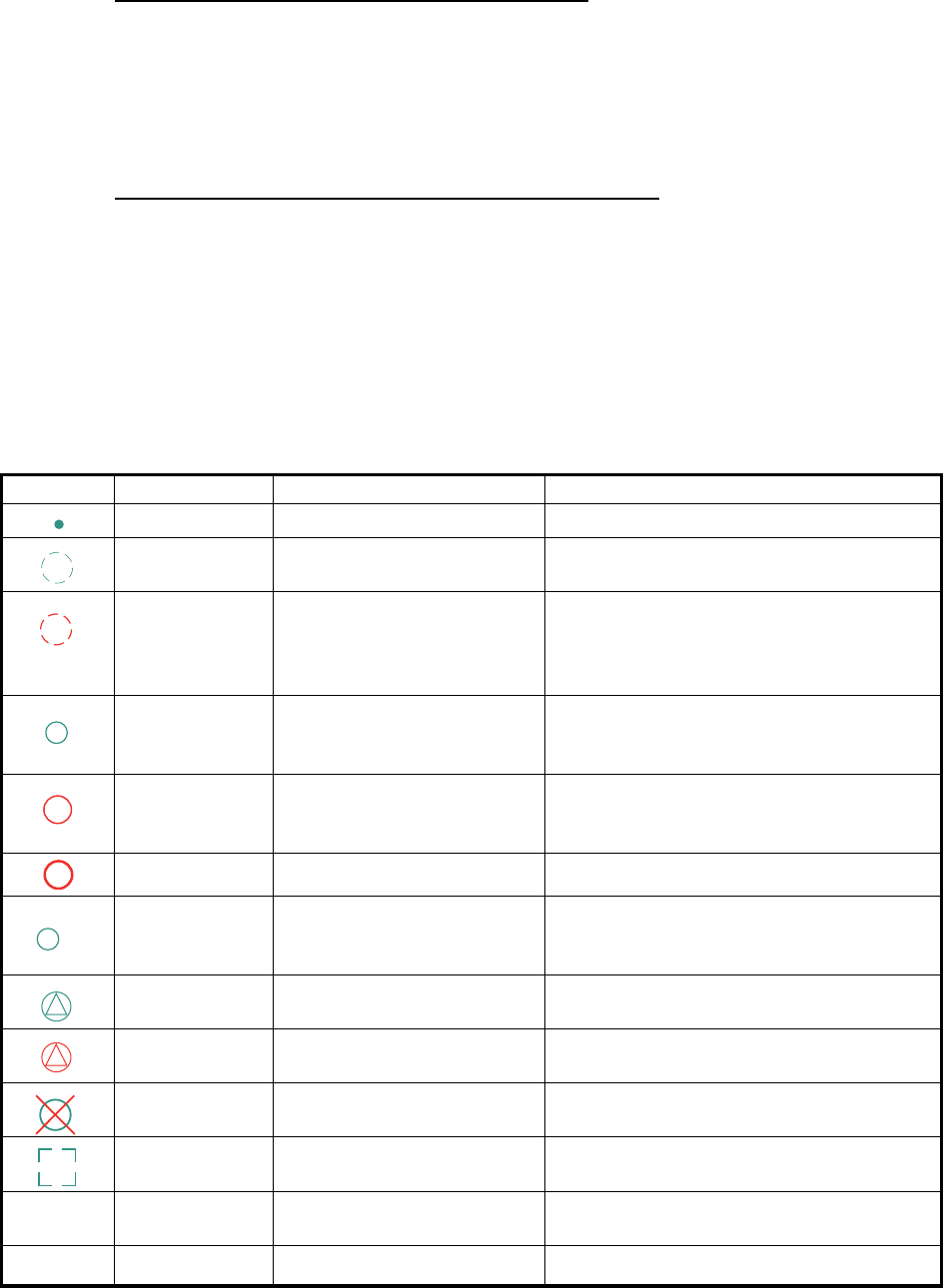
3. TARGET TRACKING (TT)
3-7
2. Select [Target Cancel] and [Any] or [TT Only] as applicable.
3. Click the TT or reference target to cancel tracking.
3.6.2 How to cancel tracking on all TTs
Cancel tracking on all target from the menu
1. Right-click the TT mode indication then select [TT Menu] to show the [TT] menu.
2. Select [2 ALL CANCEL].
3. Select [YES].
4. Close the menu.
Cancel tracking on all target from the Control Unit
Long-press the TARGET CANCEL key to erase all displayed TT target data.
3.7 TT Symbols and TT Symbol Attributes
3.7.1 TT symbols
The symbols used in this equipment comply with IEC 62288.
Symbol Default color Name Description
Green Past position marker Past position point
Green Target under acquisition Plotting symbol selected for a target ac-
quired manually is shown in broken lines.
Red Target under automatic ac-
quisition
Thick, broken circle around an echo to in-
dicate the target under acquisition and
initial stage of tracking, before steady-
state tracking.
Green Acquired target Solid circle with vector indicating steady
state tracking (within three minutes after
acquisition)
Red Acquired target in ACQ
zone (before acknowledg-
ment)
Solid circle with vector indicating steady
state tracking (within three minutes after
acquisition)
Red Dangerous target Dangerous TT (thick, solid circle)
Green Reference target Used to calculate own ship’s over-the-
ground speed (echo-referenced speed)
for ground stabilization.
Green Association target Association TT is shown in AIS symbol
and TT data.
Red Association dangerous tar-
get
Association dangerous TT is shown in
AIS symbol and TT data.
Red Lost target Lost TT is shown with cross mark.
Green Target selected TT selected to show its data.
White Trial maneuver Displayed (flashing) during trial maneu-
ver test.
White TT test Displayed (flashing) during TT test.