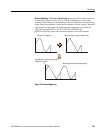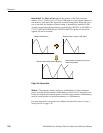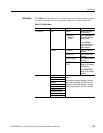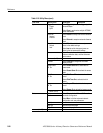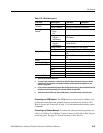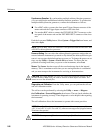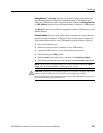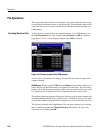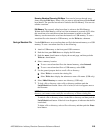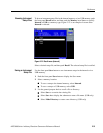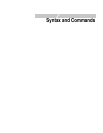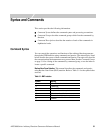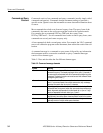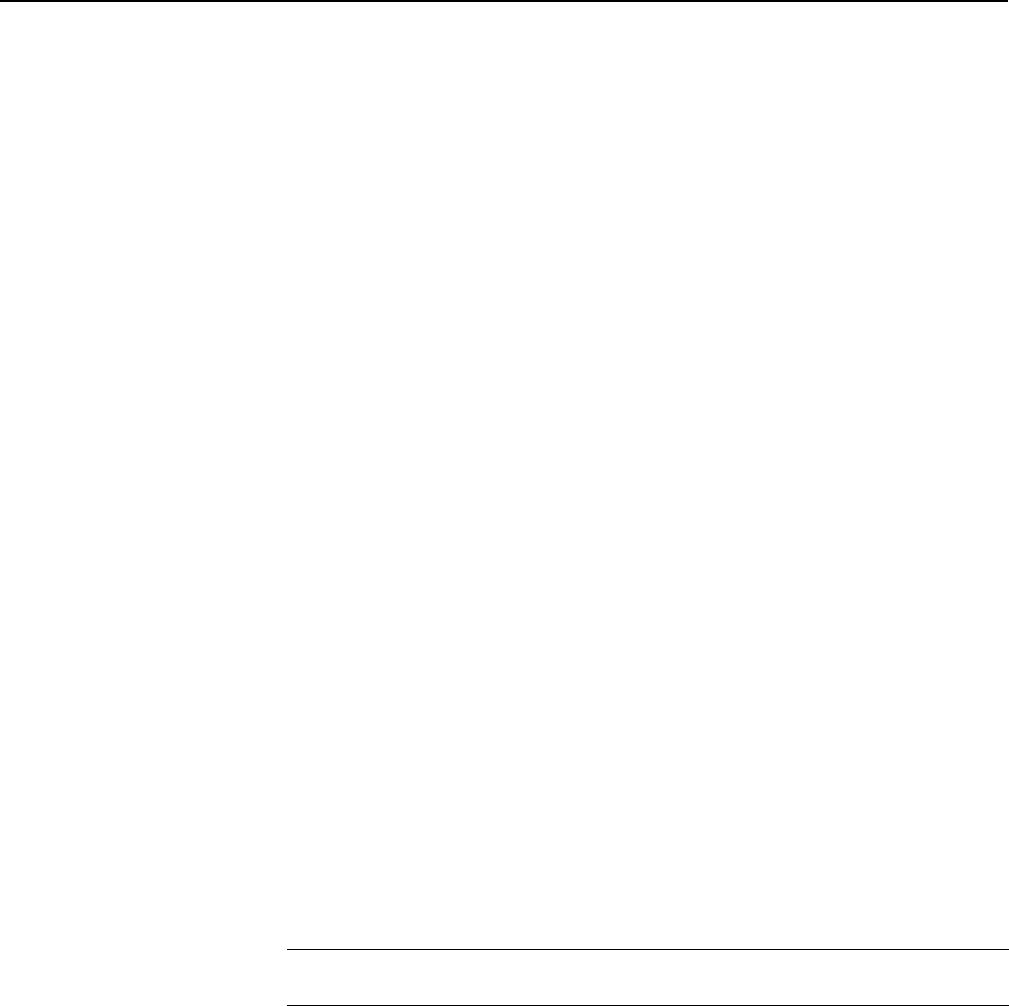
Reference
AFG3000 Series Arbitrary/Function Generators Reference Manual 2-29
Browsing Waveform Files using Edit Menu. You can also browse through wave-
forms using the Edit Menu. Select a file you want to edit and then push the Read
bezel button. The specified waveform is loaded to the Edit Memory. You can now
edit the waveform.
Edit Memory. The currently edited waveform is written to the Edit Memory.
Written data in Edit Memory will be lost if the instrument is powered off. To allow
this waveform to be used the next time the instrument is turned on, the Edit
Memory waveform must be saved into the internal or a USB memory. To save a
waveform file to the internal or USB memory, use the Write to... submenu.
Saving a Waveform File
Use the Edit Menu to save waveform data as a file in the internal memory or a USB
memory. To save a waveform data file, do the following:
1. Attach a USB memory to the front-panel USB connector.
2. Push the front-panel Edit button to display the Edit menu.
3. Push the -more- bezel button to display the second page, and then push the
Write to... bezel button.
4. Select a memory location:
To save a waveform data file to the internal memory, select Internal.
To save a waveform data file to a USB memory, select USB.
5. Use the general purpose knob to scroll a file or directory.
Select Write to overwrite the existing file.
Select Write As to display the submenu to enter a file name. (USB only)
6. Select Make Directory to create a new directory. (USB only)
7. To lock a file or directory, select a file or directory and then push the
Lock/Unlock bezel button. Once a file is locked, a lock icon appears next to
the file name.
To unlock a file or directory, select a locked file or directory and then push the
Lock/Unlock bezel button. If the lock icon disappears, it indicates that the file
is unlocked.
To delete a file or directory, select a file or directory and then push the Erase
bezel button.
NOTE. When you lock a directory, a lock icon does not appear. Once you lock a
directory, you cannot create a new file, new directory, or delete existing files.