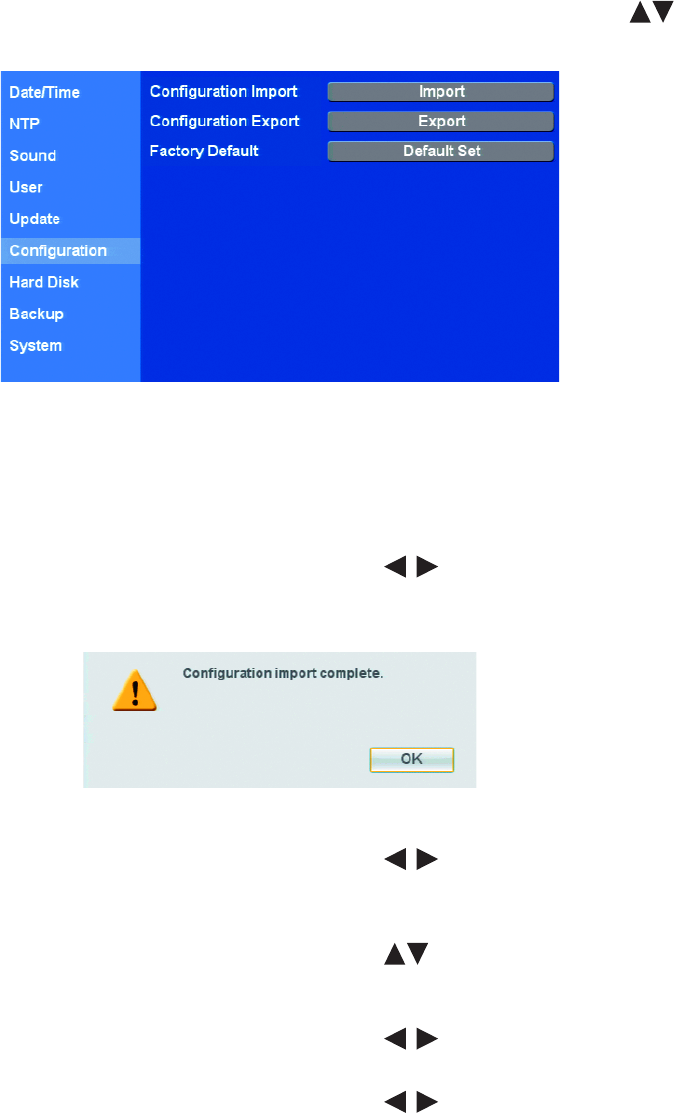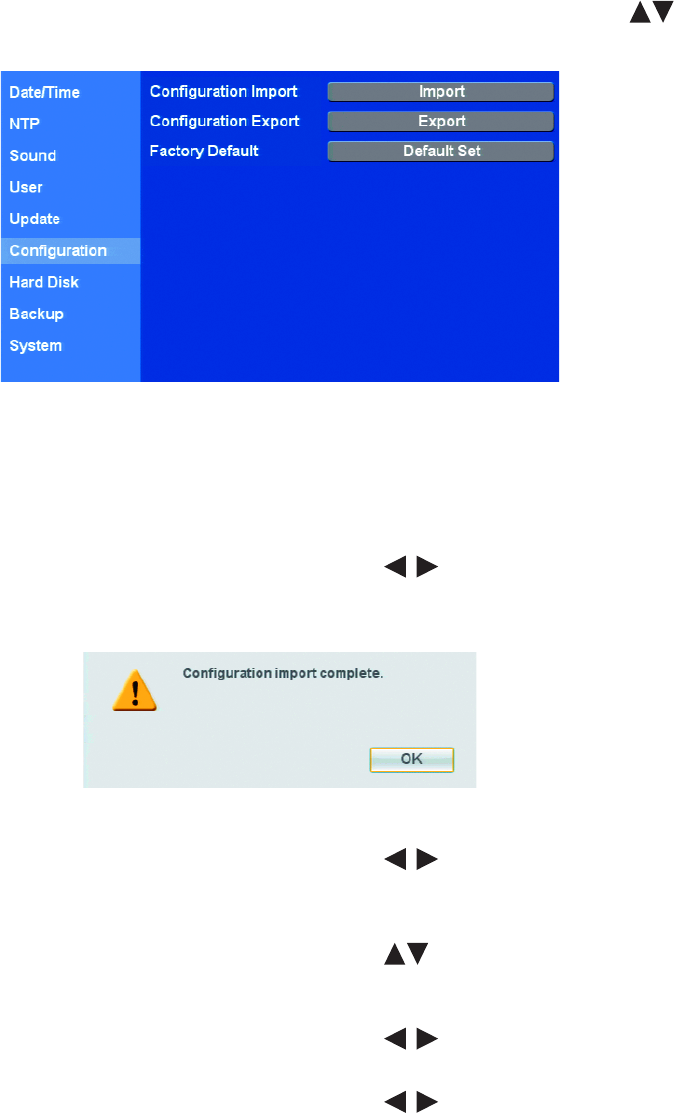
C2674M-C (7/09) 81
CONFIGURATION
IMPORTING, EXPORT, AND FACTORY DEFAULT SETTINGS
The DX4500/DX4600 Configuration option allows you to import and export the DVR configuration settings. Multiple DVRs can be configured
quickly from a USB drive. Factory defaults can be easily restored. For information about the factory default settings, refer to DX4500/DX4600
Factory Defaults on page 127.
1. From the System menu, on the front panel or remote control, press ENTER. Then press the up/down arrow buttons to highlight
Configuration. Using the mouse, click the Configuration option. The Configuration settings are displayed.
Figure 81. Configuration Settings
2. To import configuration settings:
a. Insert the USB device.
b. On the front panel or remote control, press ENTER twice. Using the mouse, click the Selection settings box. The “Would You Like to
Import the Configuration?” dialog box opens.
c. On the front panel or remote control, press the left/right arrow buttons to highlight OK, and then press ENTER. Using the
mouse, click OK. The import process starts. After the import process is complete, the “Configuration Import Complete” dialog box
opens.
Figure 82. Configuration Import Complete Dialog Box
d. On the front panel or remote control, press the left/right arrow buttons to highlight OK, and then press ENTER. Using the
mouse, click OK.
3. To export the DVR configuration settings:
a. On the front panel or remote control, press the up/down arrow buttons to highlight Configuration Export, and then press
ENTER. Using the mouse, click the Configuration Export settings box. The “Would You Like to Export the Configuration?” dialog box.
opens.
b. On the front panel or remote control, press the left/right arrow buttons to highlight OK, and then press ENTER. Using the
mouse, click OK. After export process is finished, the Configuration Export Complete dialog box opens.
c. On the front panel or remote control, press the left/right arrow buttons to highlight OK, and then press ENTER. Using the
mouse, click OK.