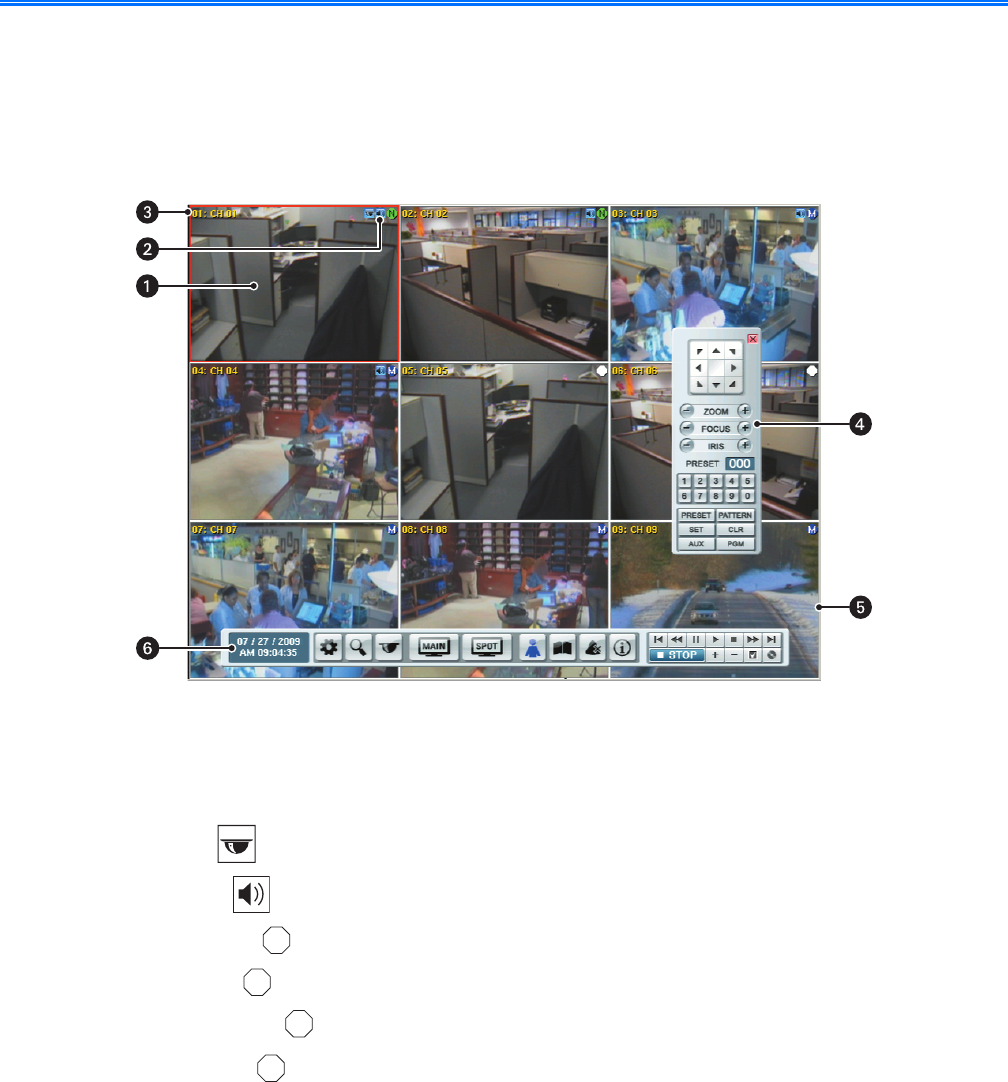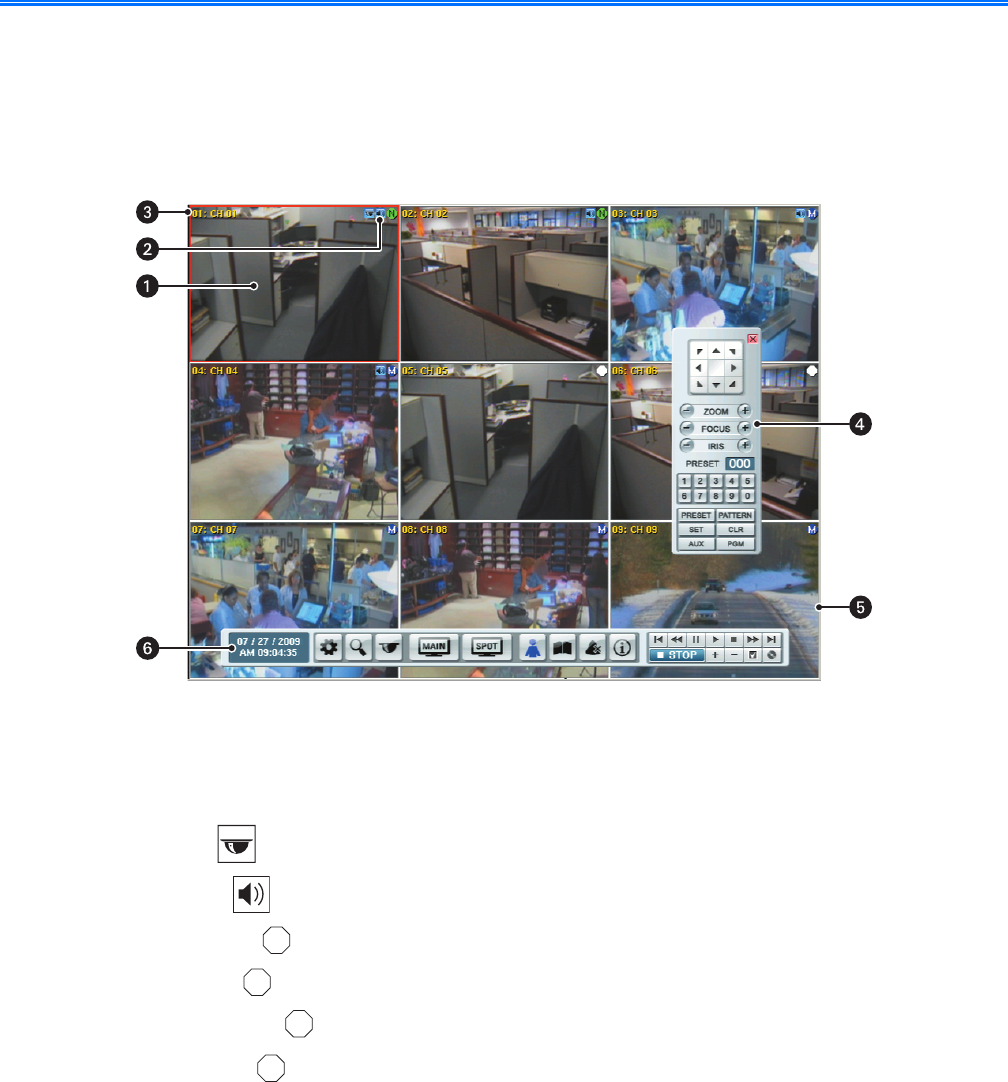
12 C2674M-C (7/09)
Getting Acquainted
Application Window
The DX4500/DX4600 application window provides a user-friendly graphical user interface (GUI) that allows you to operate and configure the
system through the front panel, remote control, or mouse. Configuration of the unit is accomplished through the setup window. The application
window toolbar provides quick access to all of the operational controls to view, record, playback, search and copy/backup video data.
Figure 1. Application Window
ì
View Panels: Displays live and playback video from attached cameras. The DVR supports up to 16 view panes.
î
Status Icons: Displays the status of the camera’s current operating modes:
• PTZ icon : Indicates that the channel is configured for PTZ operation.
• Audio icon : Indicates that the channel is configured for audio operation.
• No record icon : Indicates that video is not being recorded.
• Normal icon : Indicates that the normal recording mode is active.
• Alarm record icon : Indicates that alarm event recording mode is active.
Motion record icon : Indicates that motion event recording mode is active.
ï
Channel Label: Displays the input channel number (01–08 or 01–16) and the assigned channel name.
ñ
PTZ Control: Allows users with access rights to operate camera lens control features and to program PTZ presets, patterns,
auxiliary outputs, and tours.
ó
Red Border: Indicates the selected channel.
r
Toolbar: GUI toolbar through which the DVR is operated and configured.
C
N
A
M