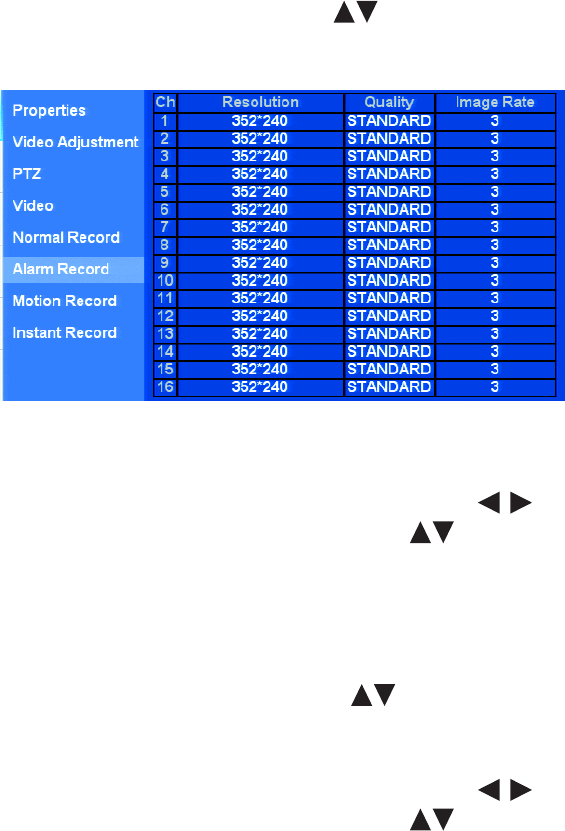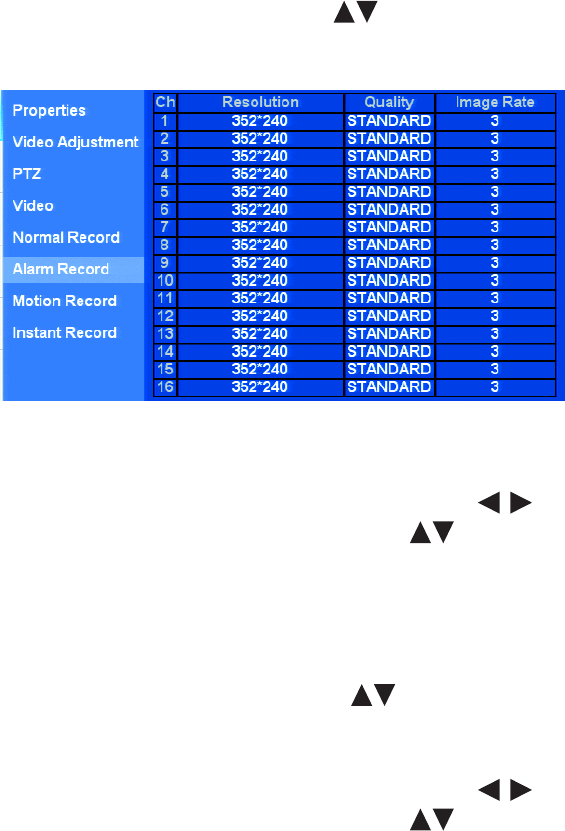
C2674M-C (7/09) 35
MULTI-EVENT RECORDING SETUP
NOTE: Only the DX4600 supports multi-event recording.
Multi-event recording includes any single event or combination of events associated with an instant, alarm, or motion recording. Instant record is
the highest priority recording event. The DX4600 allows you to schedule each camera to record in a single- or multiple-event mode across a
24-hour timeline. Users with administrator access can schedule video recording for one or more cameras. You can also configure each camera to
record at a specific resolution, quality, and image rate when an event is triggered.
• Setting up multi-event camera recording properties: Refer to the instant, alarm, and motion record instructions in this section.
• Setting up recording schedules: Use the Setup window Schedule menu to configure the recording schedule for each camera. For
information about the Schedule menu, refer to Schedule Menu Setup on page 37.
ALARM RECORD SETUP
1. On the front panel or remote control, press the up/down arrow buttons to highlight Alarm Record. Using the mouse, click Alarm Record.
The Alarm Record option is highlighted and the property settings appear.
Figure 21. Alarm Record Option Settings
2. To configure a channel’s record setting for an alarm event, do the following:
a. On the front panel or remote control, press ENTER. Press the left/right arrow buttons to select the resolution, quality, and
image rate fields, and press ENTER. Then press the up/down arrow buttons to set the settings for a channel. Using the mouse,
click the settings.
b. Repeat step 2a for additional channels.
MOTION RECORD SETUP
1. On the front panel or remote control, press the up/down arrow buttons to highlight Motion Record. Using the mouse, click Motion
Record. The Motion Record option is highlighted and the property settings appear.
2. To configure a channel’s record setting for a motion event, do the following:
a. On the front panel or remote control, press ENTER. Press the left/right arrow buttons to select the resolution, quality, and
image rate fields, and press ENTER. Then press the up/down arrow buttons to set the settings for a channel. Using the mouse,
click the settings.
b. Repeat step 2a for additional channels.