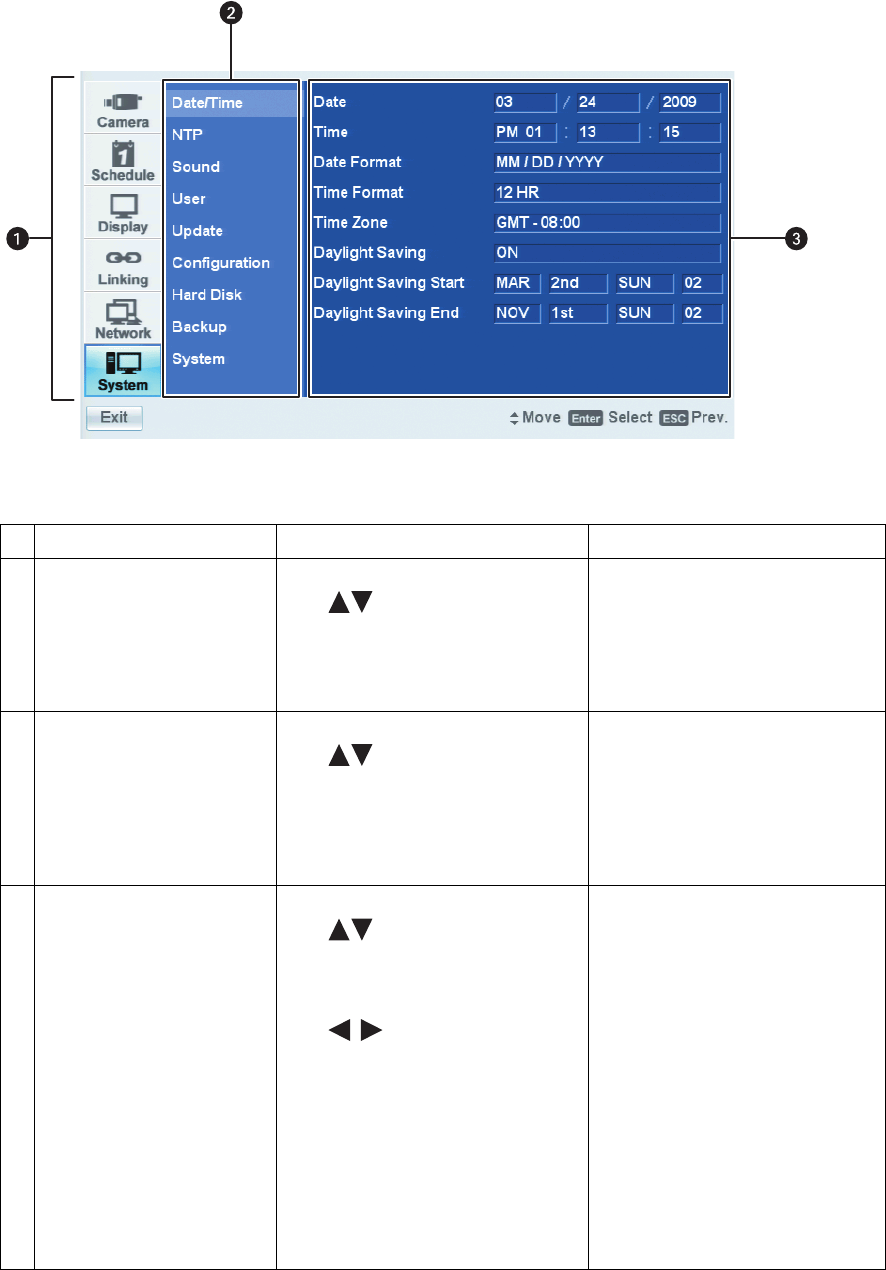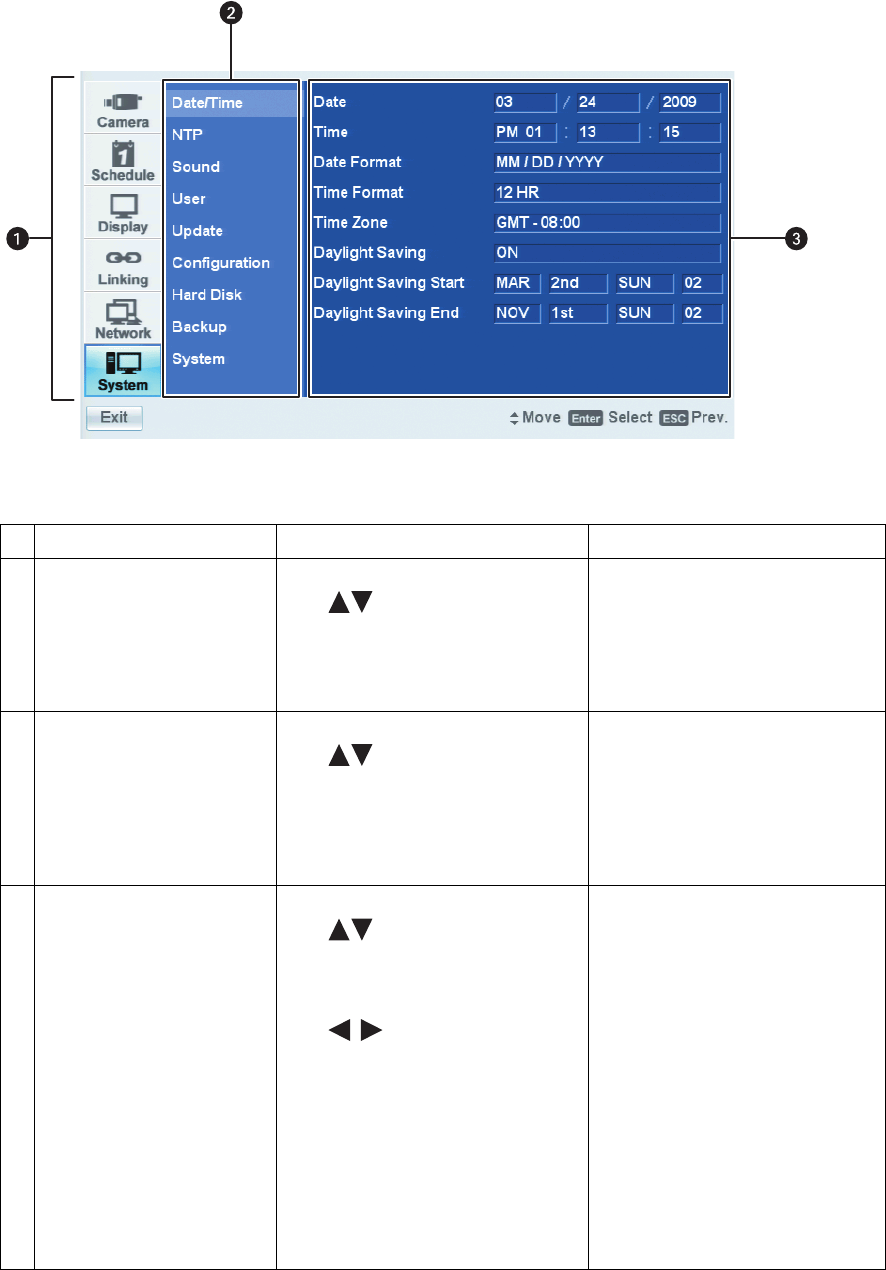
26 C2674M-C (7/09)
Figure 11. Setup Window Panes
Pane Front Panel/Remote Control Mouse
ì
Menu: Displays the menu
commands.
• Press the up/down arrow buttons
to move to a menu command.
• Press ENTER to select a menu
command. When a menu command is
selected, the cursor moves to the Option
pane.
Click a menu command.
î
Option: Displays the options for
the selected menu command.
• Press the up/down arrow buttons
to move to an option. Options
are displayed for each highlighted
option.
• Press ENTER to select an option. When
an option is selected, the cursor moves
to the Properties pane.
Left click a command, property, or option
to select it. Right- or left-click a selected
settings box to increase or decrease the
value.
ï
Properties: Displays the
properties and settings available
for each option.
• Press the up/down arrow buttons
to move to a property. Properties
and related settings are displayed for
each highlighted option.
• Press the left/right arrow buttons
to navigate the Property
settings boxes. After an entry box is
selected, press ENTER to choose a
value. (Some property support settings
have multiple parts. For example, the
date property supports three settings: a
separate entry box for the month, day,
and year [MM/DD/YYYY]).
• Press ENTER to select a property or
settings box. The selected box changes
color.
Click a property or settings box. Right- or
left-click to choose a value.