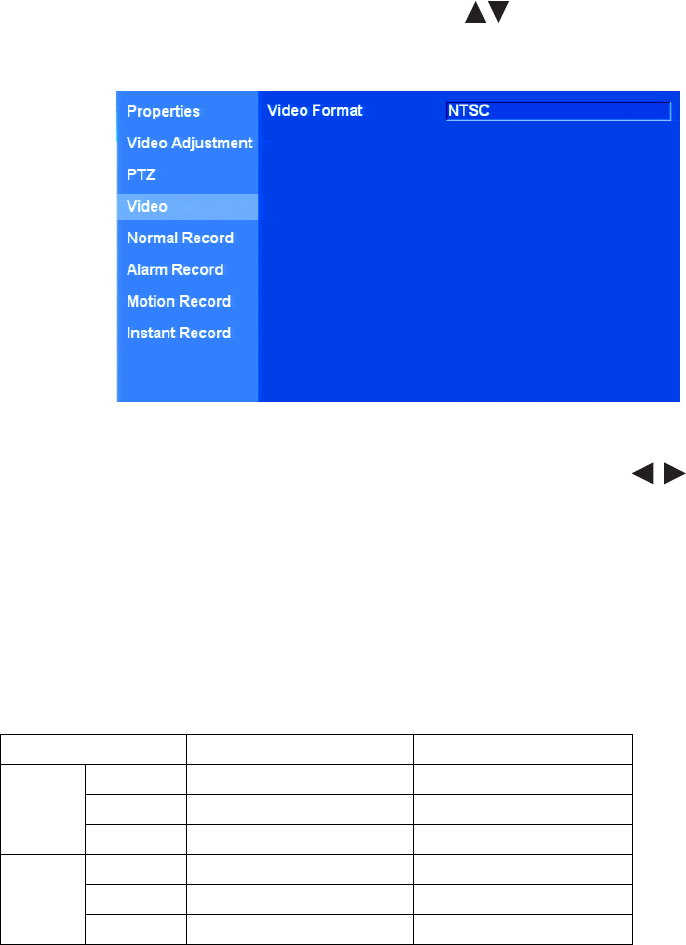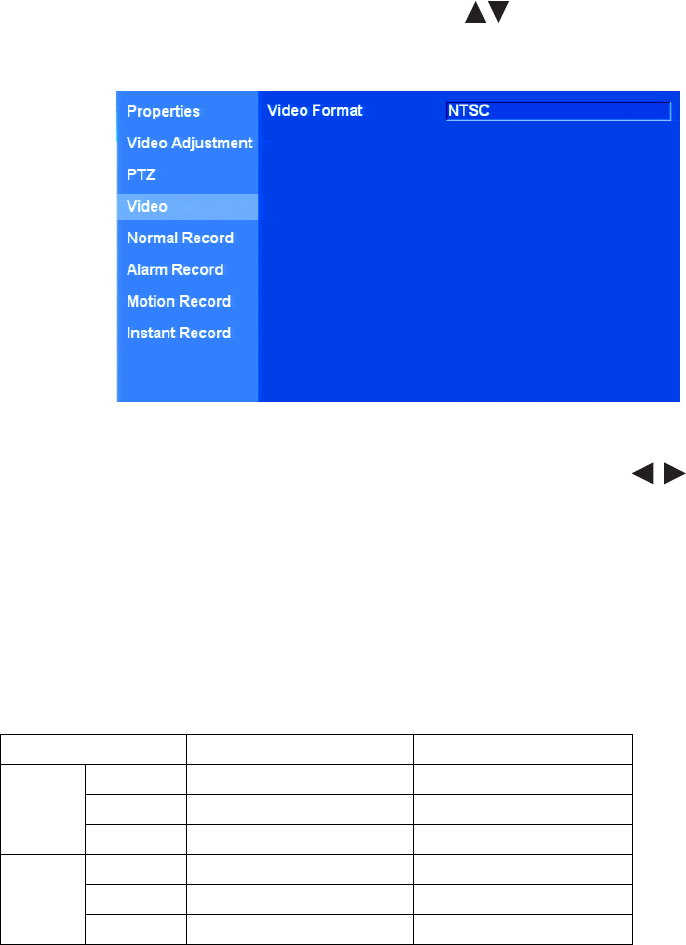
C2674M-C (7/09) 33
VIDEO SETUP
VIDEO FORMAT
1. On the front panel or remote control, press the up/down arrow buttons to highlight Video. Using the mouse, click Video. The Video
option is highlighted and the Video Format property setting is displayed.
Figure 19. Video Option Settings
2. On the front panel or remote control, press ENTER twice. Then press the up/down arrow buttons to select NTSC (default) or PAL
video format. Using the mouse, click the settings box to select NTSC or PAL.
3. On the front panel or remote control, press ENTER. Then press MENU/ESC. Using the mouse, click the Video option.
RECORDING SETUP
NOTE: The DX4500/DX4600 has unique MPEG-4 recording characteristics. Images recorded at frame rates less than 7 ips, when viewed using
the DX4500/DX4600 Client Application software, might not be evenly distributed over a one-second interval.
The DX4500/DX4600 allows you to configure the following record settings for each camera:
• Quality of recording picture: Lowest, low, standard, high, and highest.
• Pre-alarm recording time: OFF, 5, 10, 20, 30, 40, 50, and 60 seconds. Specifies the amount of time the DVR stores video recorded prior
to the beginning of an alarm or motion event.
• Post-alarm recording time: OFF, 10, 20, 30, 40, or 50 seconds or 1, 2, 3, 5, or 10 minutes. Specifies the amount of time that the DVR
continues to record video after the alarm or motion event ends.
Resolution DX4608/DX4616 Settings DX4508/DX4516 Settings
NTSC 352 x 240 1, 3, 5, 7.5, 15, 20, 30 1, 3, 5, 7.5, 15
704 x 240 1, 3, 5, 7.5, 15 1, 3, 5, 7.5
704 x 480 1, 3, 5, 7.5 1, 3
PAL 352 x 288 1, 3, 5, 6, 12.5, 20, 25 1, 3, 5, 6, 12.5
704 x 288 1, 3, 5, 6, 12.5 1, 3, 5
704 x 576 1, 3, 5, 6 1, 3