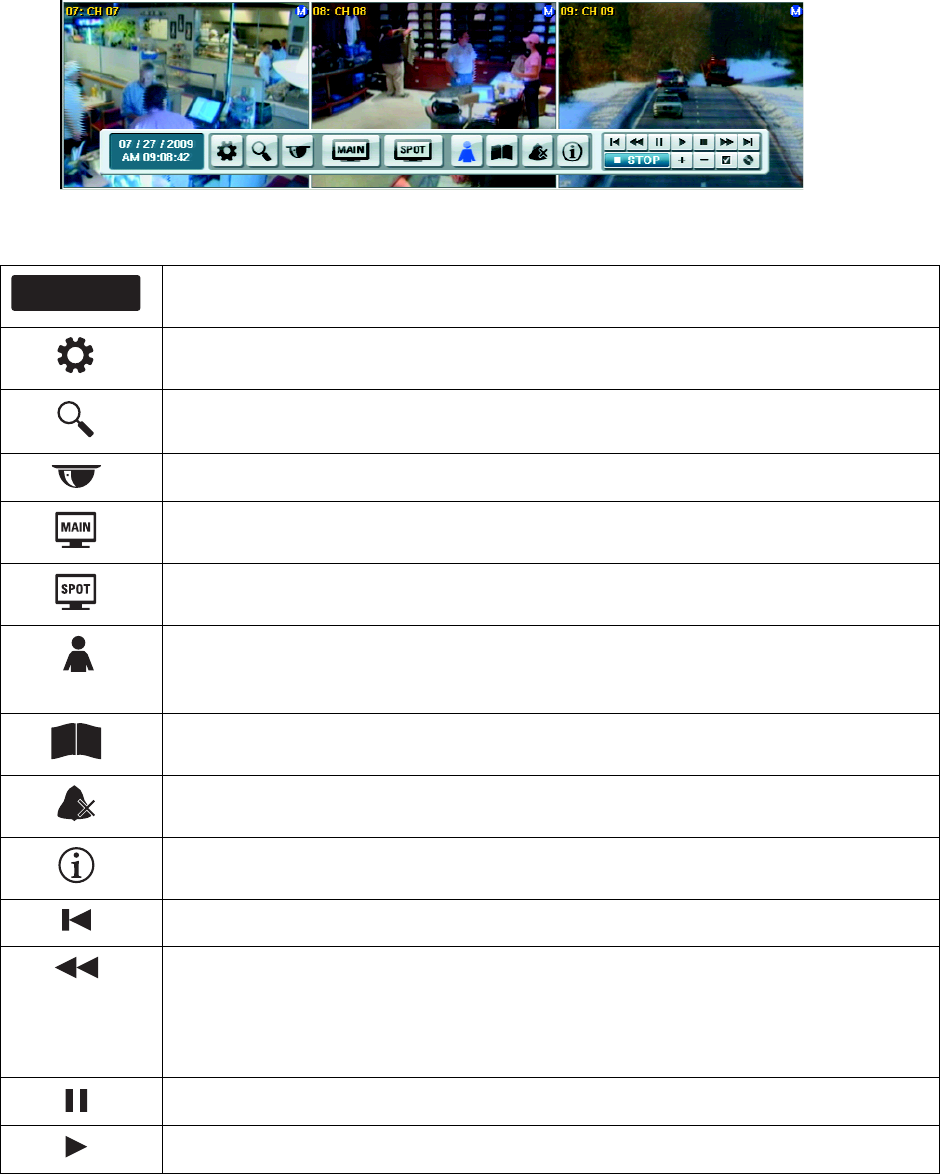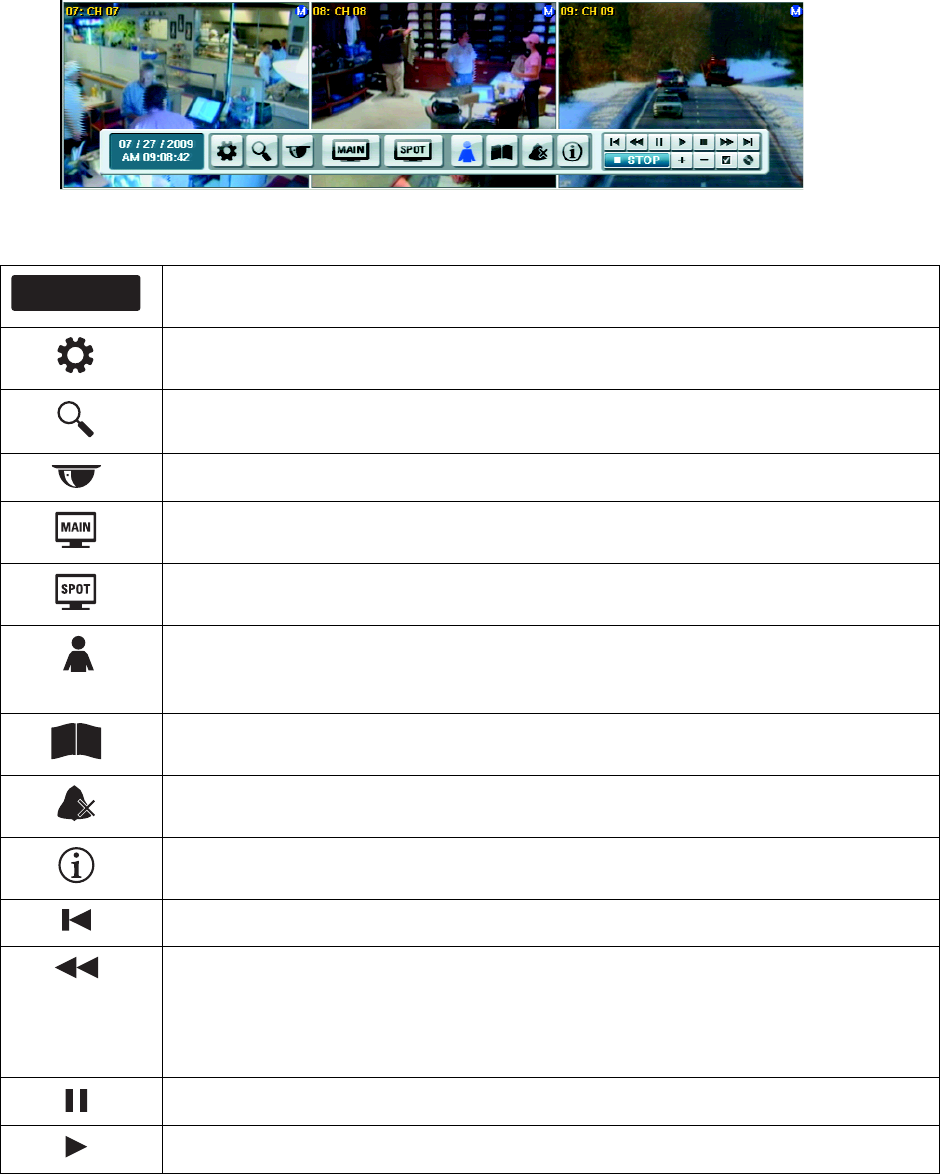
C2674M-C (7/09) 13
GUI Toolbar
The DX4500/DX4600 GUI toolbar is used to access the setup menus, dialog boxes, and controls that allow you to operate and configure the DVR.
You can use the USB mouse to easily and quickly change settings and operate the system. You can also operate the DX4500/DX4600 from the
front panel and remote control to perform the same functions. A client software application running on a computer allows you to remotely
operate and perform administrative tasks on the DVR.
Figure 2. GUI Toolbar
Status: Shows the current date and time.
Setup: Opens the Setup window to access the following setup menus: camera, record, display, linking, network,
and system.
Search: Opens the Search window to select the following search criteria: media, date/time, event, bookmark, and
pixel search parameters.
PTZ: Opens the PTZ control to program the various PTZ features and control a PTZ camera.
MAIN: Opens the main monitor Select Starting Channel dialog box.
SPOT: Opens the spot monitor Select Starting Channel dialog box.
Login: Provides two functions:
• Login: Logs on the user. (The icon is black if no one is logged on to the DVR.)
• Logout: Logs off the user.
System Log: Displays the System Log List dialog box.
Alarm Off: Turns off the alarm.
Information: Displays the System Information dialog box.
Start: Starts playback for the selected date, beginning when data is first recorded.
Reverse: Provides two modes:
• Reverse playback: Plays back recorded video in the reverse direction at the normal speed. Repeatedly click
the icon to increase playback speed 2x, 3x, 4x, or 5x the normal speed.
• Step backward: Activates when playback is paused. Repeatedly click the icon to reverse playback,
frame-by-frame.
Pause: Pauses playback.
Play: Starts playing back video data.
06 / 07 / 2007
AM 10:18:56