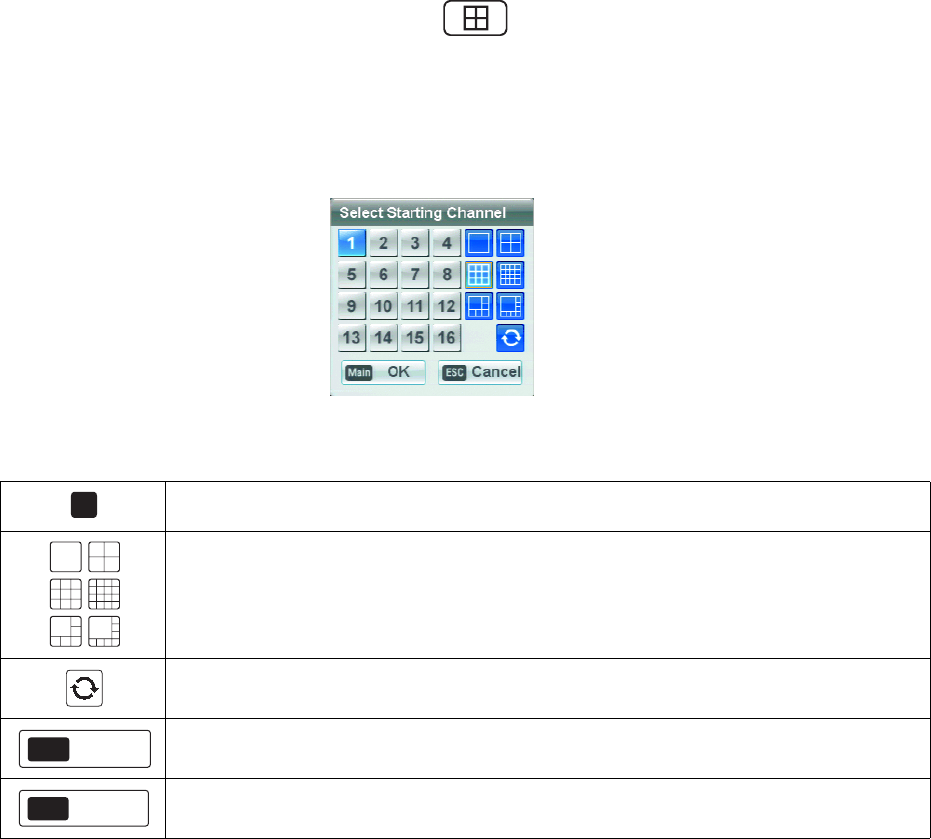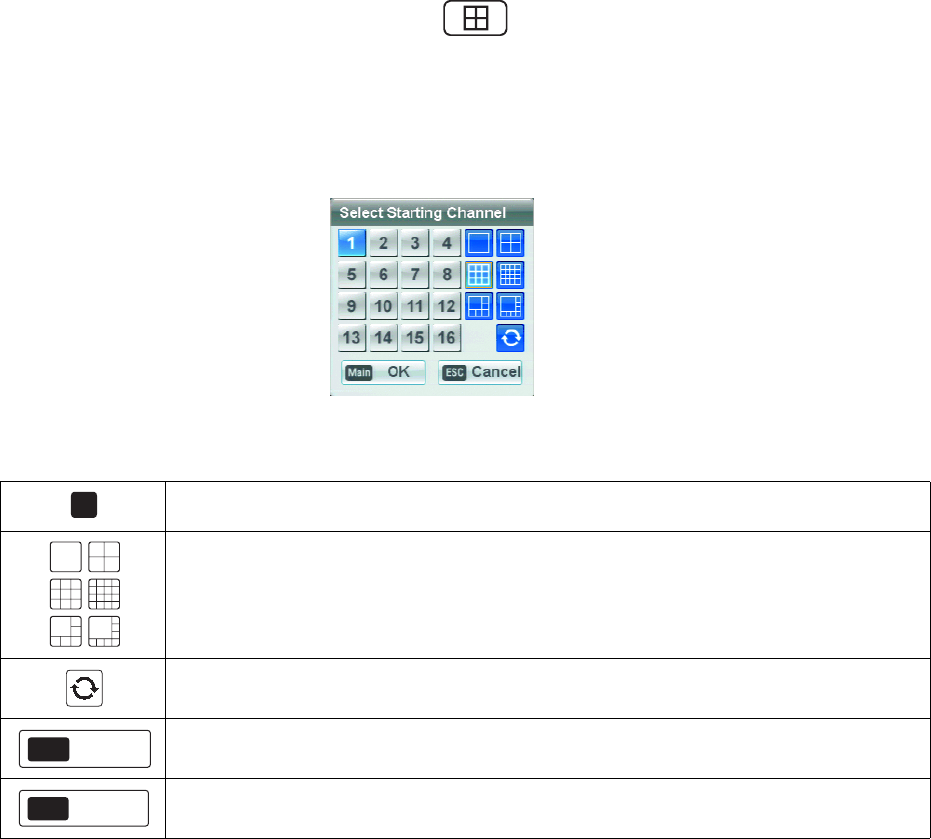
106 C2674M-C (7/09)
Main and Spot Monitors
MAIN MONITOR
1. On the front panel and remote control, press the MAIN button . Using the mouse, click the MAIN icon. The Select Starting
Channel dialog box opens.
2. Select a live view display format. The application window reorganizes the display format to the new setting.
3. On the front panel and remote control, press ENTER. Using the mouse, click OK to accept the setting.
4. To display a screen in full screen mode, double-click the desired channel.
Figure 104. Select Starting Channel, Main Monitor
Channel: Selects the main channel and is displayed in the upper left pane. The remaining channels are
sequentially numbered starting from the main channel.
Display: Selects the number of channels displayed in the application window. The main monitor output can be
adjusted to display one, four, nine, or sixteen cameras; or it can be adjusted for a one-plus-four or one-plus-seven
display.
Sequence: Displays each channel in sequence.
Accept: Accepts the change.
Cancel: Cancels the change.
1
OK
Main
Cancel
ESC