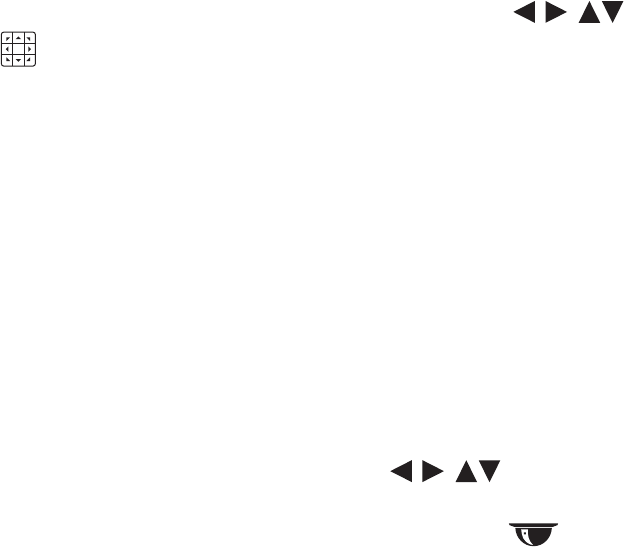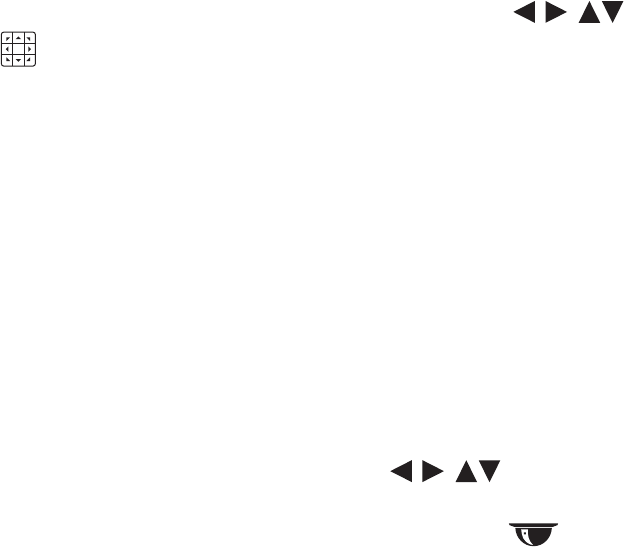
C2674M-C (7/09) 103
6. Verify the pattern can be activated.
• On the front panel, press the pattern number, and then press SHIFT + PATTERN.
• On the remote control, press the patter number, and then press PATTERN.
• Using the mouse, click the pattern number, and then click PATTERN.
The pattern executes.
7. To stop the pattern, on the front panel or remote control, press any of the arrow buttons . Using the mouse, click the Move
buttons .
Clearing a Pattern
1. On the front panel, press SHIFT + SET. On the remote control, press SET. Using the mouse, click SET.
2. On the front panel or remote control, press a number representing the preset memory location. Using the mouse, click a number.
3. On the front panel, press SHIFT + PATTERN. On the remote control, press PATTERN. Using the mouse, click PATTERN.
4. On the front panel, press SHIFT + CLR. On the remote control, press CLR. Using the mouse, click CLR. The preset is cleared from the
camera’s memory.
ACCESSING PROGRAMMING FEATURES OF A REMOTE CAMERA
You can use the PTZ function to program features of cameras, such as Pelco’s Spectra or Esprit. Only cameras that support remote programming
through Pelco D, Pelco P, or supported third-party protocols can use this feature.
Access the camera programming menu for a PTZ camera.
1. On the front panel or remote control, press any of the arrow buttons to select a PTZ camera pane. Using the mouse, click
a camera pane.
2. On the front panel or remote control, press PTZ. Using the mouse, click the PTZ button . The PTZ control is displayed.
3. On the front panel or remote control, press MENU/ESC. Using the mouse, click PGM. The camera’s programming menu is displayed.
You can also display the camera setup menu by enter SET > 95 > PRESET.