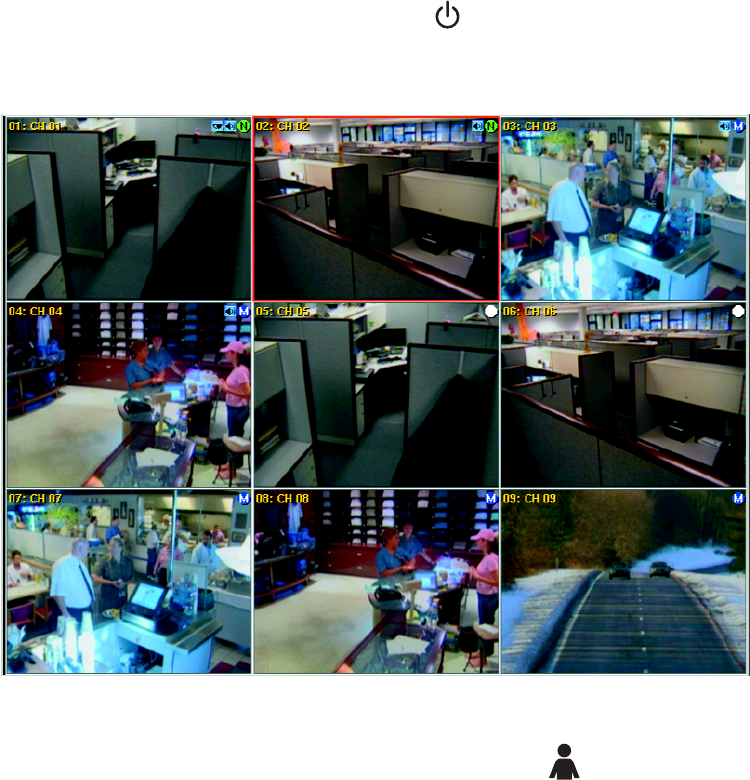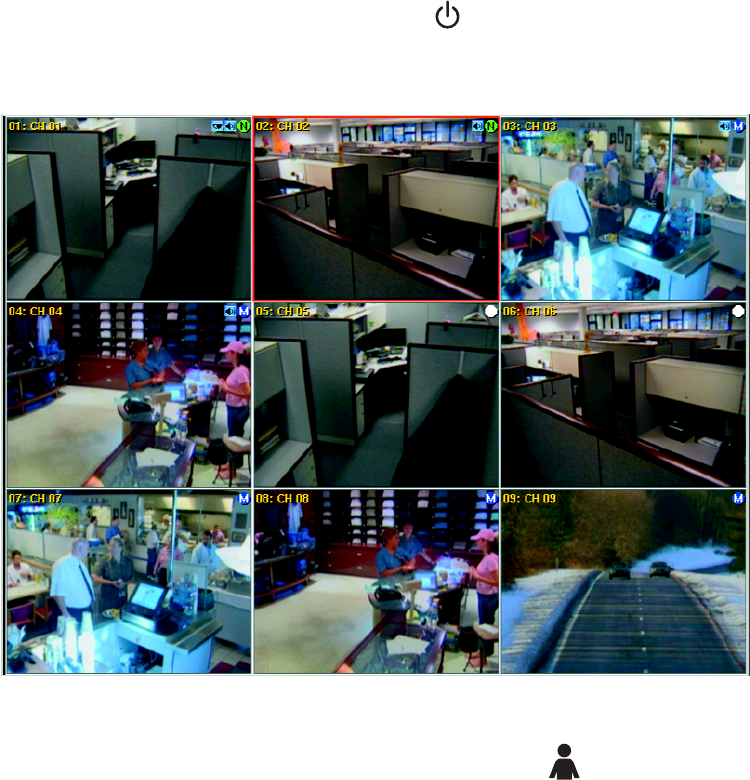
22 C2674M-C (7/09)
Turning On and Logging On to the DVR
You must log on to the DX4500/DX4600 with a valid user name (ID) and password to operate the DVR. User names and passwords are case
sensitive. By default, the DX4500/DX4600 comes with one login account; the user name is admin and the default password is admin.
NOTE: If you are logging on for the first time, the system does not prompt you to change the default (ADMINISTRATOR) password. If you keep
the default password, access to the DVR is easily accomplished by anyone who knows the user name (ID) and default password. Therefore, Pelco
strongly recommends that the system administrator change the password and keep it in a secured location. (The user name or access level,
which by default is Administrator, cannot be changed.)
1. On the front panel or remote control, press and hold the power button until your hear a beep, and then release the button. After a few
seconds, the DX4500/DX4600 startup screen is displayed.
2. Wait until the DVR displays the application window.
Figure 8. Application Window and GUI Toolbar
3. On the front panel or remote control, press Login. Using the mouse, click the Login icon . The Login dialog box opens. Use the virtual
keyboard to enter the password.
The password has the following guidelines:
• Characters: A to Z, a to z, numerals 0 to 9, and special characters.
• Name Length: From 4 to 8 characters long.