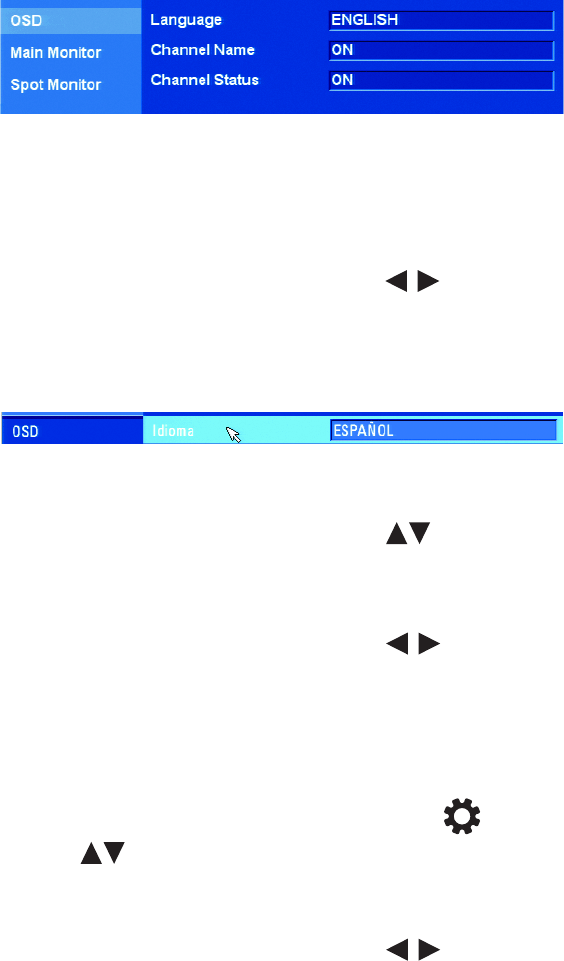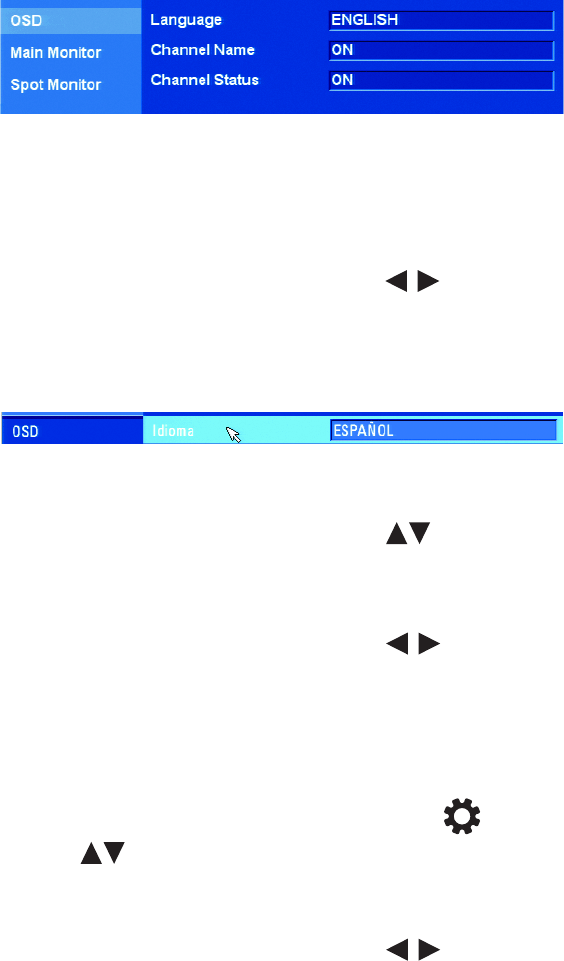
50 C2674M-C (7/09)
2. To change the language, on the front panel or remote control, press ENTER. Using the mouse, click the Display menu option. The OSD
property is highlighted, and its property settings are displayed. ENGLISH is the default language. The display language changes
immediately to reflect the language setting.
Figure 44. OSD Settings
3. To select a language, do the following:
a. On the front panel or remote control, press ENTER twice. Using the mouse, click the Language settings box.
The Language settings box is selected and the background changes color.
b. On the front panel or remote control, press the left/right arrow buttons . Using the mouse, right- or left-click in the entry box
to scroll through the languages.
c. Press ENTER on the front panel or remote control. Using the mouse, click the desired language from the list. The Language settings
box changes color again.
Figure 45. Changing the Language
4. To hide the channel name, do the following:
a. On the front panel or remote control, press the up/down arrow buttons to highlight Channel Name. Using the mouse, click
Channel Name.
b. On the front panel or remote control, press ENTER. Using the mouse, click the Channel Name settings box. The settings box changes
color.
c. On the front panel or remote control, press the left/right arrow buttons . Using the mouse, right- or left-click in the settings
box. The setting toggles to OFF.
d. On the front panel or remote control, press ENTER. Using the mouse, click Channel Name. The settings box changes color again.
5. Repeat step 4a through 4d to hide the channel status information.
6. To configure the main monitor dwell time, do the following:
a. On the front panel, press the MENU/ESC button or press the MENU/ESC button on the remote control, and then use the
up/down arrow buttons to highlight Main Monitor. Using the mouse, click Main Monitor. The Main Monitor option is
highlighted and the Dwell Time property is displayed.
b. Press ENTER on the front panel or remote control. Using the mouse, click Dwell Time. The settings box changes color.
c. On the front panel or remote control, press the left/right arrow buttons . Using the mouse, right- or left-click in the settings
box to display the dwell time you want.
d. Press ENTER on the front panel or remote control. Using the mouse, click Dwell Time. The settings box changes color again.
7. To configure the spot monitor dwell time, repeat steps 6a to 6d for the Spot Monitor.