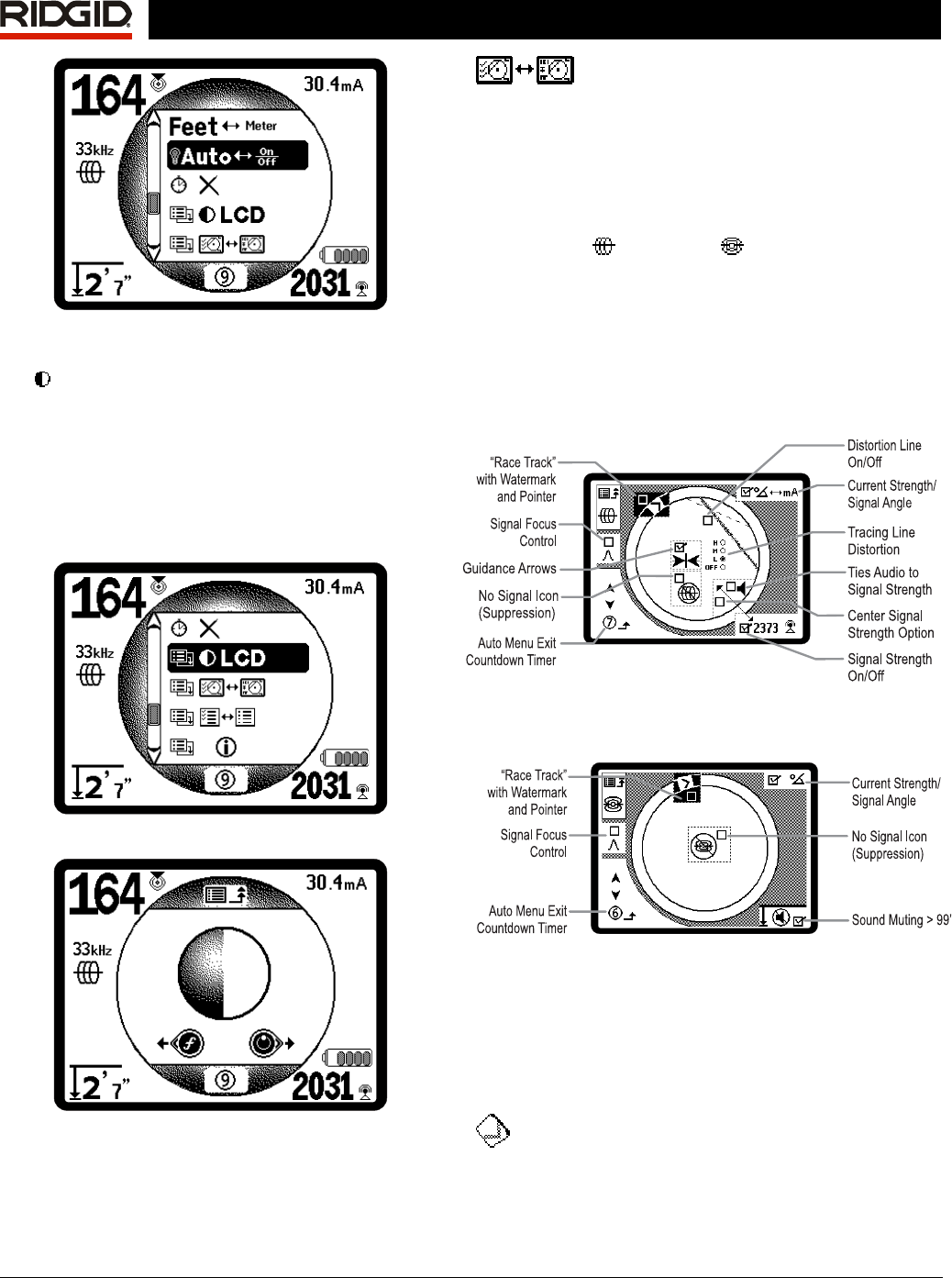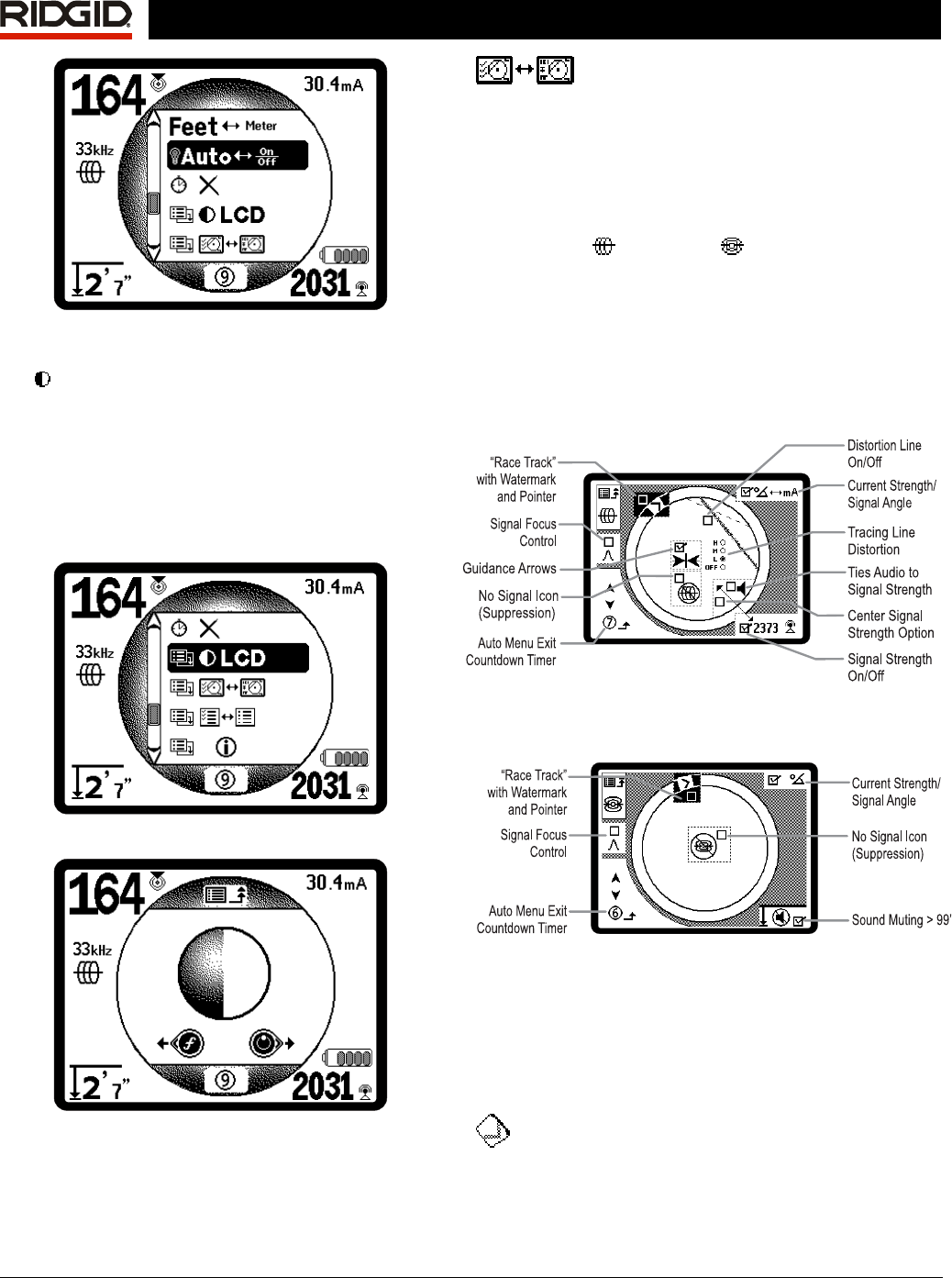
Ridge Tool Company Elyria, Ohio U.S.A www.seektech.com 31
SeekTech SR-60
Figure 49: Setting Backlight Mode (On/Off/Auto)
LCD Contrast
When this is selected by pressing the Select Key, the
contrast can be adjusted (
Figure 50). Use the Up and
Down Keys to make the screen lighter or darker
(
Figure 51). Extreme temperature changes may
make the LCD appear dark (hot) or light (cold).
Setting the contrast to extreme dark or light may
make the LCD difficult to read.
Figure 50: Contrast Setting Option
Figure 51: Increasing/Decreasing Contrast
Use the Menu Key to save the setting and exit. In this
menu, one can also exit by pressing the Select Key
to save the setting and exit.
Display Elements Menu
Advanced features of the SR-60 can be enabled by
using the Menu Key to show the menu tree. Select the
Display Elements selection menu. Then select the mode
(Line Trace or Sonde) you want to change.
Selecting the icon representing two small display
screens will bring up the Display Elements Menu for
either Trace
or Sonde mode. The SR-60 is
shipped with some of the elements switched off for
simplicity. To toggle an element on or off, press the Up
or Down Key to highlight the screen element icon for that
feature. Then use the Select Key to check or uncheck
the box. Checked display elements are selected to be on
for that mode. Personal preferences and the type of
locating being done will dictate which optional elements
the operator wants displayed.
Figure 52: Display Elements (Line Trace Modes)
Figure 53: Display Elements (Sonde Mode)
Optional Features
Optional Features in the Display Elements Menu
include:
Race Track and Watermark
The “Race Track” is a circular track around the center of
the Active View Area on the screen. The Watermark is a
marker which appears in the outer ring of the display,