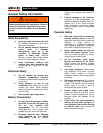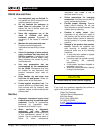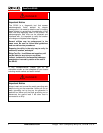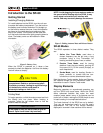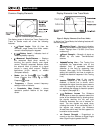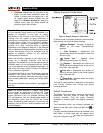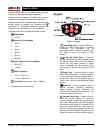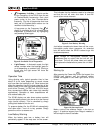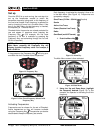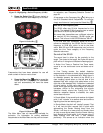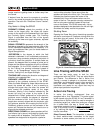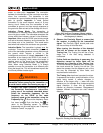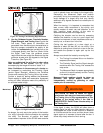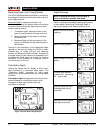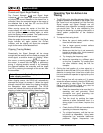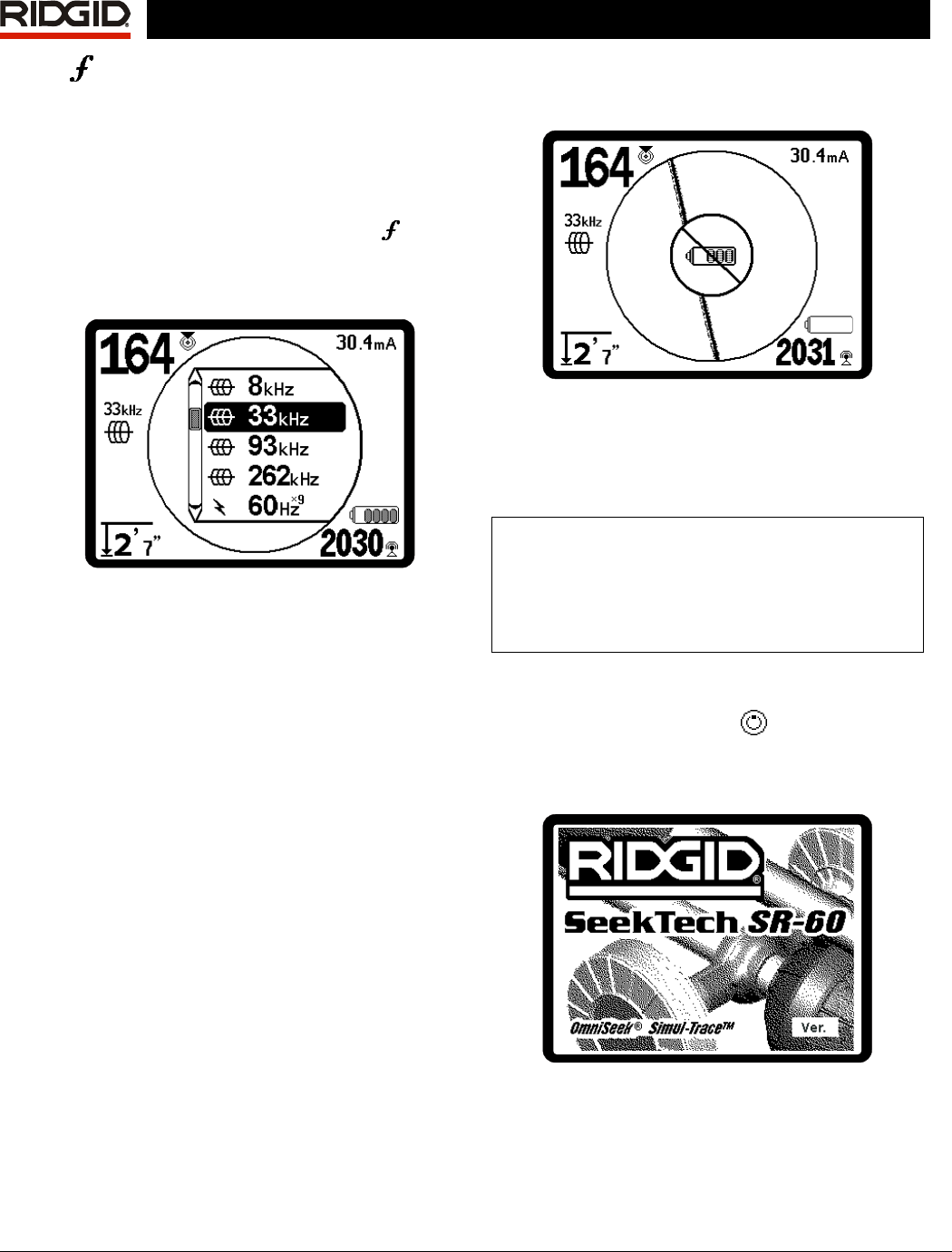
10 www.seektech.com Ridge Tool Company Elyria, Ohio U.S.A
SeekTech SR-60
• Frequency / Left Key – Used to set the
In-Use Frequency of the SR-60 from the set
of Checked-Active frequencies. Each short
press cycles to the next Checked-Active
frequency. (The list of frequencies that have
been set to Checked-Active status can be
modified via the Menu Key.)
A long press on the Frequency Key
will
display a scrollable list of all currently active
frequencies to choose from, by highlighting
and pressing Select again.
Figure 8: Scrollable List of Frequencies
• Light Sensor – In Automatic mode, the light
sensor controls when the backlight goes on
or off depending on ambient light. Placing a
thumb over the light sensor will force the
backlight on.
Operation Time
Using alkaline cells, typical operation time is from
about 12 to 24 hours depending on sound volume
and how often the backlight is on. Other factors that
affect the operation time will include chemistry of the
battery (many of the new high performance batteries,
such as the “Duracell
®
ULTRA” last 10%-20% longer
than conventional alkaline cells under high demand
applications). Operation at lower temperatures will
also reduce battery life.
The SR-60 display can also show random symbols
when the battery power is too low to drive the internal
logic circuits correctly. This is remedied by simply
putting fresh batteries into the unit.
To preserve battery life, the SR-60 will automatically
shut down after 1 hour of no key presses. Simply
power the unit on to resume use.
Low Battery Warning
When the battery gets low, a battery icon will
periodically appear in the map area on the screen.
This indicates that the batteries need to be changed
and that the unit will soon shut down. A tone will
sound at ten-minute intervals.
Figure 9: Low-Battery Warning
Just before complete shut down there will be a non-
interruptible power down sequence. An extended
buzz will sound when the SR-60 is about to go into
shutdown sequence.
Note: Voltage on rechargeable batteries may
sometimes drop so quickly that the unit will just
shut down. The unit will power down and restart.
Just replace the batteries and power the unit back
on.
Starting Up
After pressing the Power Key on the keypad, the
RIDGID logo displays, and the software version
number will appear in the lower right corner of the
screen.
Figure 10: Start-up Screen
Make a note of the software version in the box on
page 1. If technical support from Ridge is needed, it
will be helpful to have it available.