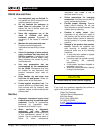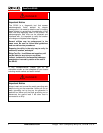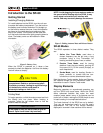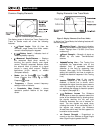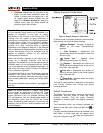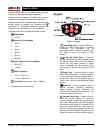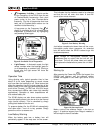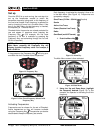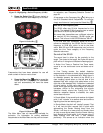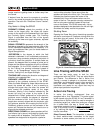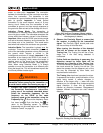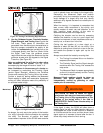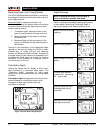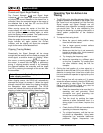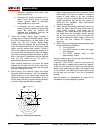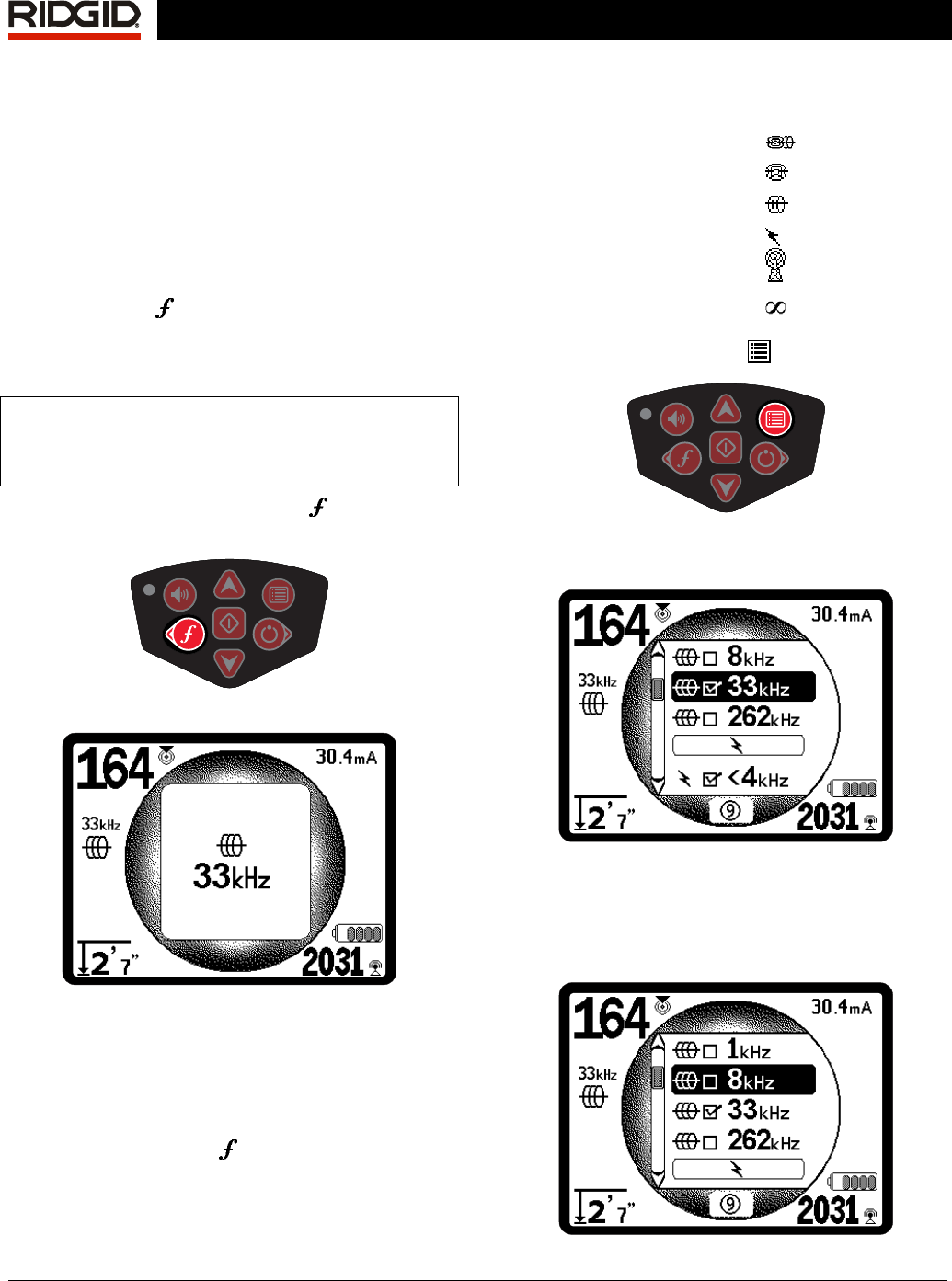
Ridge Tool Company Elyria, Ohio U.S.A www.seektech.com 11
SeekTech SR-60
Set up
Once the SR-60 is up and running, the next step is to
set up the frequencies needed to match the
transmitter frequency being used, or the frequency of
the line to be located. Each frequency is selected for
use by choosing it from a list in the Main Menu. If the
box on the Main Menu for that frequency is checked,
the frequency is “Checked-Active”.
Checked-Active frequencies are already selected for
use and appear in sequence when pressing the
Frequency Key
. (For example, the line trace
frequency of 33 kHz is available by pressing the
Frequency Key and advancing through the list until
33 kHz is reached.)
NOTE: When a frequency is highlighted in the
Main Menu, pressing the Frequency Key will
display its exact frequency value. For example, 8
kHz = 8192 Hz.
A long press on the Frequency Key will bring up a
scrollable list of all Checked Active frequencies.
Figure 11: Frequency Key
Figure 12: Line Trace Frequency Selected with
Frequency Key
Activating Frequencies
Frequencies can be chosen for the set of Checked-
Active frequencies so they will become available
using the Frequency Key
. Frequencies can also be
deactivated to keep the frequency set smaller.
Each frequency is activated by choosing it from a list
in the Main Menu (See
Figure 14). Frequencies are
grouped by category:
SimulTrace (512 Hz + 33 kHz)
(if active)
Sonde
Active Line Trace
Power (Passive Line Trace)
Radio
OmniSeek (multi-RF bands)
1. Push the Menu Key
:
Figure 13: Menu Key
The Main Menu screen is then activated:
Figure 14: Main Menu
2. Using the Up and Down Keys, highlight
the frequency desired (
Figure 15). In this
example, the operator is activating the 8 kHz
frequency.