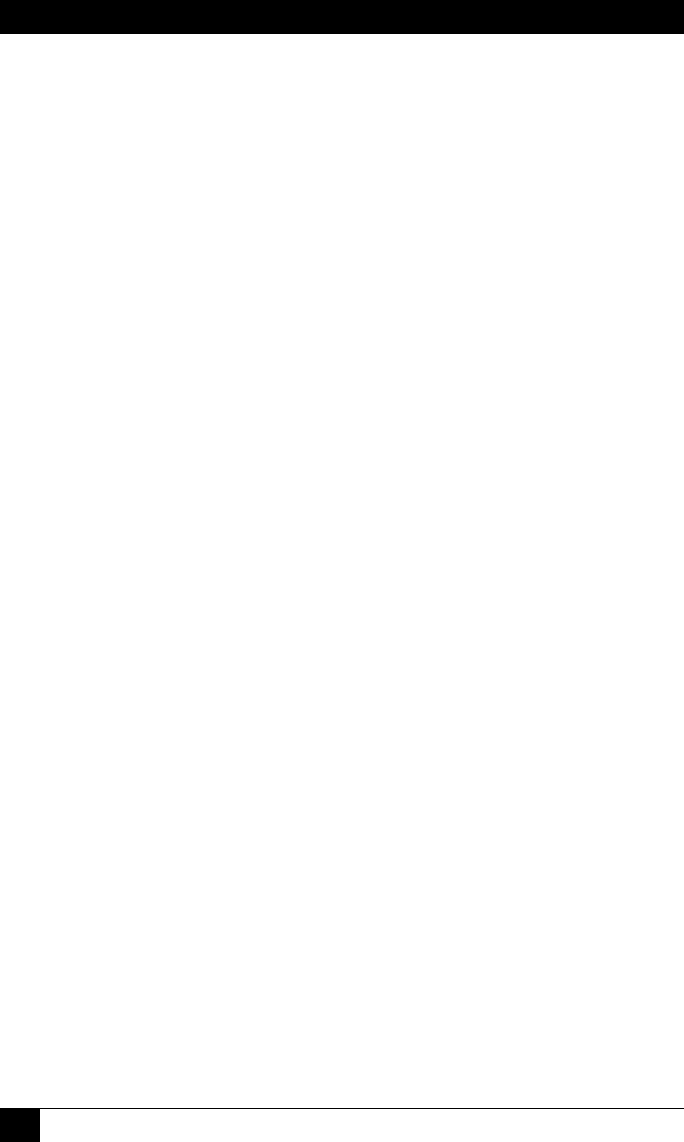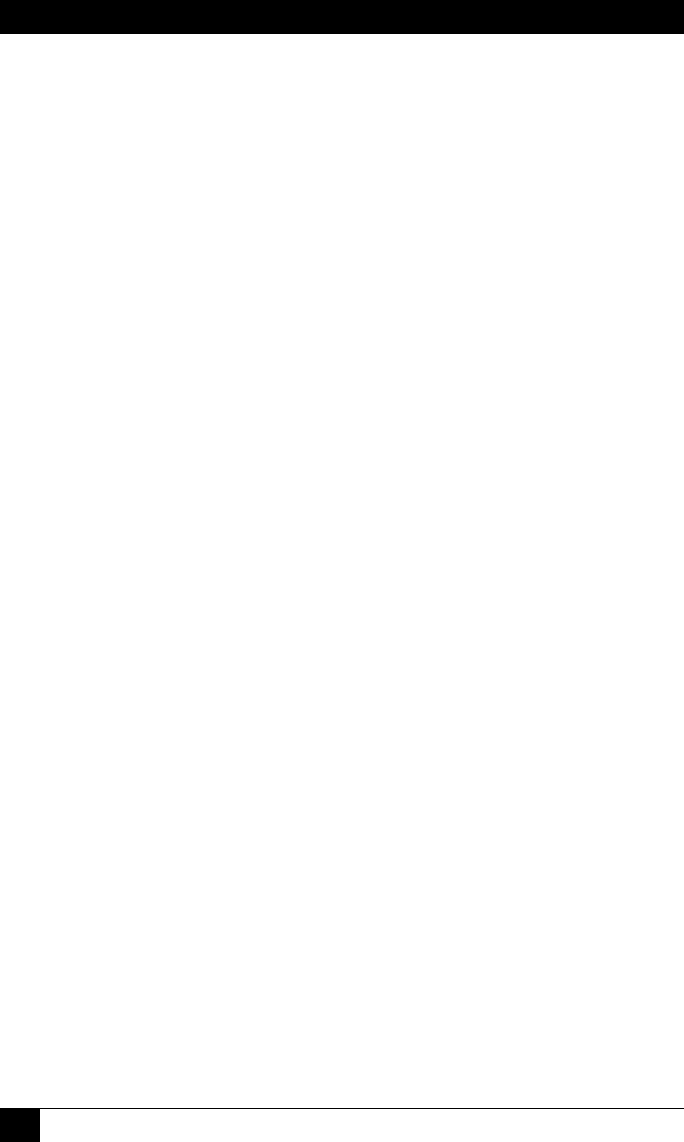
OUTLET MANAGED PDU
96
• Plug Access: Determines which outlet(s) will be rebooted when the IP
address for this Ping-No-Answer operation does not respond to a Ping
command. Note that in the Text Interface, Plug Access is dened via a
separate submenu; in the Web Browser Interface, Plug Access is dened via
a drop down menu, accessed by clicking on the "plus" sign in the "Congure
Plug Access" eld. (Default = undened.)
• Plug Group Access: Determines which Plug Group(s) the Ping-No-Answer
Reboot for this IP Address will be applied to. Note that in the Text Interface,
Plug Group Access is dened via a separate submenu; in the Web Browser
Interface, Plug Group Access is dened via a drop down menu, which may be
accessed by clicking on the "plus" sign. (Default = undened.)
• Ping Test: (Text Interface Only) Sends a test Ping command to the IP
Address dened for this Ping-No-Answer Reboot.
Note:
After you have finished defining or editing Ping-No-Answer Reboot
parameters, make certain to save the changes before proceeding.
In the Web Browser Interface, click on the "Add Ping No Answer"
button to save parameters; in the Text Interface, press the [Esc] key
several times until the Outlet Managed PDU displays the "Saving
Configuration" message and the cursor returns to the command
prompt.
6.1.2. Viewing Ping-No-Answer Reboot Proles
After you have dened one or more Ping-No-Answer Reboot proles, you can
review the parameters selected for each prole using the View Ping-No-Answer
feature. In order to view the conguration of an existing Ping-No-Answer prole,
you must access command mode using a password that allows Administrator level
commands and then use the Ping-No-Answer menu’s "View/Modify Ping-No-
Answer" function.