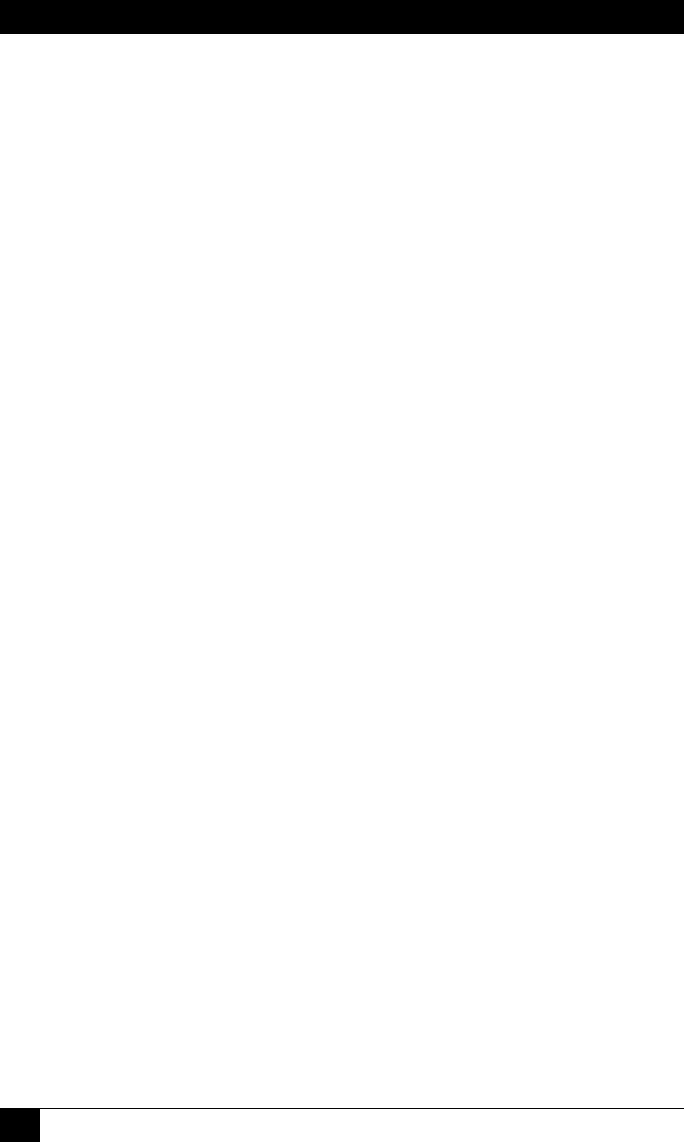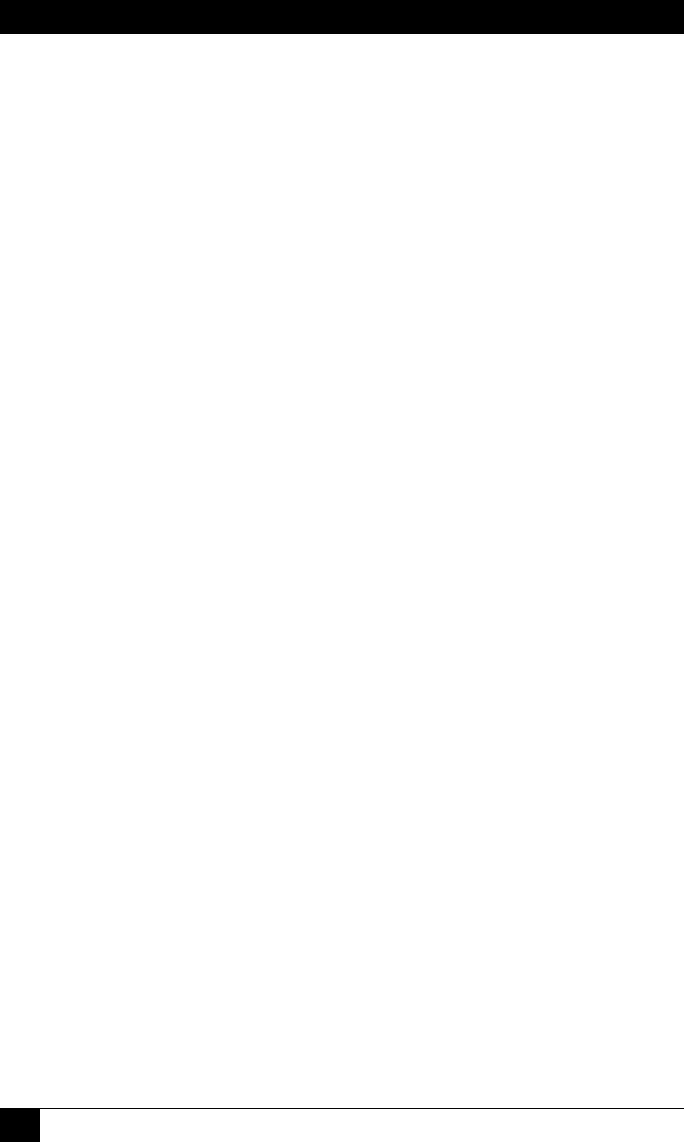
OUTLET MANAGED PDU
128
8.2. The Network Status Screen
The Network Status screen shows activity at the Outlet Managed PDU’s 16 virtual
network ports. To view the Network Status Screen, you must access command mode
using a password that permits access to Administrator Level commands. To display
the Network Status Screen via the Text Interface, type /SN and press [Enter]. To
display the Network Status Screen via the Web Browser Interface, click on the
Network Status link. The Network Status Screen lists the following items:
• Port: The virtual network port for each connection.
• TCP Port: The number of the TCP Port for each connection.
• Status: This column will read "Free" if no users are currently connected to
the corresponding port, or "Active" if a user has currently accessed command
mode via this port.
• User Name: The user name for the account that has currently accessed
command mode via this port. Note that when the Network Status Screen is
viewed via the Text Interface, usernames that are longer than 22 characters
will be truncated and the remaining characters will be displayed as
two dots (..).
8.3. The Plug Status Screen
The Plug Status screen shows the On/Off status of the switched outlets, and lists
user-dened Plug Names, Boot/Sequence Delay values, and Default On/Off settings.
Notes:
• When the Plug Status Screen is viewed by an "Administrator" or
"SuperUser" level account, all plugs are listed. When the Plug
Status Screen is viewed by a "User" or "ViewOnly" level account,
the screen will list only the plugs that are allowed by that account.
• Section 5.7 describes the procedure for configuring the plug
parameters that are listed in the Plug Status Screen.