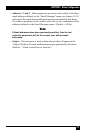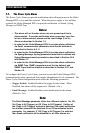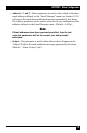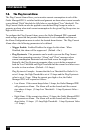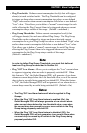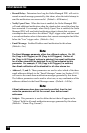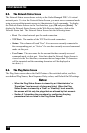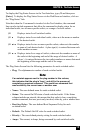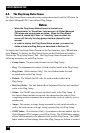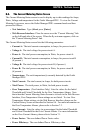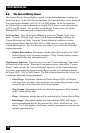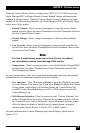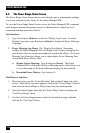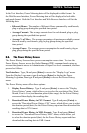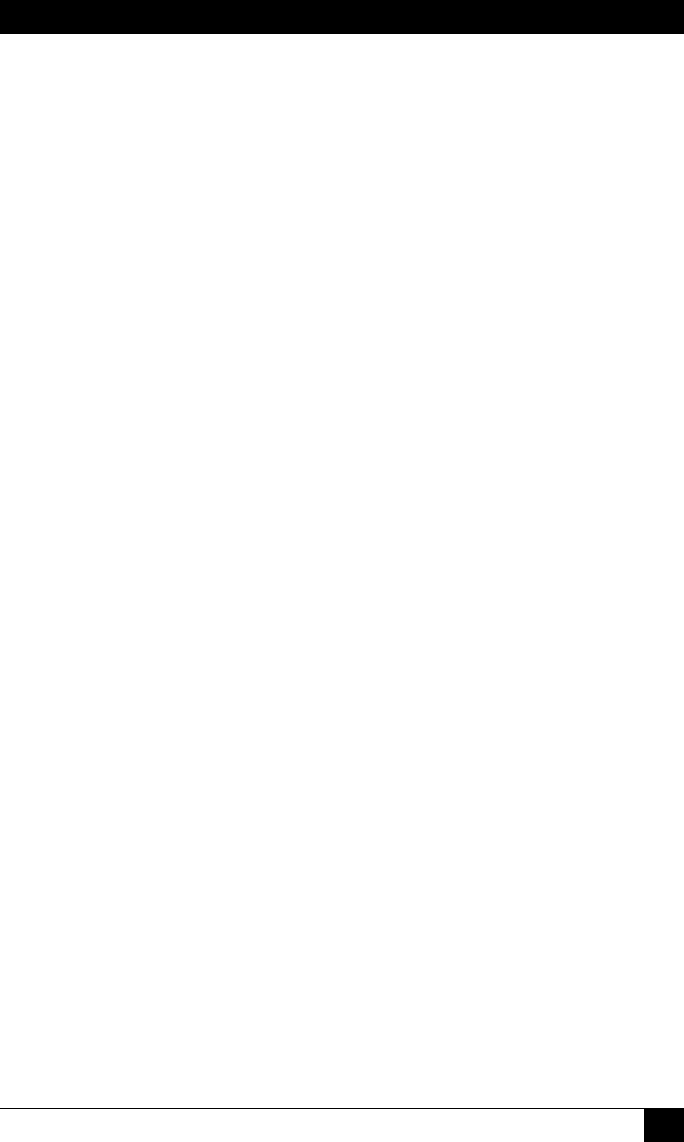
CHAPTER 8: The Status Screens
129
To display the Plug Status Screen via the Text Interface, type /S and then press
[Enter]. To display the Plug Status Screen via the Web Browser Interface, click on
the "Plug Status" link.
Note that when the /S command is invoked via the Text Interface, the command
line can also include arguments that allow the command to display status for an
individual outlet, two or more specic outlets, or a range of several outlets:
/S Displays status for all switched outlets.
/S s Displays status for an individual outlet, where s is the name or number
of the desired outlet.
/S s+s Displays status for two or more specic outlets, where s is the number
or name of each desired outlet. A plus sign (+) is entered between each
outlet number or name.
/S s:s Displays status for a range of outlets, where s is the number or name of
the outlet at the beginning and end of the range of desired outlets. A
colon (:) is entered between the two outlet numbers or names that mark
the beginning of the range and the end of the range.
The Plug Status Screen lists the following parameters for each switched outlet:
• Plug: The alphanumeric number of each switched outlet.
Note:
If an asterisk appears next to the plug number in this column,
this indicates that the plug is "busy", and still in the process of
completing a previous command. This could be a command that
was invoked by the current user or another user.
• Name: The user-dened name for each switched outlet.
• Status: The current On/Off status of each switched outlet. If the Status
column includes an asterisk, this means that this outlet is busy completing
another command, that was previously invoked, either by you or another user.
• Boot Seq. Delay: The user-dened Boot/Sequence Delay for each
switched outlet.
• Default: The Default On/Off value for each switched outlet.
• Priority: The user-dened priority setting for each switched outlet.
• Amps: The current, in Amps, being consumed by each switched outlet.