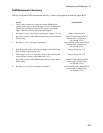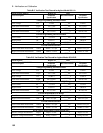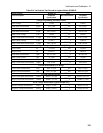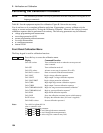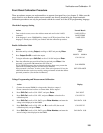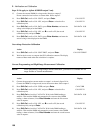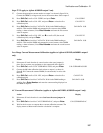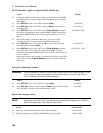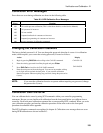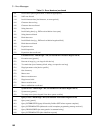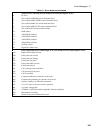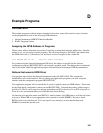B - Verification and Calibration
158
DVM Calibration (applies to Agilent 66311D, 66309D only)
Action Display
41. Connect the DVM inputs directly to output 1. Connect the external DMM
to the DVM inputs as shown in figure B-1D. Do not connect the Agilent
3478 DMM.
42.
Press Shift Cal, scroll to CAL DVM, and press Enter.
CAL:DVM
43.
Press Shift Cal, scroll to CAL LEV, and press Enter to select the first
calibration point.
CAL:LEV P1
44.
Press Shift Cal, scroll to CAL DATA, press Enter Number, and enter
the voltage value displayed on the external DMM. Numbers entered from
the external DMM should have an accuracy and resolution of 0.1 mV or
better.
CAL:DATA 0.00
45. Reverse the output 1 connections. Move the - lead to the + DVM
connector pin, and move the + lead to the - DVM connector pin.
46.
Press Shift Cal, scroll to CAL LEV, use É to scroll to P2 (the second
calibration point), and press Enter.
CAL:LEV P2
47.
Press Shift Cal, scroll to CAL DATA, press Enter Number, and enter
the second voltage value displayed on the external DMM. Numbers
entered from the external DMM should have an accuracy and resolution of
0.1 mV or better.
Because this second value is negative, you must place a minus sign in front
of the value. Pressing the Enter Number key the second time enters the
minus sign.
CAL:DATA −0.00
Saving the Calibration Constants
WARNING: Storing calibration constants overwrites the existing ones in non-volatile memory. If you
are not sure you want to permanently store the new constants, omit this step. The dc
source calibration will then remain unchanged.
Action Display
48.
Press Shift Cal, scroll to CAL SAVE, and press Enter.
CAL:SAVE
49.
Press Shift Cal, select CAL OFF, and press Enter to exit Calibration mode.
*RST and *RCL will also set the calibration state to OFF.
CAL OFF
Restore the Language Setting
NOTE: Perform this procedure only if you changed the programming language from COMP to
SCPI in the beginning of the calibration procedure.
Action Normal Result
50. Access the Address menu and scroll to the LANG: command. LANG: SCPI
51. Change the language from SCPI to COMPatibility, and press Enter. LANG: COMP