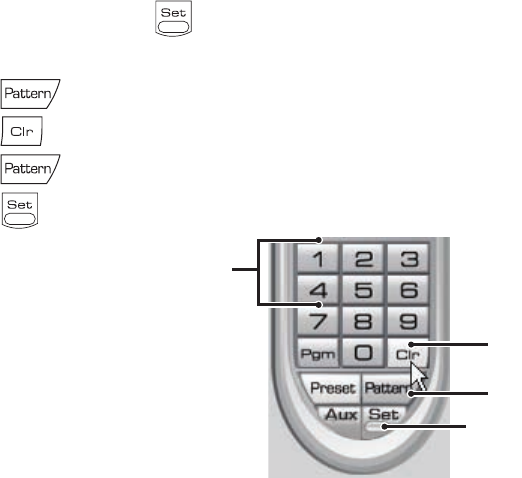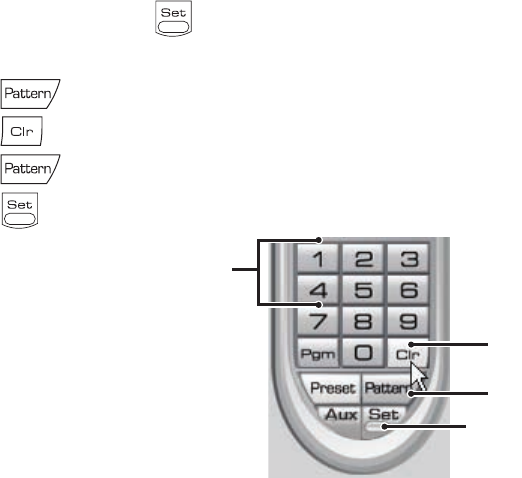
C2630M-B (4/08) 55
CLEARING A PATTERN
To clear a pattern:
1. On the DX8100 keypad, click to enter programming mode.
2. Select a pattern number (1-4) on the keypad.
3. Click .
4. Click .
5. Click again.
6. Click again to exit programming mode.
Figure 28. Clearing a Pattern
ACCESSING PROGRAMMING FEATURES OF REMOTE CAMERAS
You can use the PTZ function to program features of remote cameras, such as Pelco’s Spectra or Esprit
®
. Only cameras that support remote
programming through D, P, Coaxitron, or supported third-party protocols can use this feature.
The DX8100 allows you to navigate the remote camera menu system using any of the following:
• PTZ OSD Menu controls. For information on using the PTZ OSD Menu controls, refer to Using the PTZ OSD Menu Control on page 55.
• Keypad controls. For information on using the keypad controls, refer to Accessing a Remote Camera Programming Menu on page 56.
• Keyboard keys. For information on using the keyboard keys, refer to Using PC Keyboard Shortcuts to Operate PTZ and Lens Functions on
page 50.
The PTZ controls are hidden in the extended view mode. In this case, select the standard view mode to display the PTZ controls.
To switch between the standard and extended view mode:
• From the DX8100 menu bar, choose View > Extended View.
This section describes how to access the programming features of remote cameras and includes the following topics:
• Using the PTZ OSD Menu Control
• Accessing a Remote Camera Programming Menu on page 56
Using the PTZ OSD Menu Control
The DX8100 allows you to navigate the menu system of remote cameras using the PTZ OSD Menu control. The PTZ OSD Menu control is
available when the DX8100 is in Live View mode. The PTZ controls are hidden in the extended view mode. In this case, select the standard view
mode to display the PTZ controls.
To switch between the standard and extended view mode:
• From the DX8100 menu bar, choose View > Extended View.
Alternative methods to navigate the remote camera menu system are as follows:
• Keypad controls. For information on using the keypad controls, refer to Accessing a Remote Camera Programming Menu on page 56.
• Keyboard keys. For information on using the keyboard keys, refer to Using PC Keyboard Shortcuts to Operate PTZ and Lens Functions on
page 50.
ᕣ
ᕡ
ᕢ
ᕤ