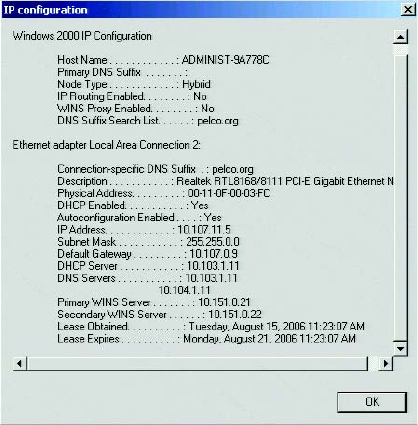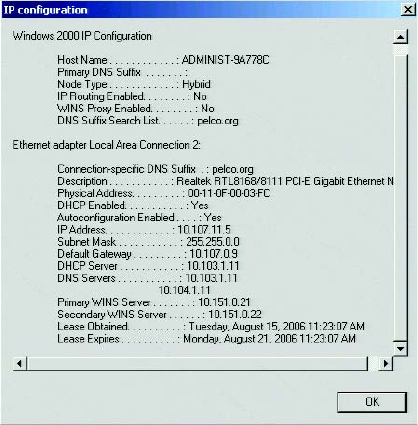
C2630M-B (4/08) 155
4. Do one of the following:
• Click Yes to restart the DX8100.
• Click No to cancel the restart action. If you exit the Network page, you are not prompted to apply the previous settings. If you open the
Network page again, the Enable Multicasting check box is selected. However, the DX8100 must still be restarted to activate the
multicasting mode.
ACCESSING NETWORK INFORMATION
Access the Network page to view DX8100 network settings. For information on accessing the Network page, refer to Setting Up DX8100
Network Access on page 151.
To access network information, such as IP and default gateway addresses:
1. In the Network page, click Network Information. The IP Configuration information box appears.
2. Click OK to return to the Network page.
Figure 133. IP Configuration Information Box
SETTING UP DNS/WINS
The DX8100 allows you to set up DNS or WINS services, if your network supports these services. Access the Network page to configure DX8100
DNS/WINS services. For information on accessing the Network page, refer to Setting Up DX8100 Network Access on page 151.
To set up DNS/WINS:
1. In the Network page, click the DNS/WINS tab. The DNS/WINS page is displayed.
2. Do one of the following:
• If you are using dynamic IP addressing through a DHCP server, click the “Obtain DNS/WINS info from DHCP” check box.
• If you are using static IP addressing, provide the following information in the appropriate fields. This information can be obtained from
your network administrator.
(1) Primary DNS server IP address
(2) Secondary DNS server IP address
(3) Primary WINS server IP address
(4) Secondary WINS server IP address
3. Click Apply to update the configuration.