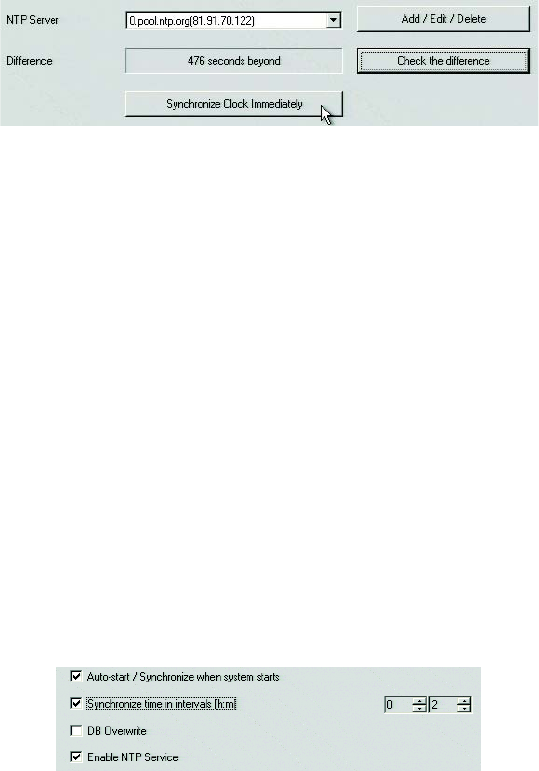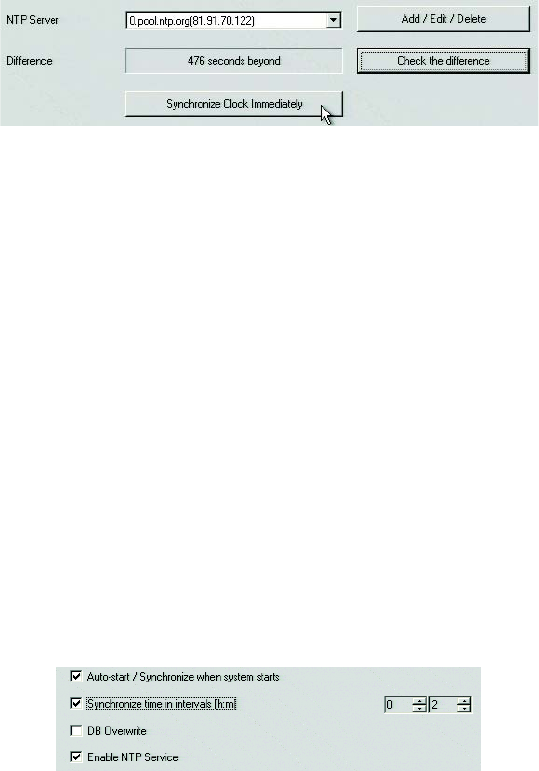
C2630M-B (4/08) 159
Manually Synchronizing the DX8100 Time
You can manually synchronize the DX8100 to an external time source. You do not have to enable the NTP service, but you do need access to a
NTP time server.
To manually synchronize the DX8100 to an external time server:
1. On the DX8100 toolbar, click Setup. The Setup dialog opens to the Camera page.
2. In the Setup dialog box, click Network. The Network page is displayed.
3. Click the NTP tab. The NTP page is displayed.
4. In the NTP Server drop-down box, select a NTP server. For information about adding a NTP time server, refer to Adding a NTP Time Server
on page 156.
5. Click Synchronize Clock Immediately. The DX8100 time is synchronized to the NTP time server.
Figure 140. Manually Synchronizing the DX8100 Time
Setting Up Automatic Time Synchronization
You can configure the DX8100 to be automatically synchronized to a NTP time server. You can also set the synchronization interval from zero to
23 hours and 59 minutes. In this case, you have to enable the NTP service and synchronize time in intervals options.
To automatically synchronize the DX8100 to an external time server:
1. On the DX8100 toolbar, click Setup. The Setup dialog opens to the Camera page.
2. In the Setup dialog box, click Network. The Network page is displayed.
3. Click the NTP tab. The NTP page is displayed.
4. In the NTP Server drop-down box, select a NTP server. For information about adding a NTP time server, refer to Adding a NTP Time Server
on page 156.
5. Do the following:
a. To synchronize the DX8100 upon startup, click the Auto-start/Synchronize When System Starts check box.
b. Click the Synchronize Time in Intervals [H:M] check box.
c. In the Synchronize Time in Intervals [H:M] spin box, set the interval in hours and minutes.
d. Click the Enable NTP Service check box.
Figure 141. Automatically Synchronizing the DX8100 Time
6. Click Apply.