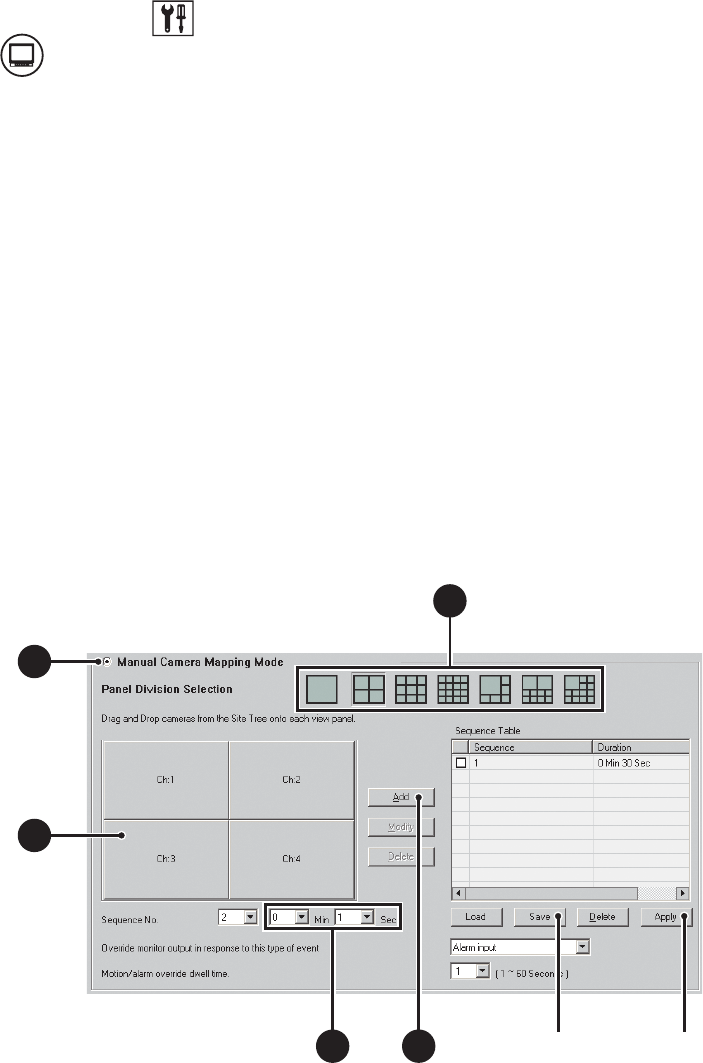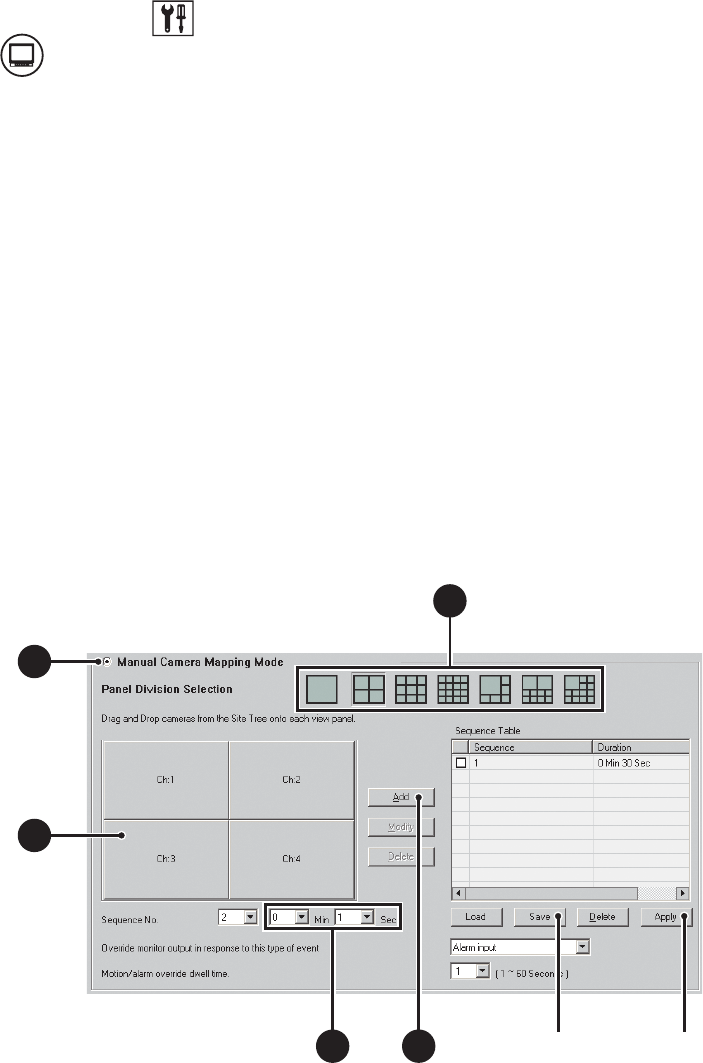
212 C2630M-B (4/08)
This section describes how to set up manual camera mapping and includes the following topics:
• Creating Monitor Sequence Instances
• Loading an Existing Sequence List on page 213
• Modifying a Sequence Instance in the List on page 213
• Deleting a Sequence Instance from the List on page 214
• Appending an Existing Sequence List on page 215
Creating Monitor Sequence Instances
To add a sequence instance to the sequence list:
1. On the DX8100 toolbar, click . The Setup dialog box opens to the Camera page.
2. Click . The External Output page is displayed.
3. In the Manual Camera Mapping Mode section, do the following:
a. Select the Manual Camera Mapping Mode button (if it is not already selected).
b. Select one of the screen division options.
c. Drag cameras from the Site tree onto each view panel, until all panels have been assigned a camera.
d. From the Min and Sec drop-down boxes, select the amount of time the sequence instance will remain on the monitor.
e. Click Add.
The instance is added to the Sequence Table.
4. Do one of the following:
• Repeat step 3 for each additional sequence instance you want to add to the sequence list.
• If you want to apply the custom setting without saving, click Apply and skip steps 5-9.
5. Click Save. The Save Profile dialog box opens.
6. Select an existing profile or enter a new profile name under which to save the sequence.
7. Click OK.
8. In the Sequence Table, click Apply.
9. Click Apply in the External Output page.
Figure 176. External Monitor: Manual Mapping
ᕥᕨ