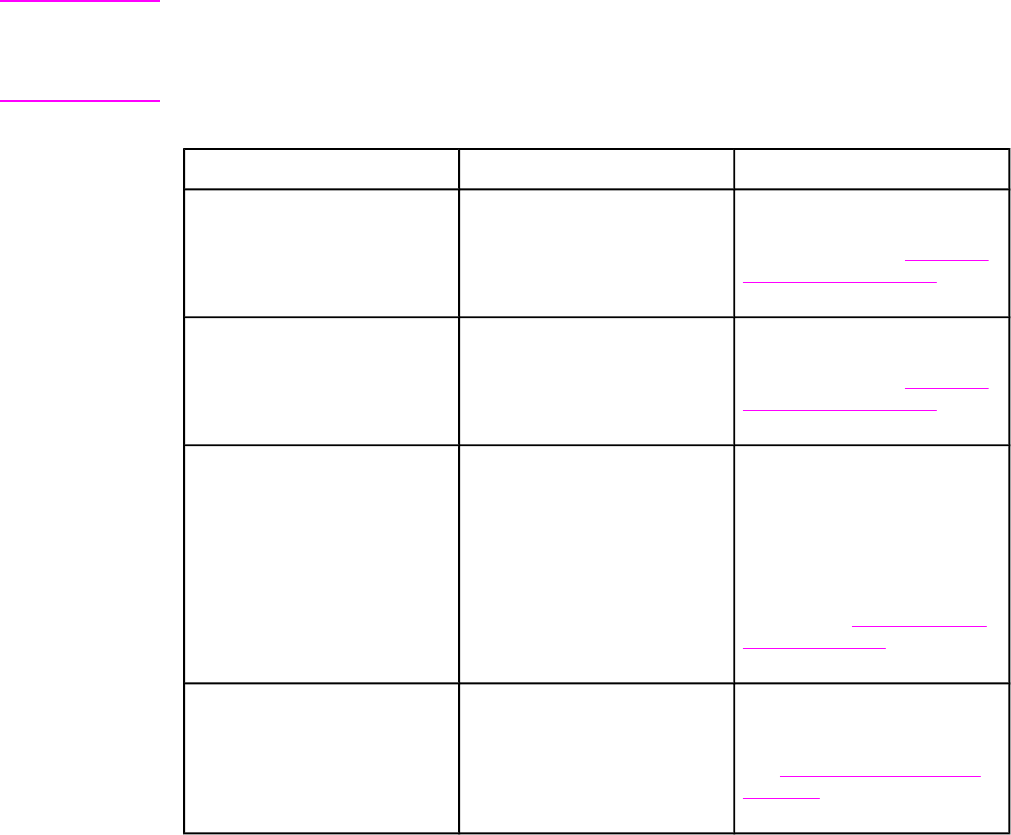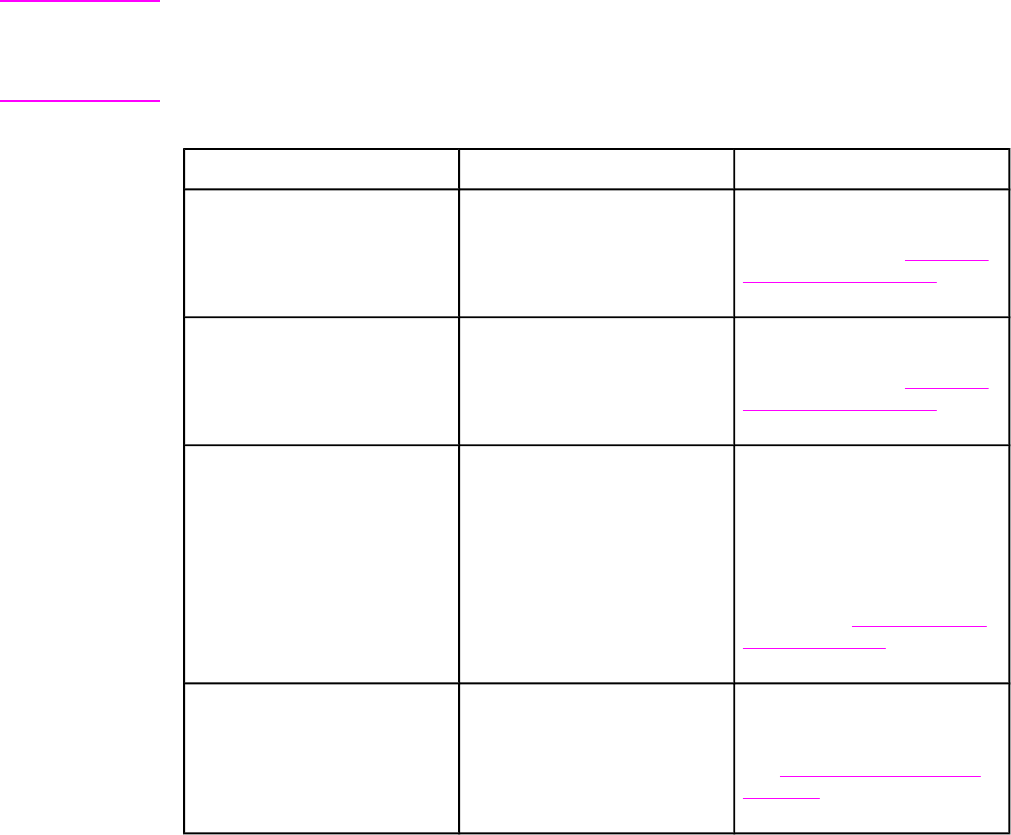
Paper handling menu
The paper handling menu allows you to configure input trays by size and type. It is important
to correctly configure the trays with this menu before you print for the first time.
Note
If you have used previous HP LaserJet printers, you might be accustomed to configuring
Tray 1 to first mode or cassette mode. To mimic the settings for first mode, configure Tray 1
for size = ANY and type = ANY. To mimic the settings for cassette mode, set either the size
or type for Tray 1 to a setting other than ANY.
Menu item
Value Description
Tray 1 SIZE A list of available sizes appears. Allows you to configure the
paper size for Tray 1. The
default is ANY. See
Supported
paper weights and sizes for a
complete list of available sizes.
Tray 1 TYPE A list of available types
appears.
Allows you to configure the
paper type for Tray 1. The
default is ANY. See
Supported
paper weights and sizes for a
complete list of available types.
Tray 2 SIZE
Tray 3 SIZE
Tray 4 SIZE
A list of available sizes appears. Allows you to configure the
paper size for Tray 2, Tray 3, or
Tray 4. The default setting is the
size detected by the guides in
the tray. To use a custom size
or undetectable standard size,
move the switch in the tray to
Custom. See
Supported paper
weights and sizes for a
complete list of available sizes.
Tray 2 TYPE
Tray 3 TYPE
Tray 4 TYPE
A list of available types
appears.
Allows you to configure the
paper type for Tray 2, Tray 3, or
Tray 4. The default is PLAIN.
See
Supported paper weights
and sizes for a complete list of
available types.
30 Chapter 2 Control panel ENWW