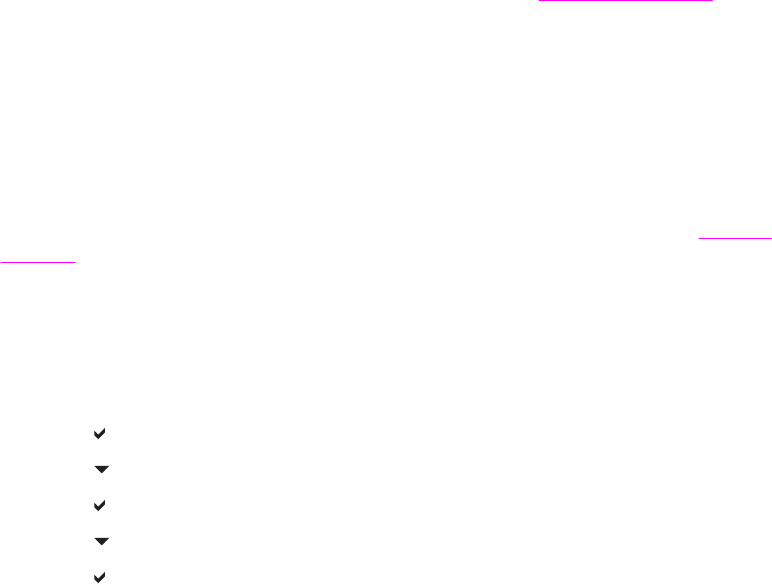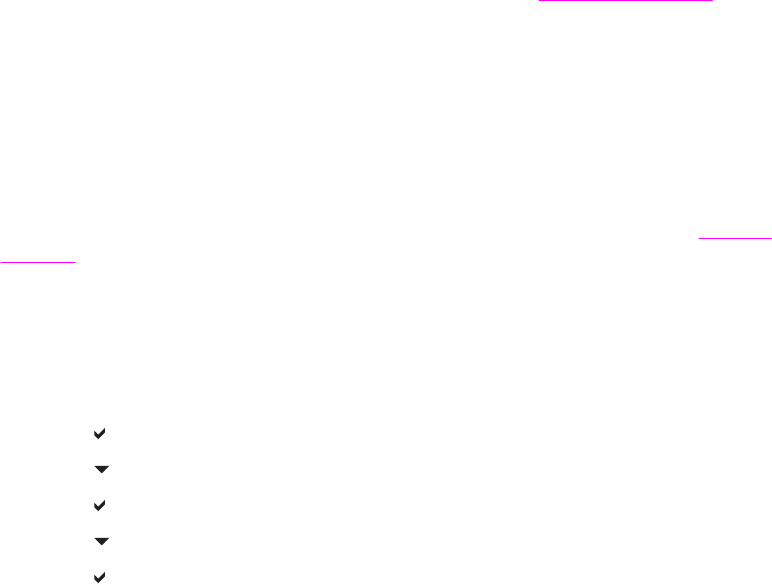
● Small, random dark areas on the trailing edge of solid fill pages may be caused by
transparencies sticking together in the output bin. Try printing the job in smaller batches.
● The selected colors are undesirable when printed. Select different colors in the software
application or printer driver.
● If you are using a reflective overhead projector, use a standard overhead projector
instead.
Print quality problems associated with the environment
If the printer is operating in excessively humid or dry conditions, verify that the printing
environment is within specifications. See the start guide for this printer for information on
operating environment specifications.
Print quality problems associated with jams
Make sure that all paper is cleared from the paper path. See Paper jam recovery.
● If the printer recently jammed, print two to three pages to clean the printer.
● If the paper does not pass through the fuser, which causes image defects to appear on
subsequent documents, print two to three pages to clean the printer. However, if the
problem persists see the next section.
Print quality problems associated with maintenance
Some print quality problems might occur when the printer needs cleaning. See Periodic
cleaning for more information.
Print quality troubleshooting pages
Use the built-in print quality troubleshooting pages to help diagnose and solve print quality
problems.
1. Press
to enter the MENUS.
2. Press
to highlight DIAGNOSTICS.
3. Press
to select DIAGNOSTICS.
4. Press
to highlight PQ TROUBLESHOOTING.
5. Press
to print the pages.
The printer returns to the Ready state after printing the print quality troubleshooting pages.
182 Chapter 8 Problemsolving ENWW