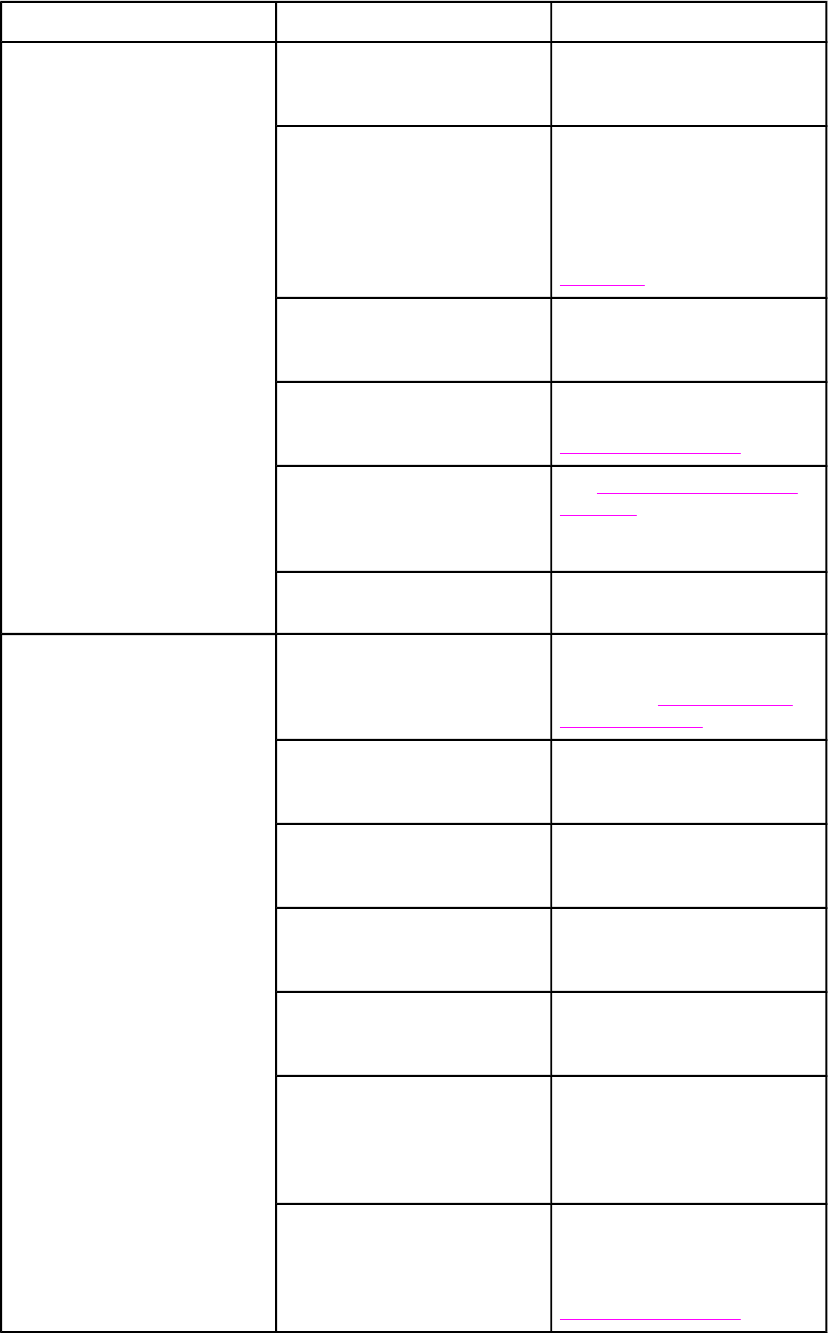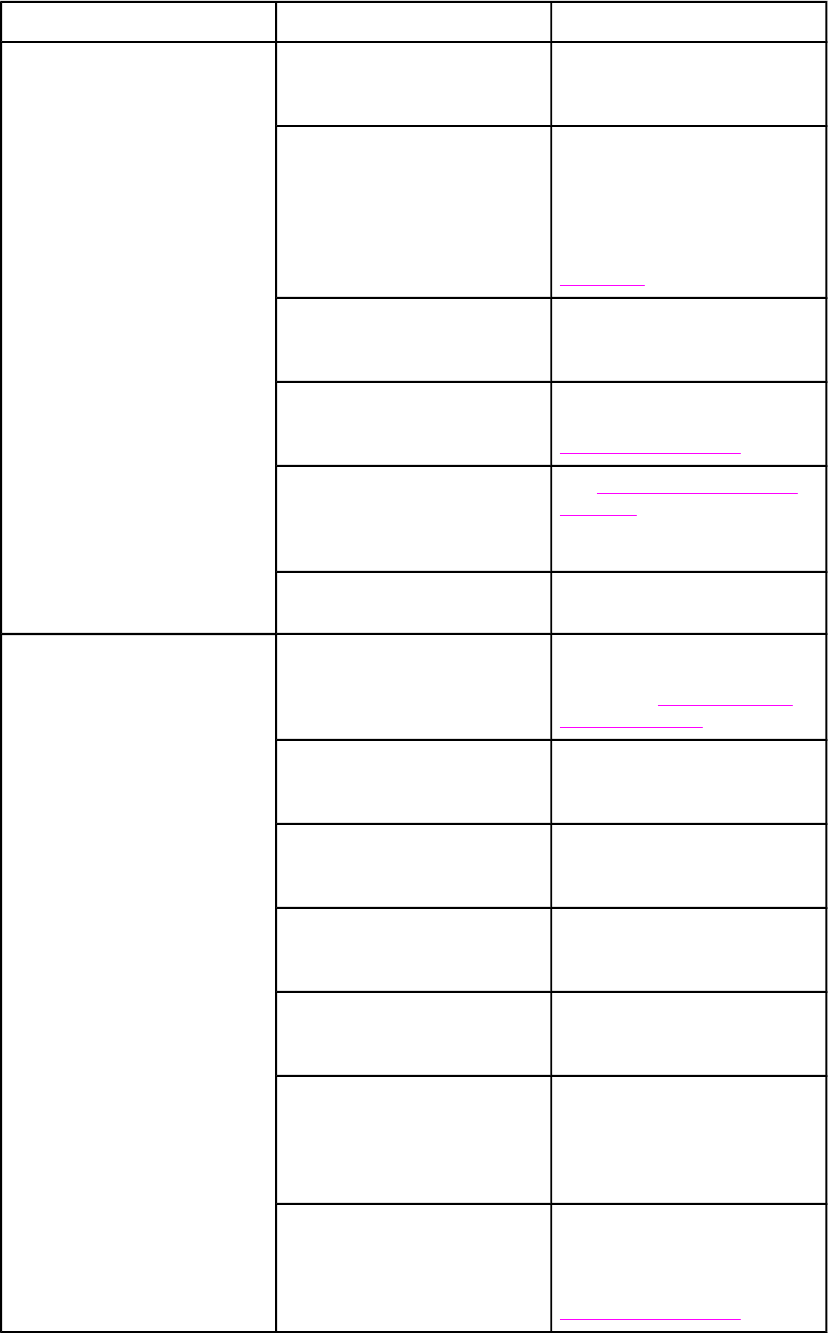
Issue Cause Solution
Envelopes jam or will not feed
in the printer
Envelopes are loaded in an
unsupported tray. Only Tray 1
can feed envelopes.
Load envelopes into Tray 1.
Envelopes are curled or
damaged.
Try using different envelopes.
Store envelopes in a controlled
environment. Try rotating the
envelope orientation to load
long-edge first, and set the tray
switch to Custom. See
Envelopes for more information.
Envelopes are sealing because
the moisture content is too high.
Try using different envelopes.
Store envelopes in a controlled
environment.
Envelope orientation is
incorrect.
Verify that the envelope is
loaded correctly. See
Configuring input trays.
This printer does not support
the envelopes being used.
See Supported paper weights
and sizes or the HP LaserJet
Printer Family Print Media
Guide.
Tray 1 is configured for a size
other than envelopes.
Configure Tray 1 size for
envelopes.
Output is curled or wrinkled Paper does not meet the
specifications for this printer.
Use only paper that meets the
HP paper specifications for this
printer. See
Supported paper
weights and sizes.
Paper is damaged or in poor
condition.
Remove paper from the input
tray and load paper that is in
good condition.
Printer is operating in an
excessively humid environment.
Verify that the printing
environment is within humidity
specifications.
You are printing large, solid-
filled areas.
Large, solid-filled areas can
cause excessive curl. Try using
a different pattern.
Paper used was not stored
correctly and may have
absorbed moisture.
Remove paper and replace it
with paper from a fresh,
unopened package.
Paper has poorly cut edges. Remove paper, flex it, rotate it
180 degrees or turn it over, and
then reload it into the input tray.
Do not fan paper. If the problem
persists, replace the paper.
The specific paper type was not
configured for the tray or
selected in the software.
Configure the software for the
paper (see the software
documentation). Configure the
tray for the paper, see
Configuring input trays.
ENWW Paper handling problems 169