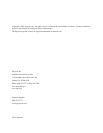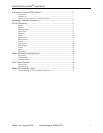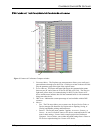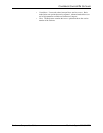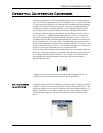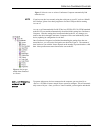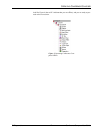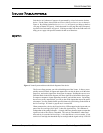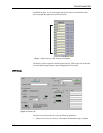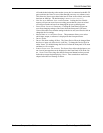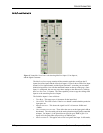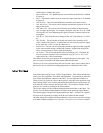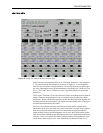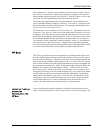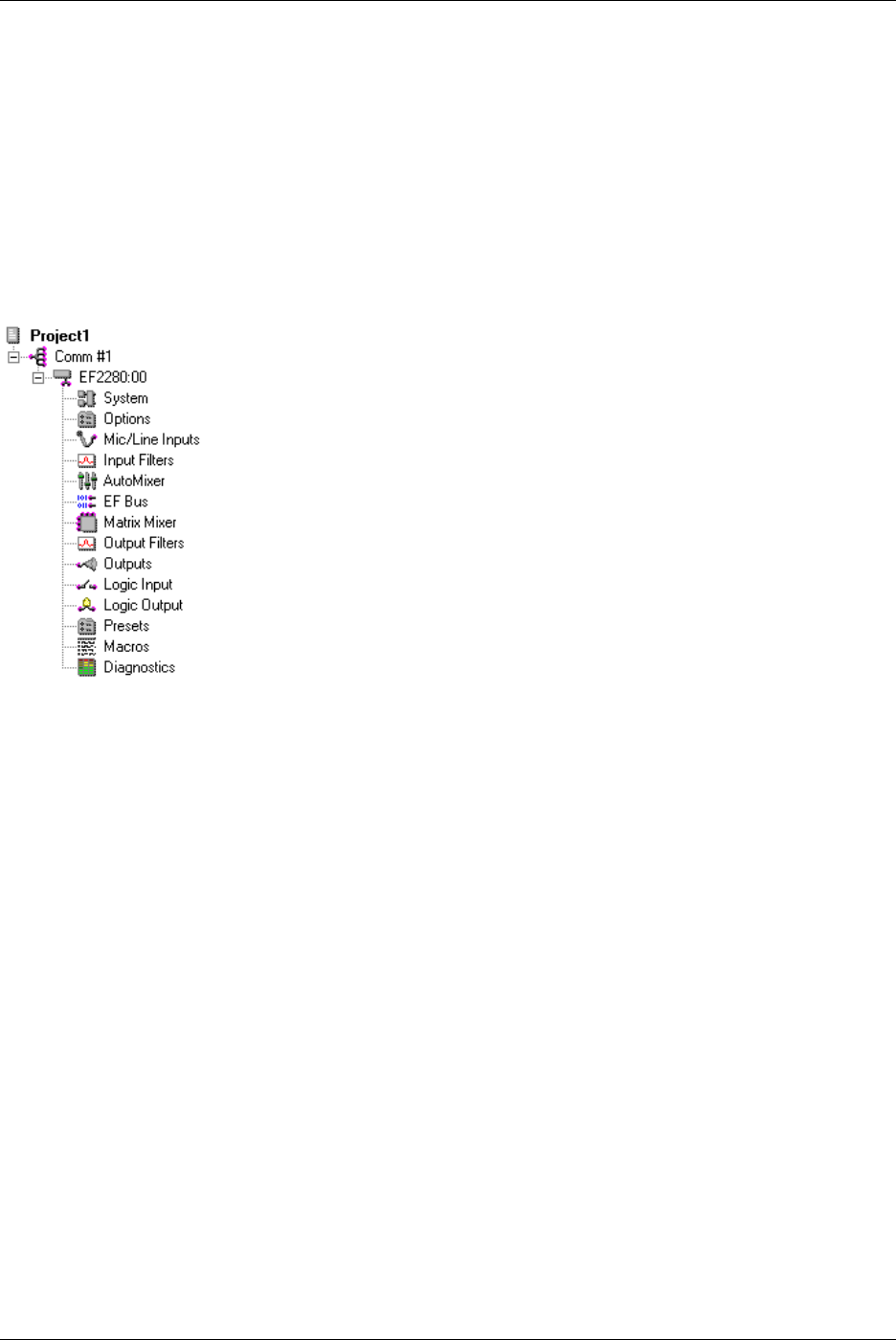
OPERATING CONFERENCE COMPOSER
Conference Composer User Guide 6 Technical Support: 800.932.2774
NOTE
If you have any devices currently using the serial port on your PC, such as a PalmPi-
lot’s HotSync, please close those programs to free the COM port before running
A
UTOSCAN
.
A
UTOSCAN
will automatically find all EF devices (EF2280, EF1210, EF200) attached
to the RS-232 port and then automatically download all the settings into Conference
Composer. Once the settings have been downloaded to the PC, any changes you
make to the device through Conference Composer will be sent automatically to the
device, updating its configuration in real-time.
Once Conference Composer has finished downloading the settings from the con-
nected devices, you will see the Navigation area look like Figure 4. The amount of
time it takes to sync with the Vortex depends on the number of presets that have valid
data. More presets means more data must be sent to the PC.
OFF-LINE: OPERATING
WITHOUT AN EF
DEVICE
To operate without any devices connected to the computer you can select N
EW
-
>D
EVICE
->EF2280 to create a sample Vortex system to configure. This will automati-
cally create a Project. Once you have a Vortex installed, your navigation tab should
Figure 3. Select A
UTOSCAN
to have Conference Composer automatically find
online devices.
Figure 4. Project gen-
erated when connected
to a Vortex.