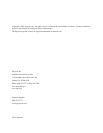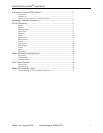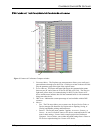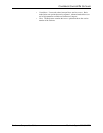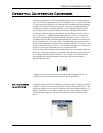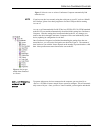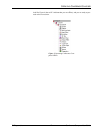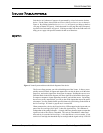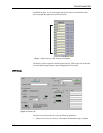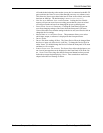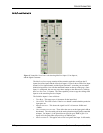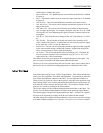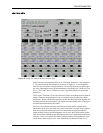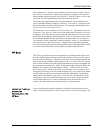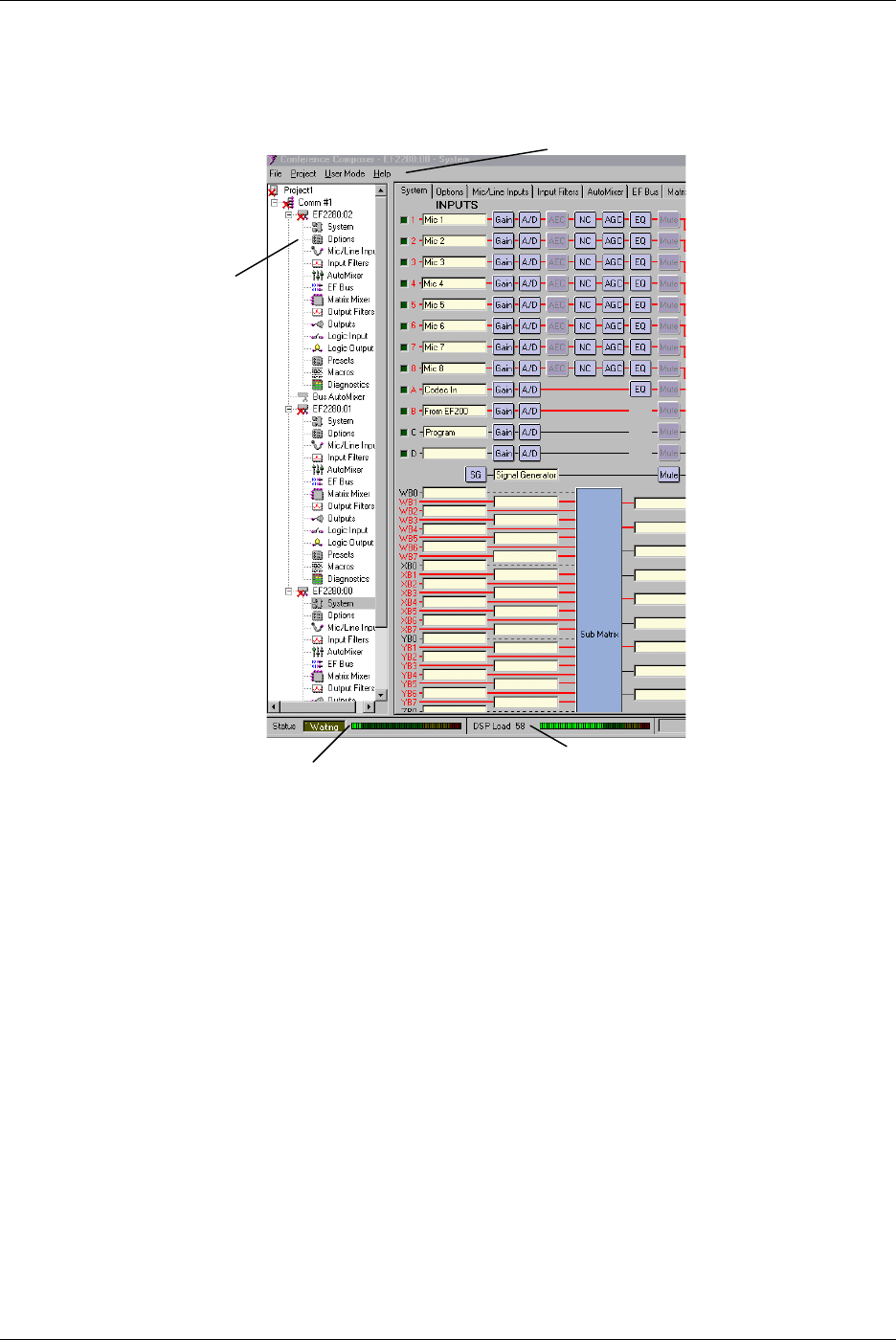
CONFERENCE COMPOSERTM SOFTWARE
© Polycom, Inc. 3 Conference Composer User Guide
F
EATURES
OF
THE
C
ONFERENCE
C
OMPOSER
W
INDOW
1. E
XPLORER
M
ENU
. The Explorer-type menu structure allows you to easily navi-
gate and browse through your device list. Clicking on an item in the tree will dis-
play the parameter page to the right of the explorer menu.
2. S
TATUS
M
ETER
. This meter and status light shows the communication status
between your PC and a Vortex or EF device (EF200 or EF1210). The W
AITING
light turns yellow when it is communicating via RS-232 with a Vortex or EF
device and the meter indicates how full the command buffer is with commands
being sent to the device.
3. DSP L
OAD
. Indicates the current percentage of used available variable DSP
resources.
4. M
ENUS
.
•F
ILE
. The File menu allows you to create a new Project, Device Chain, or
Device; manages file functions of a Project such as Opening, Saving, or
Closing; and handles printing and Preferences.
•P
ROJECT
. The Project menu contains 3 options: A
UTOSCAN
, S
AMPLE
, or
O
NLINE
. A
UTOSCAN
finds all Vortex or EF devices connected to the PC and
scans in their settings. S
AMPLE
loads a sample project into Conference
Composer. O
NLINE
allows you to either download settings from a Vortex or
EF device or upload settings to a Vortex or EF device.
Figure 1. Feauters of Conference Composer window
1
2
3
4