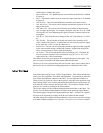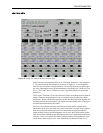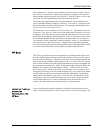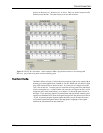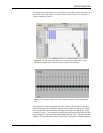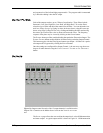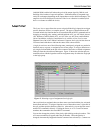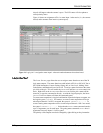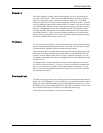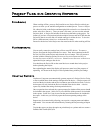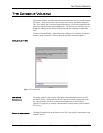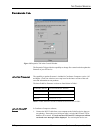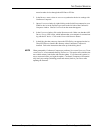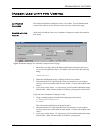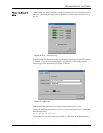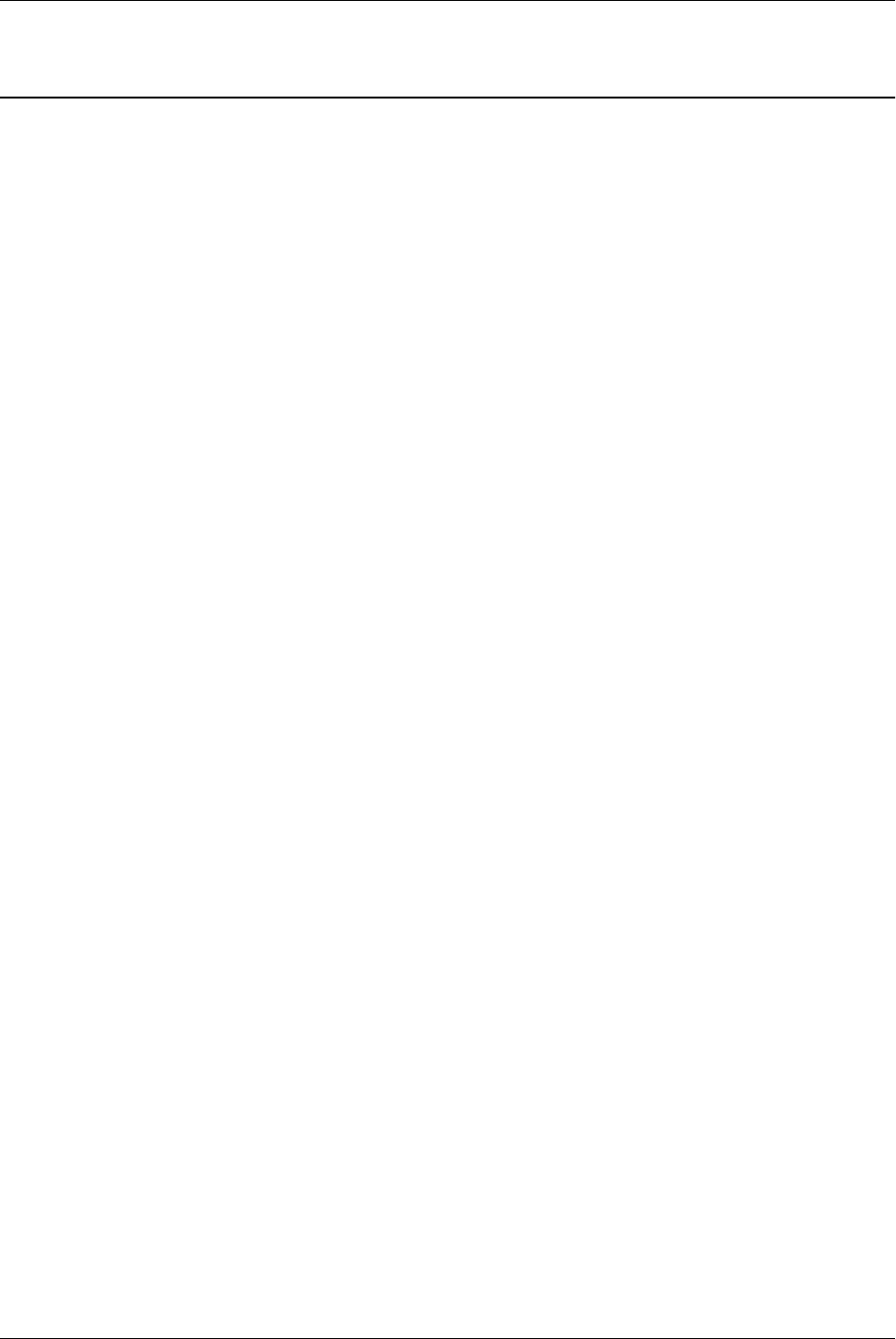
PROJECT FILES AND CREATING REPORTS
© Polycom, Inc. 21 Conference Composer User Guide
PROJECT FILES AND CREATING REPORTS
F
ILE
S
AVING
When working off-line, you may find it useful to save Project files for archival pur-
poses or to allow you to send the configuration to another person. To save a Project
file, either left click on the Project and then right click to select S
AVE
or from the F
ILE
menu, select S
AVE
P
ROJECT
. Once you enter a file name, you can save the selected
Project to disk. A Project file includes all the devices that make up the project. For
instance if you have a Project that includes multiple Vortexes and an EF200, then the
Project file that is saved to disk will include settings for all the devices. To save the
file to a different name, select S
AVE
A
S
from the F
ILE
menu.
Presets for the devices in the Project are also stored to the file when working off-line.
F
ILE
R
ESTORING
You can easily restore the settings from a file to actual EF devices. To restore a
Project, first open the Project from the F
ILE
menu. Then when connected to the EF
Devices, left click on the Project and select the O
NLINE
button. This will present a
window with the following options: D
OWNLOAD
S
ETTINGS
F
ROM
THE
D
EVICE
,
U
PLOAD
S
ETTINGS
TO
D
EVICE
, or C
ANCEL
. Select U
PLOAD
S
ETTINGS
TO
D
EVICE
to
upload the Project settings to the device.
You should set the Device IDs on the actual devices to match those in the project
before uploading the Project.
Once uploading has started, the display will present a status bar of the progress of
uploading. All Presets in the Project will be uploaded along with Project settings.
C
REATING
R
EPORTS
Conference Composer can automatically generate reports of a Project, Device Chain,
or Device which show all the settings configured for the device. A Project report will
consist of the device chains and any devices that are part of the device chain. A device
chain report will only include the devices included in the device chain. A device
report only includes the settings for that particular device.
Once a report has been selected, the system prompts for whether all the presets should
be included in the reports. Select Yes if you would like all the presets to be included
in the reports. Select No if you do not want the preset information to be included in
the report. In this case you will only report the current operating settings of the
device.
Reports may be customized by allowing you to put in a company name and address
information. You can enter this information by selecting the Project and type Report
tab.
To print the report, you have the option to print directly to a printer and/or to create a
Portable Disk Format (PDF) file.