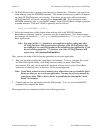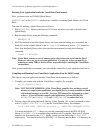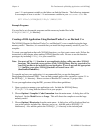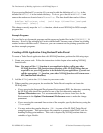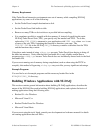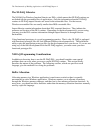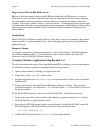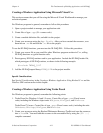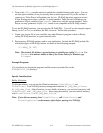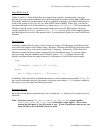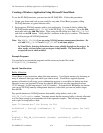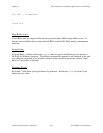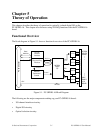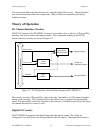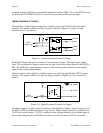Chapter 4 The Fundamentals of Building Applications with NI-DAQ
© National Instruments Corporation 4-11 PC-OPDIO-16 User Manual
Creating a Windows Application Using Microsoft Visual C++
This section assumes that you will be using the Microsoft Visual Workbench to manage your
code development.
For Windows programs in general, remember to follow this procedure:
1. Open a project module to manage your application code.
2. Create files of type .cpp (C++ source code).
3. Create a module definition file, and add it to the project.
4. Create your resources using the App Studio. After you have created the resources, save
them into an .rc file and add the .rc file to the project.
To use the NI-DAQ functions, you must use the NI-DAQ DLL. Follow this procedure:
1. Create your source file as you would for other Windows programs written in C++, calling
NI-DAQ functions as typical function calls.
2. Prototype any NI-DAQ routines used in your application. Include the NI-DAQ header file,
which prototypes all NI-DAQ routines, as shown in the following example:
#include "WDAQ_C.H"
3. Add the NI-DAQ import library NIDAQ.LIB to the project module.
Special Considerations
See Special Considerations in the Creating a Windows Application Using Borland C++ and the
Windows SDK section earlier in this chapter.
Creating a Windows Application Using Turbo Pascal
For Windows programs in general, remember the following points:
1. Turbo Pascal for Windows 1.0 and 1.5 users: Create files of type .pas (Pascal source
code), including the Windows object units WObjects, WinTypes, and WinProcs.
Turbo Pascal 7.0 users: Create files of type .pas (Pascal source code), including the units
OWindows, ODialogs, WinTypes, and WinProcs.
2. Create your resources using the Borland Whitewater Resource Toolkit and save the resources
into a .res file. You must add this resource to the executable file by using the {$R ...}
compiler command.