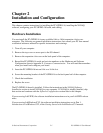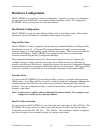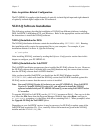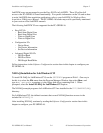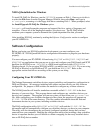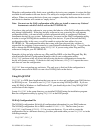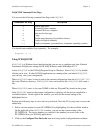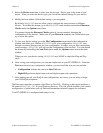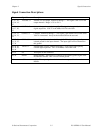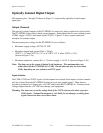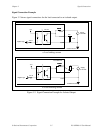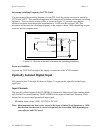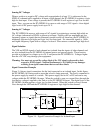Chapter 2 Installation and Configuration
© National Instruments Corporation 2-9 PC-OPDIO-16 User Manual
3. Select the Device menu item to select your device type. Device type is the name of your
device. After you select the device type, you can see the default settings for your device.
4. Modify the base address if the default setting is not acceptable.
By default, WDAQCONF does not allow you to configure the same resource to different
devices. To disable this feature, go to the WDAQCONF main window and uncheck Resource
Checks under the Options menu item.
You cannot change the Resource Checks option if you are currently changing the
configuration of any devices. Make sure all your Device #n windows are closed before you
try to select this option.
5. To save your device setting, go to the File Configuration menu item in the configuration
window and select save. Before WDAQCONF saves your configuration, WDAQCONF runs
through a resource detection test for your configuration. It makes sure you have selected the
correct settings. WDAQCONF will not save the configuration if the test fails. You can disable
the feature by unchecking the Auto Test option under the Options menu item in the main
window.
When you save your device setting, WDAQCONF runs NI-PnP to check the Plug and Play
cards.
6. After saving your configuration, you can run simple tests on your PC-OPDIO-16. Under the
Test menu item in your configuration window, you can see all the tests you can perform.
• Configuration initiates the same test Auto Test uses.
• Digital I/O performs digital input read and digital output write operations.
7. After making sure all your DAQ device configurations are correct, you are ready to begin
your NI-DAQ development.
The Resources menu has an option called Write to Text File. Clicking on this option produces a
file named WDAQCONF.TXT in your Windows directory. This file, which describes your current
configuration, is useful when you call National Instruments technical support for assistance.
Your PC-OPDIO-16 is configured and ready for use.