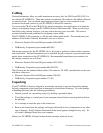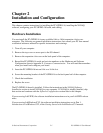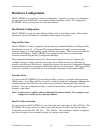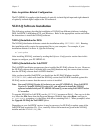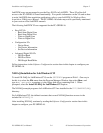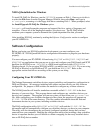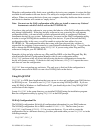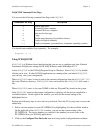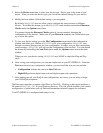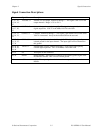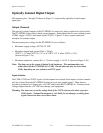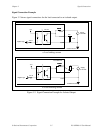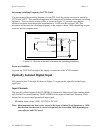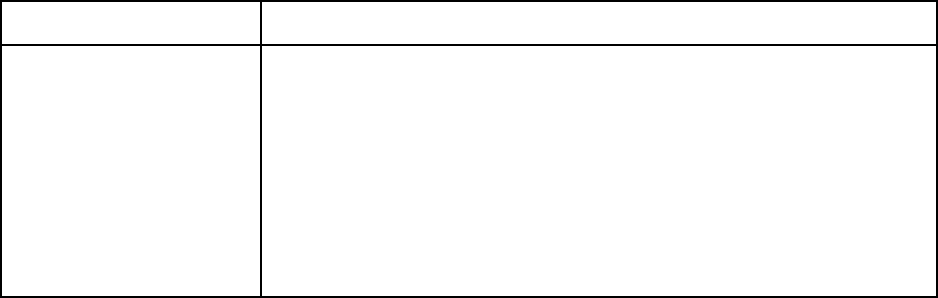
Installation and Configuration Chapter 2
PC-OPDIO-16 User Manual 2-8 © National Instruments Corporation
DAQCONF Command-Line Flags
You can use the following command-line flags with DAQCONF:
Command-Line Flag Description
-t Disable auto tests
-i Assume ISA bus computer
-e Assume EISA bus computer
-a Auto test for bus type
-u Usage
-x Disable auto-detection of switchless devices
-le Display in English (default)
-lj Display in Japanese (you must have a Japanese operating system)
You should enter multiple flags separately. For example:
daqconf -t -i
Using WDAQCONF
WDAQCONF is a Windows-based application that you can use to configure and view National
Instruments DAQ device settings for NI-DAQ Windows and LabWindows/CVI.
Locate WDAQCONF in the NI-DAQ Program Group in Windows. Run WDAQCONF by double-
clicking on its icon. If other NI-DAQ applications are running when you launch WDAQCONF,
you can only view your configuration.
When WDAQCONF starts, it tries to retrieve the current configuration from the WDAQCONF.CFG
file in the Windows directory. If WDAQCONF does not locate the file, WDAQCONF will create a
file.
When WDAQCONF starts, it also runs NI-PnP to find any Plug and Play boards in the system.
After WDAQCONF retrieves the current configuration, it displays all the devices installed in a
scrollable window. On the right of the window, you will see the current setting of the
highlighted device.
Perform the following steps to view and test your board. Press the F1 key any time to access the
online help.
1. Select a device number for your PC-OPDIO-16 by highlighting it in the scrollable window.
On the right side of the WDAQCONF window, you can see the current setting of the
PC-OPDIO-16. The device number you selected is the number you use to refer to the
PC-OPDIO-16 in your NI-DAQ applications.
2. Click on the Configure/Test Device #n button to bring out the configuration/test window.