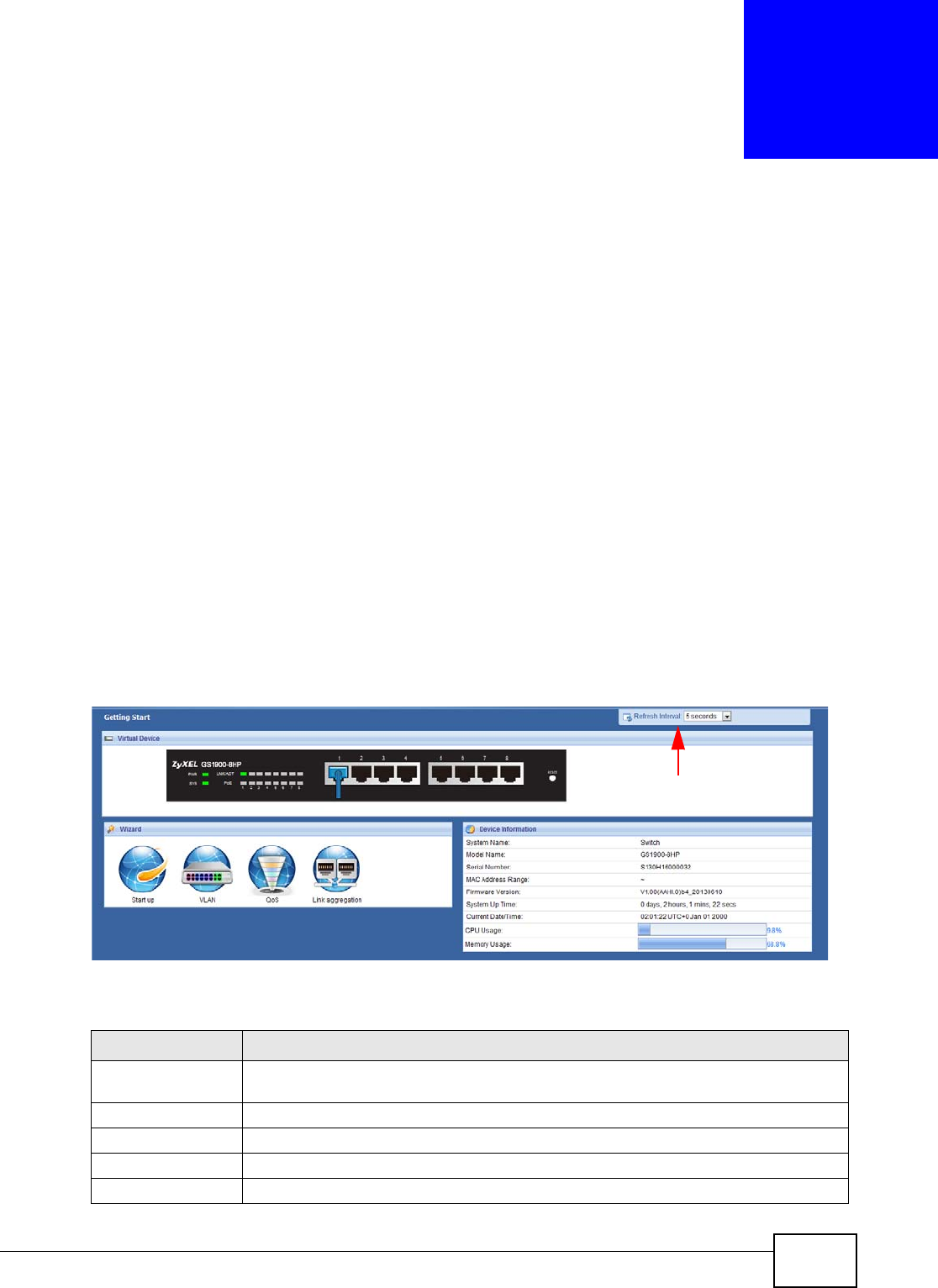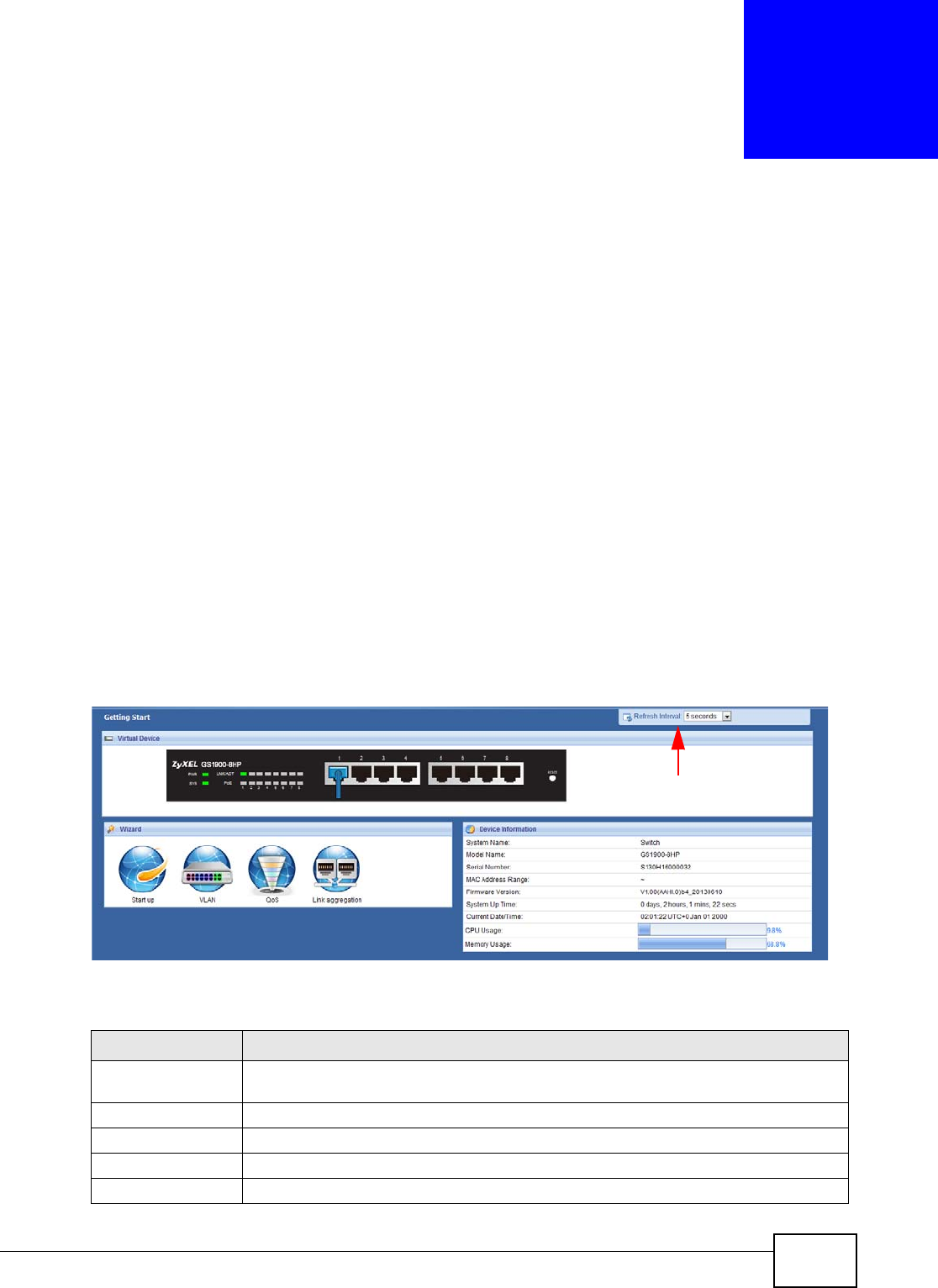
GS1900 Series User’s Guide 36
CHAPTER 5
Getting Start
5.1 Overview
Use the Getting Start screens to check status information about the Switch.
5.1.1 What You Can Do in this Chapter
•The main Getting Start screen (Section 5.2 on page 36) displays the Switch’s general device
information, system status, system resource usage, and interface status. You can also display
other status screens for more information.
5.2 Getting Start
This screen is the first thing you see when you log into the Switch. It also appears every time you
click the Getting Start icon in the navigation panel. The Getting Start displays general device
information, system status, system resource usage, and interface status in widgets.
Figure 19 Getting Start
The following table describes the labels in this screen.
Table 9 Getting Start
LABEL DESCRIPTION
Refresh Interval (A) Use the drop-box to select: None, 5 seconds, 10 seconds, 15 seconds, 20 seconds, 25
seconds, or 30 seconds.
Virtual Device Displays an image of the Switch.
Wizard Displays the following links: Start up, VLAN, QoS, and link aggregation.
Device Information
System Name This field displays the name used to identify the Switch on any network.