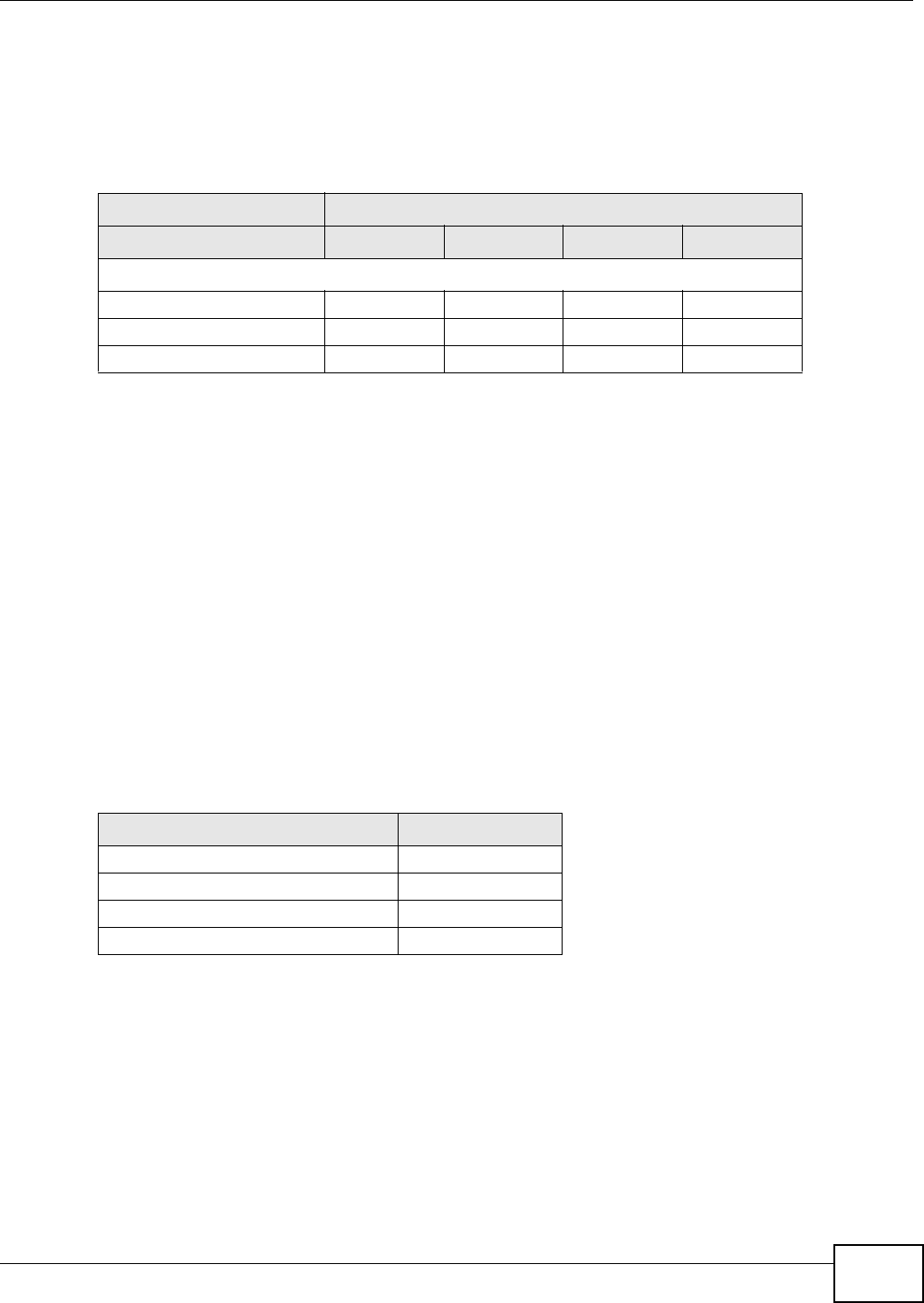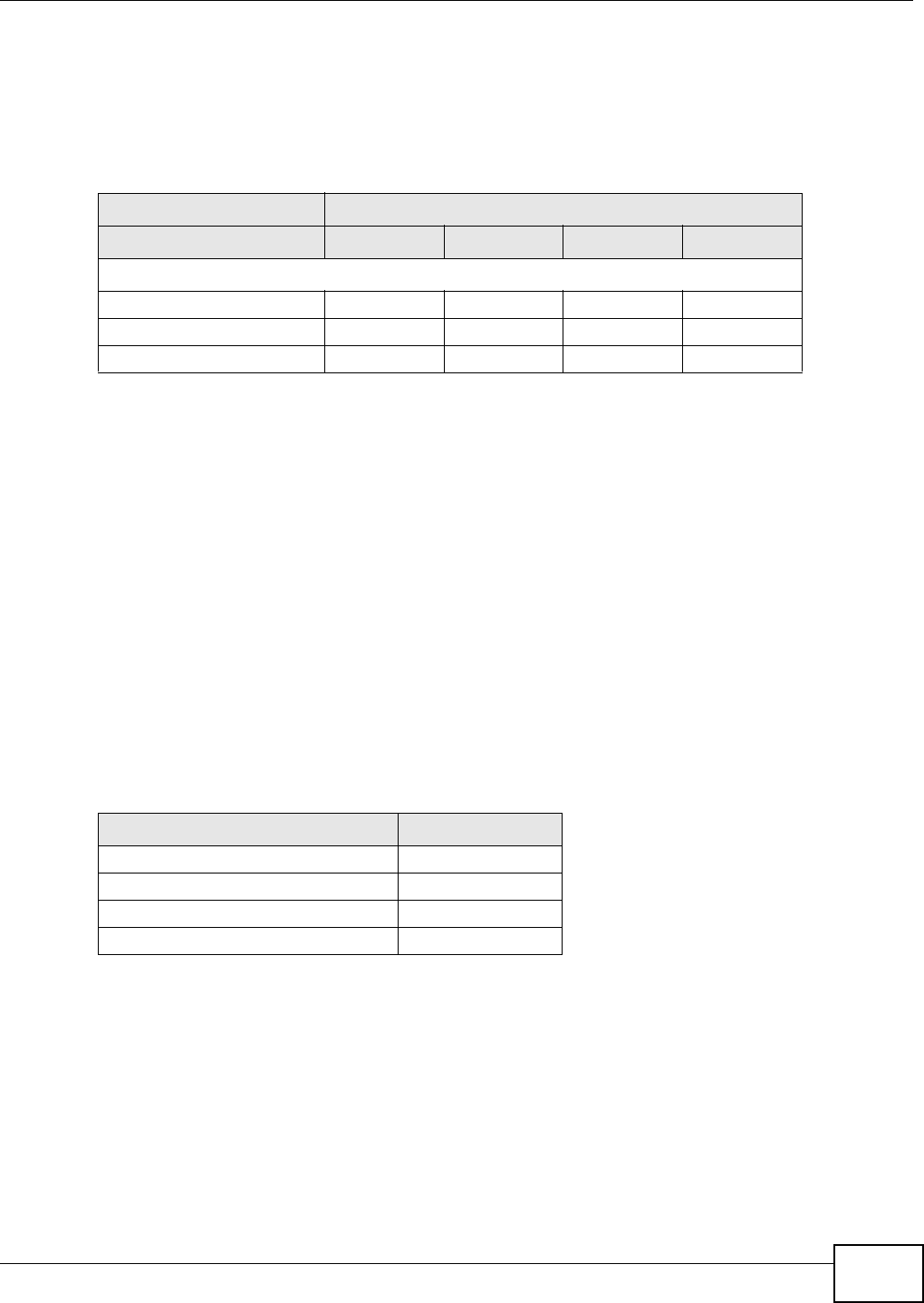
Chapter 2 Hardware Installation and Connection
GS1900 Series User’s Guide
21
2.2 Hardware Installation
See the following table for a comparison of the hardware installation methods of each GS1900
model:
Table 2 GS1900 Series Installation Comparison Table
Note: Ask an authorized technician to attach the Switch to the rack/wall.
For GS1900-8HP, GS1900-16 and GS1900-24E, you can place the Switch directly on top of your
desk or have it wall-mounted. For GS1900-16 and GS1900-24E, the size is suitable for rack-
mounting and you can refer to Section 2.2.2 on page 22 for instruction. Take note of the following:
• The Switch should have a minimum 25 mm space around it for ventilation.
• The Switch should be placed in a desk that has a level surface and that is able to support the
weight of the Switch.
To start using it, simply connect the power cables and turn on the Switch.
2.2.1 Wall Mounting
Do the following to attach your Switch to a wall.
See Table 3 on page 21 for how far apart to place the screws.
1 Screw the two screws provided with your Switch into the wall (see the figure in step 2). Use screws
with 6 mm ~ 8 mm (0.24" ~ 0.31") wide heads. Do not screw the screws all the way in to the wall;
leave a small gap between the head of the screw and the wall.
The gap must be big enough for the screw heads to slide into the screw slots and the connection
cables to run down the back of the Switch.
Note: Make sure the screws are securely fixed to the wall and strong enough to hold the
weight of the Switch with the connection cables.
DESKTOP
MODEL GS1900-8 GS1900-8HP GS1900-16 GS1900-24E
HW
Wall-mounting VVVV
Rack-mounting V V
Power ON/OFF Switch V V V
Table 3 Distance between the centers of the holes for wall mounting
MODEL DISTANCE
GS1900-8 176 mm
GS1900-8HP 176 mm
GS1900-16 148 mm
GS1900-24E 207 mm