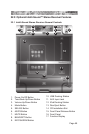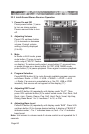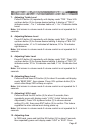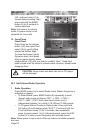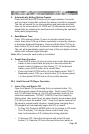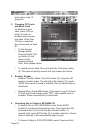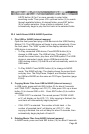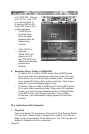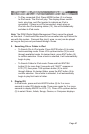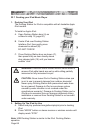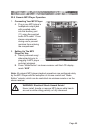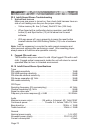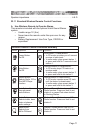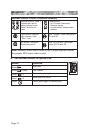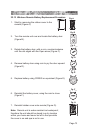Page 67
880 SERIES
• To Play connected iPod: Press MODE button (4) to change
to iPod mode. The iPod will play. The display shows current
track, play time, and iPod symbol to indicate an iPod is
connected. If there is no iPod connected, simply plug an
iPod into the iPod docking station (12), the unit automatically
switches to iPod mode.
Note: The DRM (Digital Rights Management Files) cannot be played
on this deck. iTunes audio les need to be converted into mp3 format for
use with this system. Personal les (mp3, wma, or aac) can be played
as long as they are not purchased through iTunes.
2. Searching File or Folder in iPod
• To Search File In iPod mode: Press AS/PS button (6) to enter
track searching mode. Press VOL up/down button (3) to scroll
through available tracks. At desired track, press ENT button (9)
to conrm selection. Once a track is selected, it will automatically
begin to play.
• To Search Folder In iPod mode: Press and hold ENT/SH
button (9) for more than 2 seconds until “SHIFT” appears on
LCD (17), then press TUN up/down button (2) to scroll
through folders. At desired folder, press the ENT button (9) to
conrm selection. Once folder is selected, it will automatically
begin to play rst track in folder.
3. Display ID3
In iPod mode, press and hold AS/PS button (6) for 2 or more
seconds to enter ID3 display mode. Then press again for 2 or more
seconds to display MUSIC on LCD (17). Press VOL up/down button
(3) to select: Music, Artists, Songs, Genres, or Composer displays.